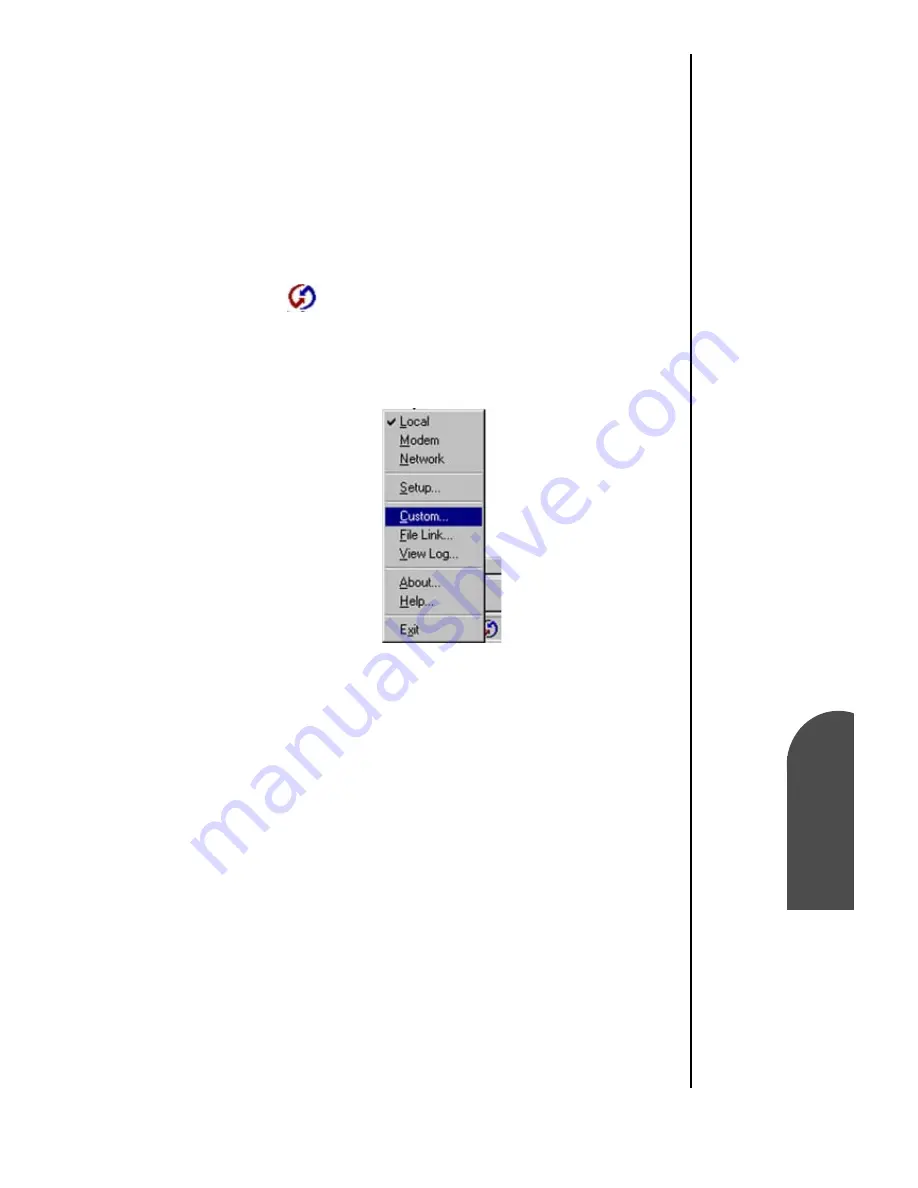
Managing Mail
159
Changing Your
Mail Setup
M
Managing Mail
13
Changing Your
Mail Setup
M
13
Sprint PCS
Wireless Web
M
Managi
ng Mai
l
䊳
Click “Set As Default” to change the default setting for all
HotSync operations. (When you first set up Mail,
Synchronize the Files is the default setting.)
䊳
To turn off the Mail application, select “Do Nothing” and
then select the “Set As Default” check box.
6.
Click “OK”.
Changing Your Mail Setup Options
1.
Open the Hotsync menu by clicking on the HotSync
icon
in the Windows task bar.
2.
Click “Custom” from the HotSync menu.
3.
Click “Mail” in the Custom list.
4.
Click “Change” to open the Change HotSync Action dialog
box.
5.
Click “OK” to exit.
Synchronizing Mail with your E-mail
Application
Once you have turned on the phone and set up Mail, perform a
HotSync operation with the desktop computer to synchronize
the two. (For more information, see "Performing a Local
HotSync Operation" on page 253.)
Summary of Contents for SPH-I300
Page 1: ...Document Number 010505D5 Sprint PCS The clear alternative to cellular SM ...
Page 3: ......
Page 5: ...2 Understanding Roaming Getting Started Understanding Roaming Getting Started Getting Started ...
Page 15: ...Getting to Know Your Sprint PCS Phone 12 Front View of Phone ...
Page 29: ...Section 1 26 Getting to Know Your Sprint PCS Phone ...
Page 39: ...Section 2 36 Getting to Know the Handheld Computer ...
Page 101: ...Section 7 98 Using Sprint PCS Service Features ...
Page 113: ...Section 8 110 Application Menus and Entering Text ...
Page 117: ...Section 9 114 Adjusting Volume ...
Page 157: ...Section 12 154 Date Book ...
Page 201: ...Section 15 198 Memo Pad ...
Page 215: ...Section 17 212 Calculator ...
Page 223: ...Section 18 220 Security ...
Page 237: ...Section 19 234 Experiencing Sprint PCS Wireless Web ...
















































