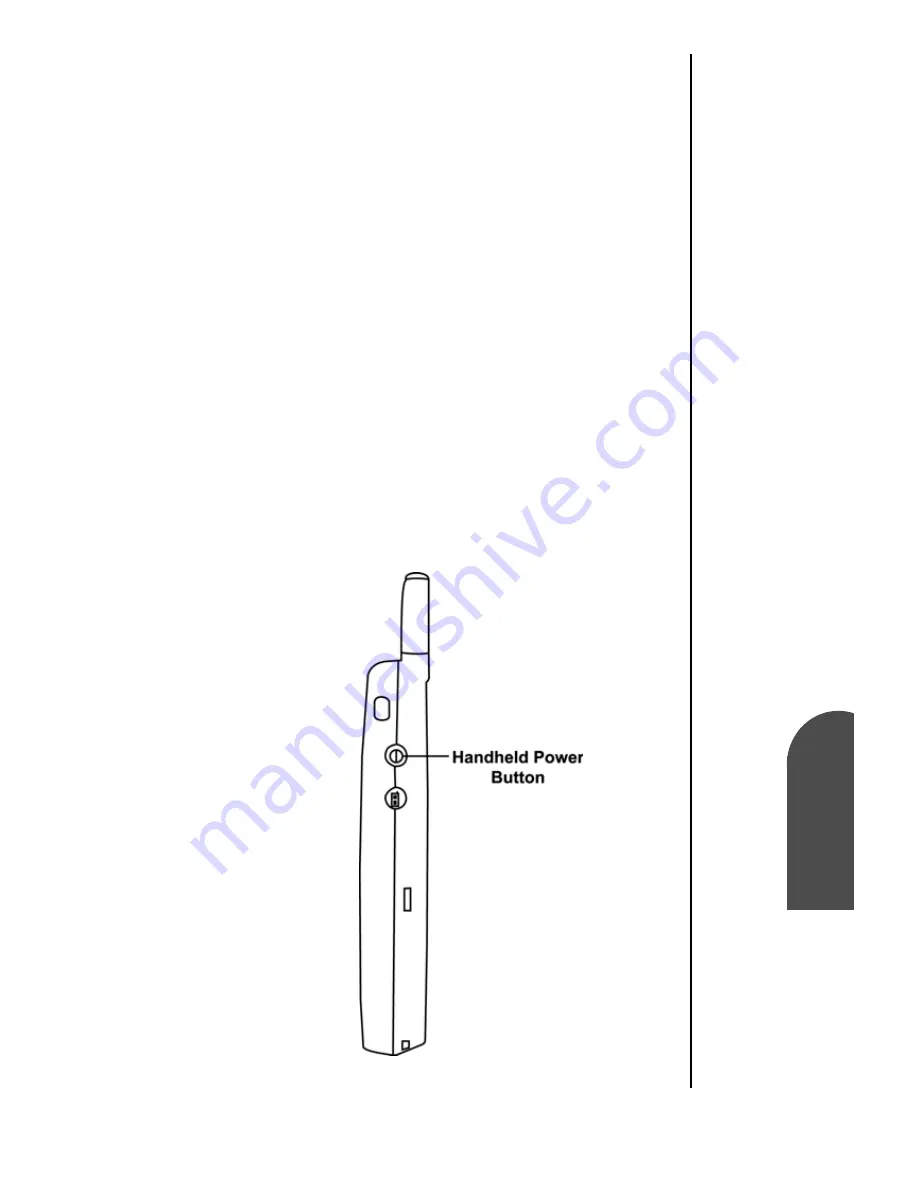
Getting to Know the Handheld Computer
35
Performing a
Ha
rd
Res
e
t
Ge
Getting to Know
the Handheld
2
Performing a
Hard Reset
Ge
2
Sprint PCS
Wireless Web
Ge
Getting to Know the
Handheld Computer
Performing a Hard Reset
A hard reset erases all records and entries stored in your
handheld. Never perform a hard reset unless a soft reset does
not solve the problem. To restore your data after a hard reset,
you must perform a HotSync operation. For more information
on performing a HotSync operation, see "Performing a Local
HotSync Operation" on page 253.
Note:
You can restore any data
previously synchronized
with your computer during
the next HotSync
operation.
Note:
With a hard reset, the
current date and time are
retained. Formats,
Preferences, and other
settings are restored to
their factory default
settings.
To perform a Hard Reset:
䊳
To perform a hard reset, unscrew the top of the stylus. Press
and hold the Handheld Power button then use the pin to
press the reset button. Remove the pin from the rest hole,
then release the handheld power button. An “Erase all
data” screen is displayed confirming the hard reset. Press
the up arrow to hard reset the phone.
Summary of Contents for SPH-I300
Page 1: ...Document Number 010505D5 Sprint PCS The clear alternative to cellular SM ...
Page 3: ......
Page 5: ...2 Understanding Roaming Getting Started Understanding Roaming Getting Started Getting Started ...
Page 15: ...Getting to Know Your Sprint PCS Phone 12 Front View of Phone ...
Page 29: ...Section 1 26 Getting to Know Your Sprint PCS Phone ...
Page 39: ...Section 2 36 Getting to Know the Handheld Computer ...
Page 101: ...Section 7 98 Using Sprint PCS Service Features ...
Page 113: ...Section 8 110 Application Menus and Entering Text ...
Page 117: ...Section 9 114 Adjusting Volume ...
Page 157: ...Section 12 154 Date Book ...
Page 201: ...Section 15 198 Memo Pad ...
Page 215: ...Section 17 212 Calculator ...
Page 223: ...Section 18 220 Security ...
Page 237: ...Section 19 234 Experiencing Sprint PCS Wireless Web ...
















































