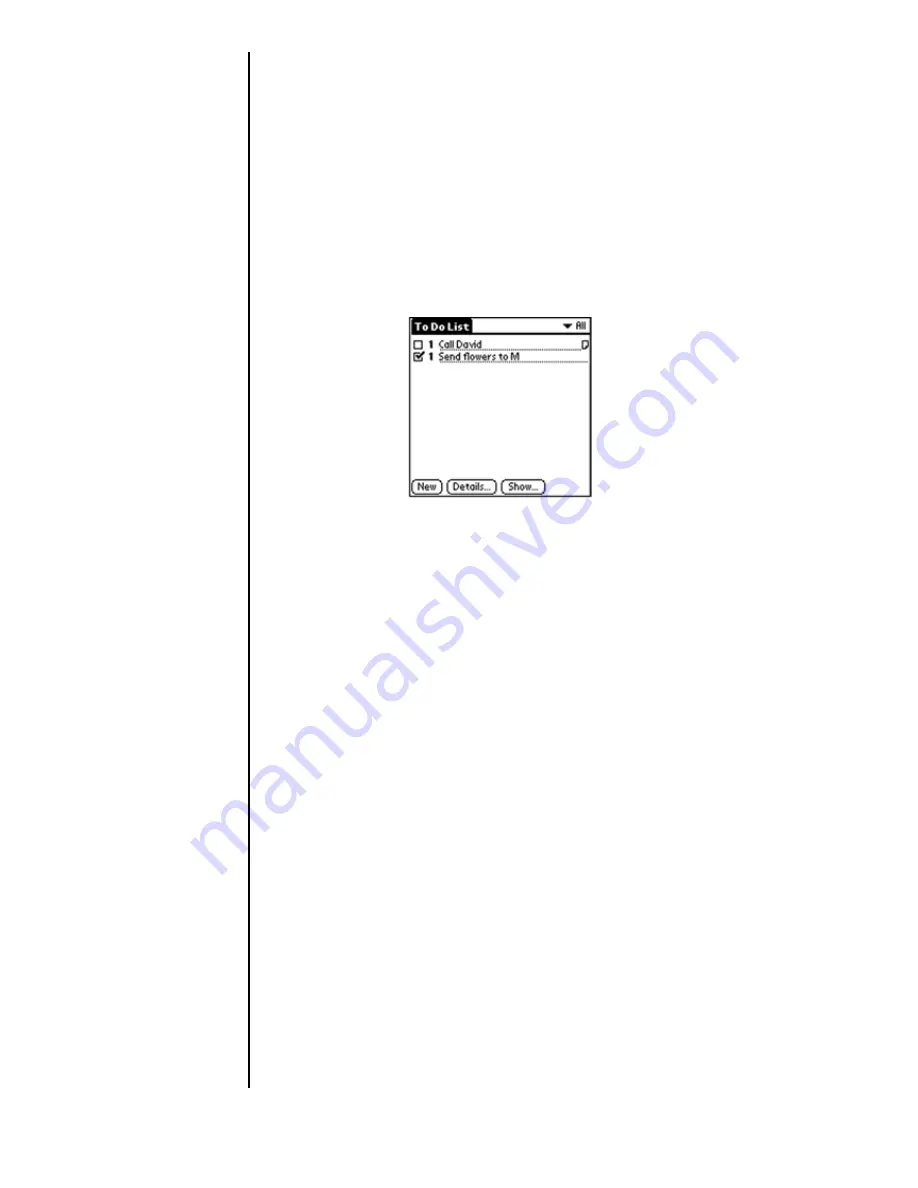
Section 16
202
To Do List
Checking OFF To Do List Items
When items are completed, they can be checked off to indicate
the item has been completed.
Checking off a Completed Item
1.
Tap the check box located on the left side of the “To Do
List” item.
Note:
The To Do List can be set
to display or hide items
that have already been
checked off. By default,
completed items will not
be displayed but are
always stored until you
delete them.
Changing Priorities and Due Dates
You can change the To Do List to display the due date assigned
to an item, change its priority, and assign a category to the
task with the To Do Item Details dialog box.
You can then sort To Do List items by priority, due date, or
category.
Changing the Priority, Due Date and Category
1.
In the To Do List, tap the desired item.
2.
Tap the “Details” button.
3.
In the Details dialog box, tap the “Category” drop down
menu. Select the desired category, or create a new one.
4.
In the Details dialog box, tap the “Due Date” drop down
menu. Choose one of the following options:
䊳
Today
- Automatically inserts the date in the “Due Date”
field.
Summary of Contents for SPH-I300
Page 1: ...Document Number 010505D5 Sprint PCS The clear alternative to cellular SM ...
Page 3: ......
Page 5: ...2 Understanding Roaming Getting Started Understanding Roaming Getting Started Getting Started ...
Page 15: ...Getting to Know Your Sprint PCS Phone 12 Front View of Phone ...
Page 29: ...Section 1 26 Getting to Know Your Sprint PCS Phone ...
Page 39: ...Section 2 36 Getting to Know the Handheld Computer ...
Page 101: ...Section 7 98 Using Sprint PCS Service Features ...
Page 113: ...Section 8 110 Application Menus and Entering Text ...
Page 117: ...Section 9 114 Adjusting Volume ...
Page 157: ...Section 12 154 Date Book ...
Page 201: ...Section 15 198 Memo Pad ...
Page 215: ...Section 17 212 Calculator ...
Page 223: ...Section 18 220 Security ...
Page 237: ...Section 19 234 Experiencing Sprint PCS Wireless Web ...
















































