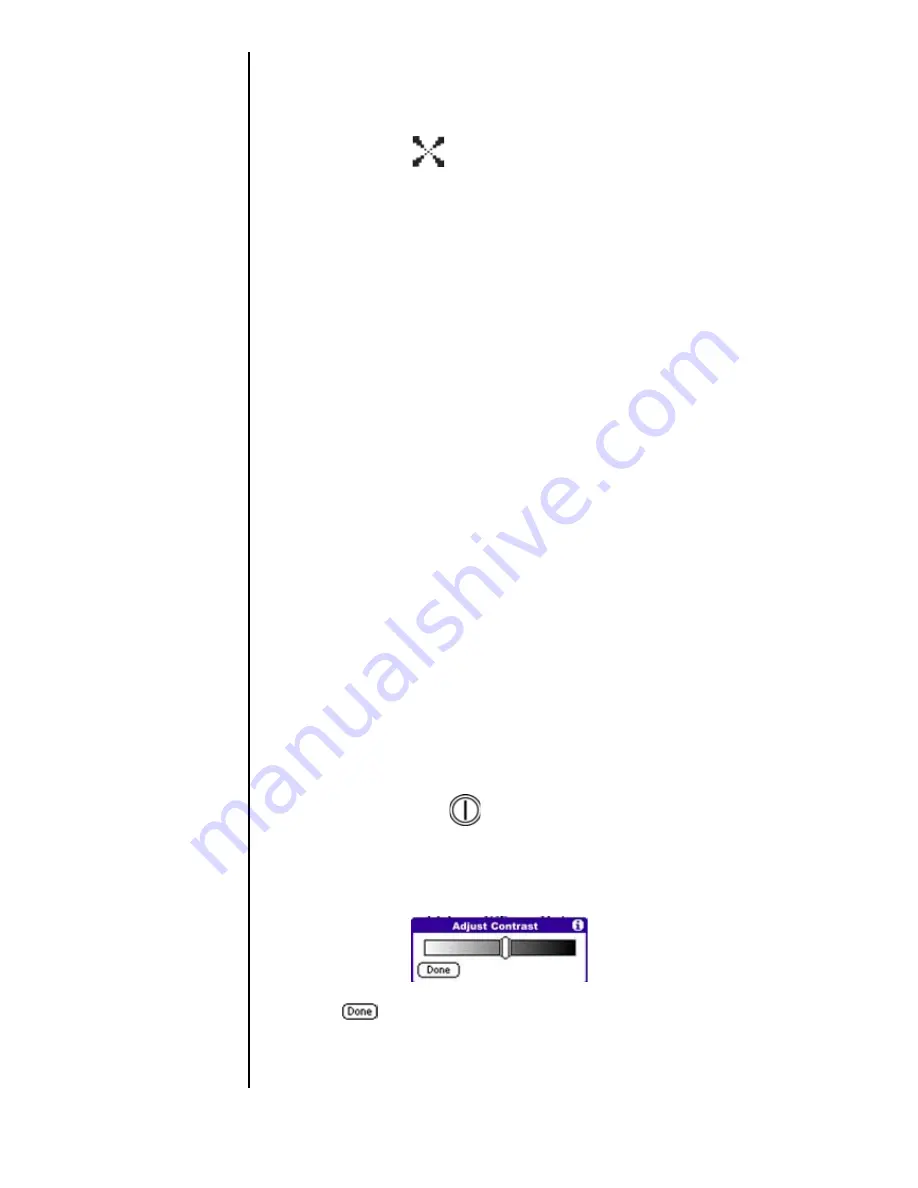
Section 1
22
Getting to Know Your Sprint PCS Phone
Note:
To prevent scratches, always use the stylus. Other
devices may cause scratches to the surface of your phone.
3.
A cross hatch
is displayed on the screen. Tap the
center of the cross hatch.
4.
A new cross hatch is displayed in the upper left corner. Tap
the center.
5.
Repeat these steps until there are no more cross hatch
marks displayed.
6.
The Time Setup screen is displayed once the device has
been calibrated.
7.
Set the desired time by tapping on the box. Tap OK to close
the Time screen.
8.
Tap the Date box to set the correct day, month, and year.
Tap Today to close the Date screen.
9.
Tap Done to exit the Setup screens.
Note:
For more information on date and time setup, see
“General” on page 79.
Adjusting Screen Contrast
The contrast allows the screen to display better in different
lighting conditions. To display the setting to adjust the
contrast:
1.
Press and hold the
button.
2.
The contrast adjustment screen is displayed. Move the
slider back and forth to the desired setting.
3.
Tap
to exit.
Summary of Contents for SPH-I300
Page 1: ...Document Number 010505D5 Sprint PCS The clear alternative to cellular SM ...
Page 3: ......
Page 5: ...2 Understanding Roaming Getting Started Understanding Roaming Getting Started Getting Started ...
Page 15: ...Getting to Know Your Sprint PCS Phone 12 Front View of Phone ...
Page 29: ...Section 1 26 Getting to Know Your Sprint PCS Phone ...
Page 39: ...Section 2 36 Getting to Know the Handheld Computer ...
Page 101: ...Section 7 98 Using Sprint PCS Service Features ...
Page 113: ...Section 8 110 Application Menus and Entering Text ...
Page 117: ...Section 9 114 Adjusting Volume ...
Page 157: ...Section 12 154 Date Book ...
Page 201: ...Section 15 198 Memo Pad ...
Page 215: ...Section 17 212 Calculator ...
Page 223: ...Section 18 220 Security ...
Page 237: ...Section 19 234 Experiencing Sprint PCS Wireless Web ...






























