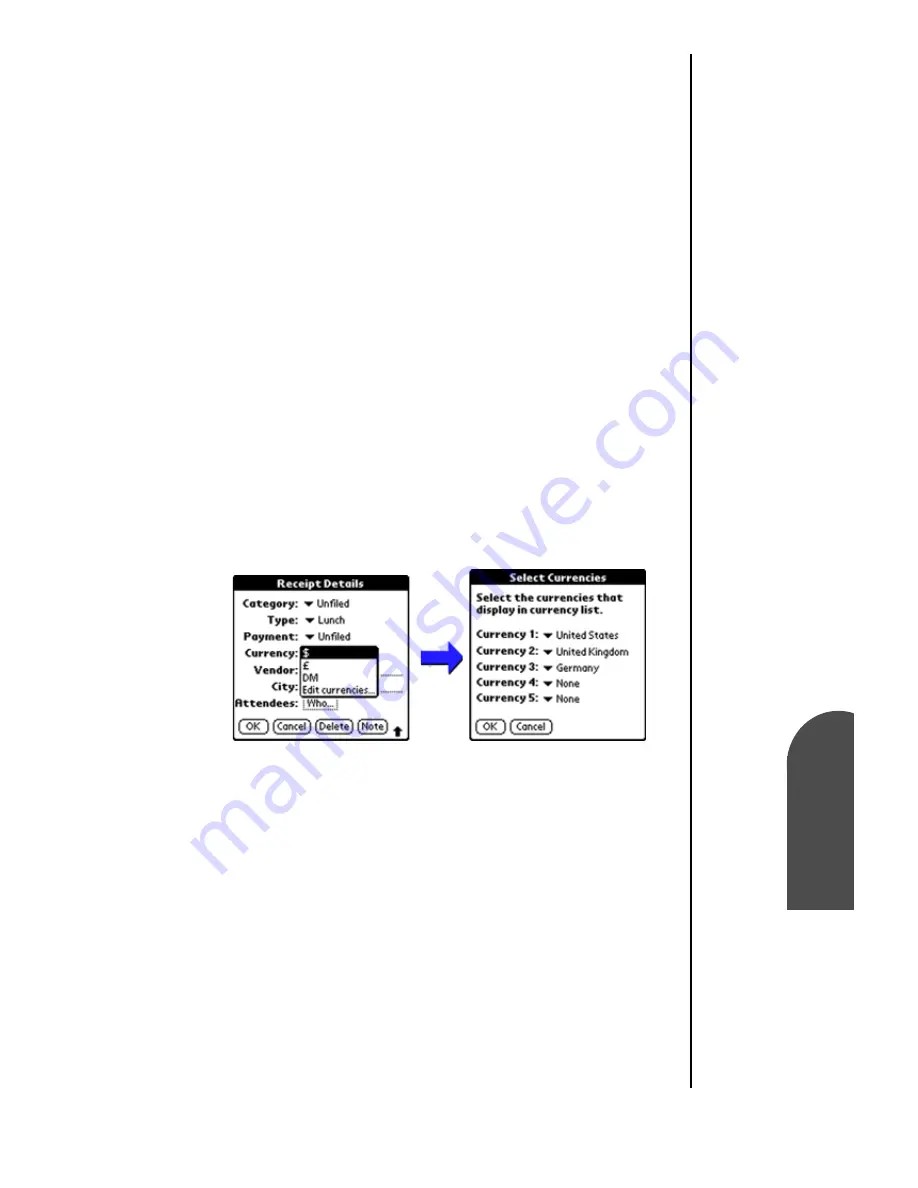
Expense Manager
185
Change the
Currencies in
Ex
Expense
Manager
14
Change the
Currencies in
Ex
14
Sprint PCS
Wireless Web
Ex
Expense Manager
Changing Currency and Symbol Display
You can change the available currency display in the Currency
drop down menu. You can also change the default currency
that appears when you create a new expense item.
If the desired currency is not in the list of countries, you can
create your own custom currency symbol and add it to the
drop down menu.
Change the Currencies in the Drop Down Menu:
1.
In the Expense List, tap an “Expense” item.
2.
Tap “Details”.
3.
Tap the Currency drop down menu in the “Receipt
Details” dialog box.
4.
Tap “Edit Currencies”.
Note:
You can
specify up to
five different
currencies.
5.
Tap “OK” to exit the “Select Currencies” dialog box.
6.
Tap “OK” to exit.
Summary of Contents for SPH-I300
Page 1: ...Document Number 010505D5 Sprint PCS The clear alternative to cellular SM ...
Page 3: ......
Page 5: ...2 Understanding Roaming Getting Started Understanding Roaming Getting Started Getting Started ...
Page 15: ...Getting to Know Your Sprint PCS Phone 12 Front View of Phone ...
Page 29: ...Section 1 26 Getting to Know Your Sprint PCS Phone ...
Page 39: ...Section 2 36 Getting to Know the Handheld Computer ...
Page 101: ...Section 7 98 Using Sprint PCS Service Features ...
Page 113: ...Section 8 110 Application Menus and Entering Text ...
Page 117: ...Section 9 114 Adjusting Volume ...
Page 157: ...Section 12 154 Date Book ...
Page 201: ...Section 15 198 Memo Pad ...
Page 215: ...Section 17 212 Calculator ...
Page 223: ...Section 18 220 Security ...
Page 237: ...Section 19 234 Experiencing Sprint PCS Wireless Web ...






























