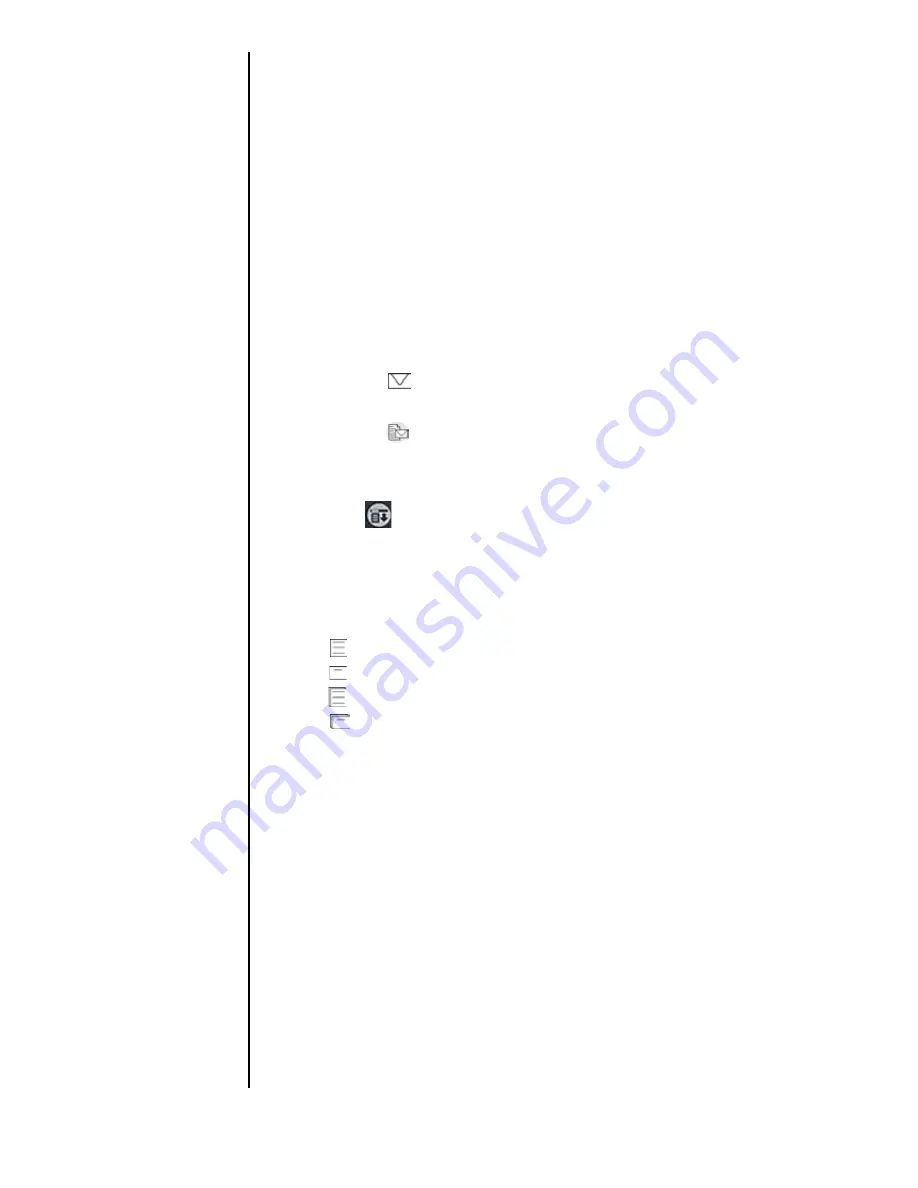
Section 10
120
Managing Messaging
Note:
The recipient of the message must be a subscriber of
this service through the carrier for this option to work
correctly. All applicable charges apply when receiving
messages.
5.
Click the “Send” button to send the text message.
New Sprint PCS Wireless Web Messages
Reading Text or Page Messages
1.
Choose the following options to open the Messages
application:
䊳
Tap the
icon at the top of the screen. Select “Page/
Text” from the drop down menu.
䊳
Tap the
icon in the Application Launcher. Select
“Page/Text” from the drop down menu.
䊳
In the phone main menu, tap the Menu Launcher
icon.
. Select Messages and tap Page/Text.
2.
The new messages are listed on the screen. An icon next to
the message indicates the type of message received. If the
message is unread, it is in bold text.
䊳
! - Urgent Message
䊳
- Text
䊳
- Page
䊳
- Text Duplicated
䊳
- Page Duplicated
3.
Tap the desired message from the list. The message
contents are displayed.
4.
To make a call to the sender, tap the “Call” button.
䊳
To delete the message, tap the “Delete” button.
䊳
To exit, tap the “Done” button.
Summary of Contents for SPH-I300
Page 1: ...Document Number 010505D5 Sprint PCS The clear alternative to cellular SM ...
Page 3: ......
Page 5: ...2 Understanding Roaming Getting Started Understanding Roaming Getting Started Getting Started ...
Page 15: ...Getting to Know Your Sprint PCS Phone 12 Front View of Phone ...
Page 29: ...Section 1 26 Getting to Know Your Sprint PCS Phone ...
Page 39: ...Section 2 36 Getting to Know the Handheld Computer ...
Page 101: ...Section 7 98 Using Sprint PCS Service Features ...
Page 113: ...Section 8 110 Application Menus and Entering Text ...
Page 117: ...Section 9 114 Adjusting Volume ...
Page 157: ...Section 12 154 Date Book ...
Page 201: ...Section 15 198 Memo Pad ...
Page 215: ...Section 17 212 Calculator ...
Page 223: ...Section 18 220 Security ...
Page 237: ...Section 19 234 Experiencing Sprint PCS Wireless Web ...






























