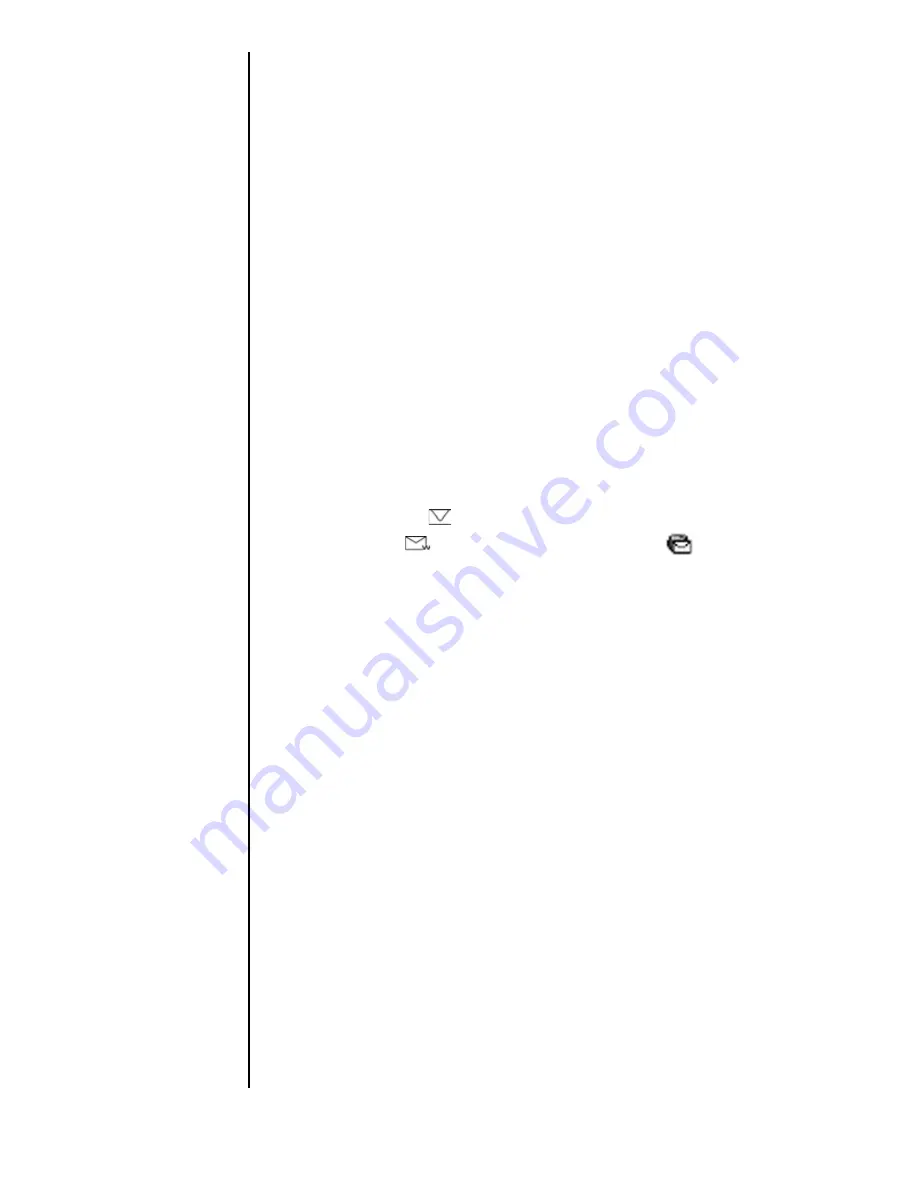
Section 10
116
Managing Messaging
Setting Up Voicemail
Tip:
When you are roaming off
the Sprint PCS Network,
you may not receive
notification of new
voicemail messages. It is
recommended that you
periodically check your
voicemail by dialing 1 +
area code + your phone
Number.
The first thing you’ll want to do after activating your phone is
set up your voicemail. The voicemail option allows others to
leave messages when your phone is turned OFF, you are out of
your coverage area, when you choose not to answer a call, or
when there is no signal. (For more information, see "Setting
Up Your Voicemail" on page 38.)
Knowing When You Have Messages
There are several different ways your phone alerts you of new
messages:
䊳
By displaying a message on the screen.
䊳
By playing an assigned ringer type.
䊳
By a blinking red LED.
䊳
By displaying
at the top of your screen for voicemail
messages,
for Sprint PCS Web Messages, or
for
Sprint PCS Web Alerts.
If a text message is too long, you can use the scroll bars to
move to the next page.
Message Types
There are three types of messages available from your phone’s
menu. You can receive voicemail, Sprint PCS Wireless Web
Messaging, and Sprint PCS Web Alerts.
䊳
Voicemail
- Automatically captures incoming calls when
you cannot answer your phone or it is turned off. The
voicemail system sends a notification to your phone when
you have new voice messages. (For more information on
voicemail, see "Setting Up Your Voicemail" on page 38.)
䊳
Sprint PCS Wireless Web Messages
- Allows you to
send and receive text based short messages to and from the
Summary of Contents for SPH-I300
Page 1: ...Document Number 010505D5 Sprint PCS The clear alternative to cellular SM ...
Page 3: ......
Page 5: ...2 Understanding Roaming Getting Started Understanding Roaming Getting Started Getting Started ...
Page 15: ...Getting to Know Your Sprint PCS Phone 12 Front View of Phone ...
Page 29: ...Section 1 26 Getting to Know Your Sprint PCS Phone ...
Page 39: ...Section 2 36 Getting to Know the Handheld Computer ...
Page 101: ...Section 7 98 Using Sprint PCS Service Features ...
Page 113: ...Section 8 110 Application Menus and Entering Text ...
Page 117: ...Section 9 114 Adjusting Volume ...
Page 157: ...Section 12 154 Date Book ...
Page 201: ...Section 15 198 Memo Pad ...
Page 215: ...Section 17 212 Calculator ...
Page 223: ...Section 18 220 Security ...
Page 237: ...Section 19 234 Experiencing Sprint PCS Wireless Web ...
















































