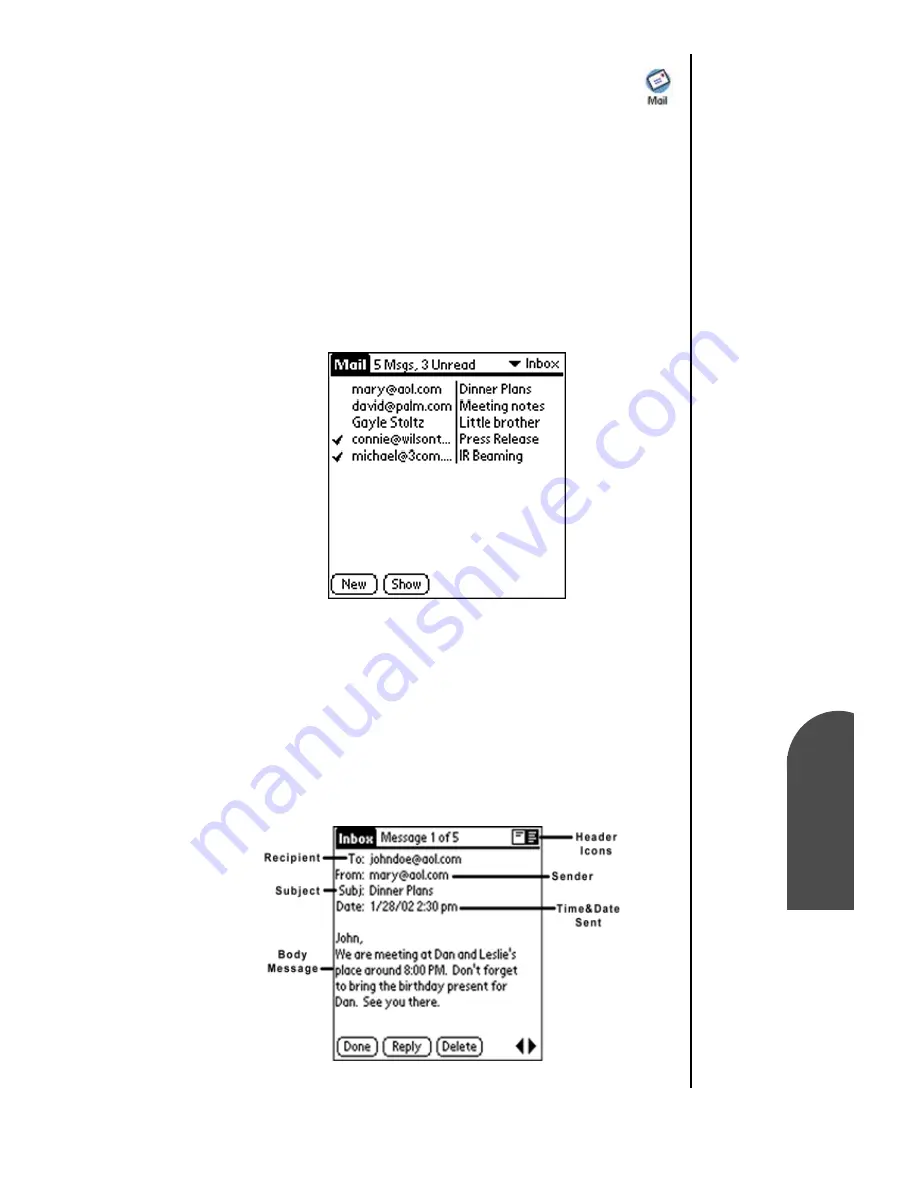
Managing Mail
161
Viewing a
Message
M
Managing Mail
13
Viewing a
Message
M
13
Sprint PCS
Wireless Web
M
Managi
ng Mai
l
Viewing a Message
1.
From the Application main menu, tap the Mail icon.
.
2.
The Mail List is displayed. The list displays the following
information:
䊳
Who sent the message.
䊳
The Date the message was received.
䊳
Check marks next to the message indicates the message
has already been read.
䊳
Messages in bold text indicate high-priority.
3.
Tap the desired message to read from the list.
4.
Tap “Done” to exit.
Displaying Full Header Information
1.
Open an e-mail item.
2.
Tap the complete header icon in the upper right corner.
Note:
To display the
abbreviated
version of the
header, tap
the
abbreviated
header icon.
Summary of Contents for SPH-I300
Page 1: ...Document Number 010505D5 Sprint PCS The clear alternative to cellular SM ...
Page 3: ......
Page 5: ...2 Understanding Roaming Getting Started Understanding Roaming Getting Started Getting Started ...
Page 15: ...Getting to Know Your Sprint PCS Phone 12 Front View of Phone ...
Page 29: ...Section 1 26 Getting to Know Your Sprint PCS Phone ...
Page 39: ...Section 2 36 Getting to Know the Handheld Computer ...
Page 101: ...Section 7 98 Using Sprint PCS Service Features ...
Page 113: ...Section 8 110 Application Menus and Entering Text ...
Page 117: ...Section 9 114 Adjusting Volume ...
Page 157: ...Section 12 154 Date Book ...
Page 201: ...Section 15 198 Memo Pad ...
Page 215: ...Section 17 212 Calculator ...
Page 223: ...Section 18 220 Security ...
Page 237: ...Section 19 234 Experiencing Sprint PCS Wireless Web ...
















































