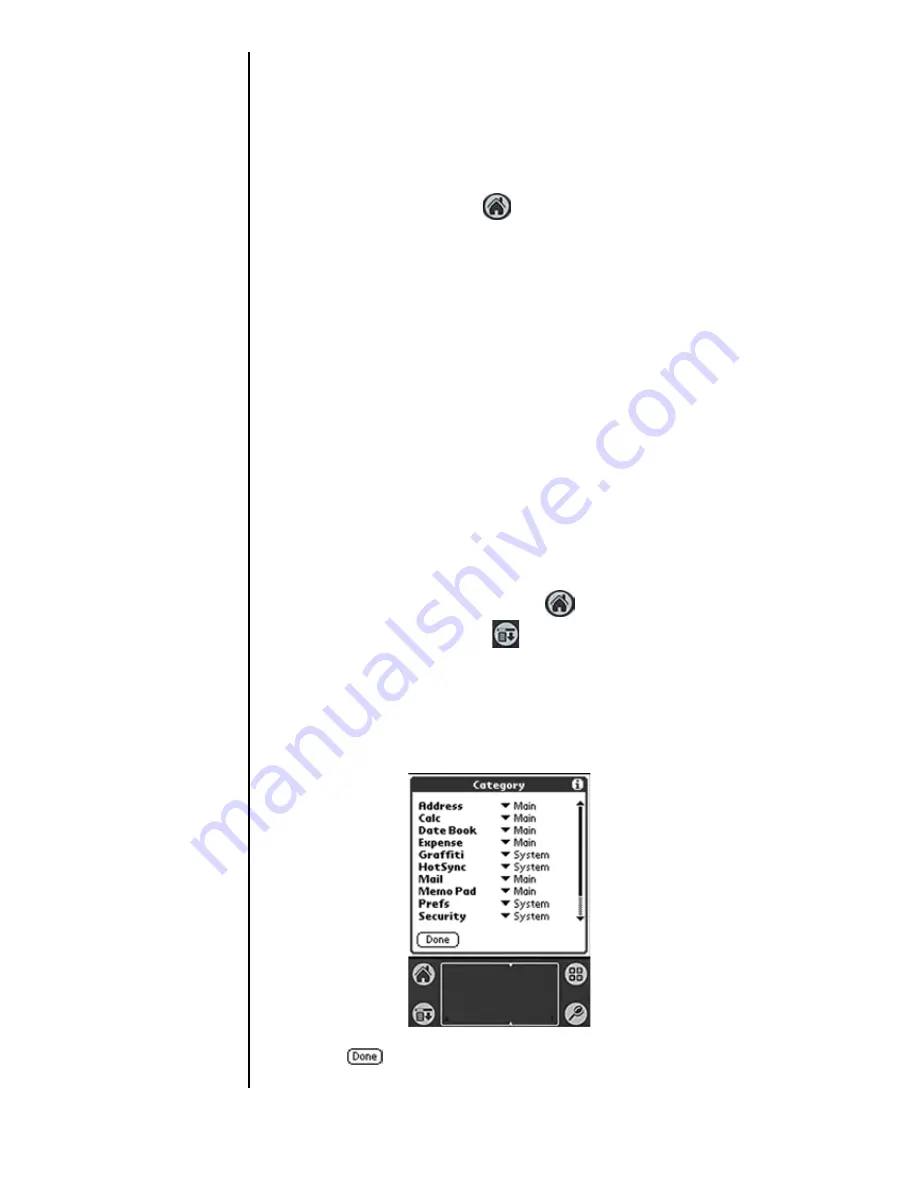
Section 21
242
Managing Handheld Computer Software
Applications Launcher
The applications launcher displays the applications installed
on the organizer. When you are in another application and
you want to return to the main screen, you tap the
applications launcher icon
, which is available in most
applications. Any work in the previous application is
automatically saved when you exit.
Categorizing an Application
When you install applications, they can be categorized to be
found easier. When you select a category from the drop down
list, only the applications associated with the category are
displayed. This manages the number of icons that display on
the screen.
To categorize an application:
1.
Tap the Applications Launcher
.
2.
Tap the Menu Launcher
.
3.
Tap “App”, then “Category”.
4.
Tap the drop down list next to each application to view the
available categories.
5.
Tap
.
Summary of Contents for SPH-I300
Page 1: ...Document Number 010505D5 Sprint PCS The clear alternative to cellular SM ...
Page 3: ......
Page 5: ...2 Understanding Roaming Getting Started Understanding Roaming Getting Started Getting Started ...
Page 15: ...Getting to Know Your Sprint PCS Phone 12 Front View of Phone ...
Page 29: ...Section 1 26 Getting to Know Your Sprint PCS Phone ...
Page 39: ...Section 2 36 Getting to Know the Handheld Computer ...
Page 101: ...Section 7 98 Using Sprint PCS Service Features ...
Page 113: ...Section 8 110 Application Menus and Entering Text ...
Page 117: ...Section 9 114 Adjusting Volume ...
Page 157: ...Section 12 154 Date Book ...
Page 201: ...Section 15 198 Memo Pad ...
Page 215: ...Section 17 212 Calculator ...
Page 223: ...Section 18 220 Security ...
Page 237: ...Section 19 234 Experiencing Sprint PCS Wireless Web ...
















































