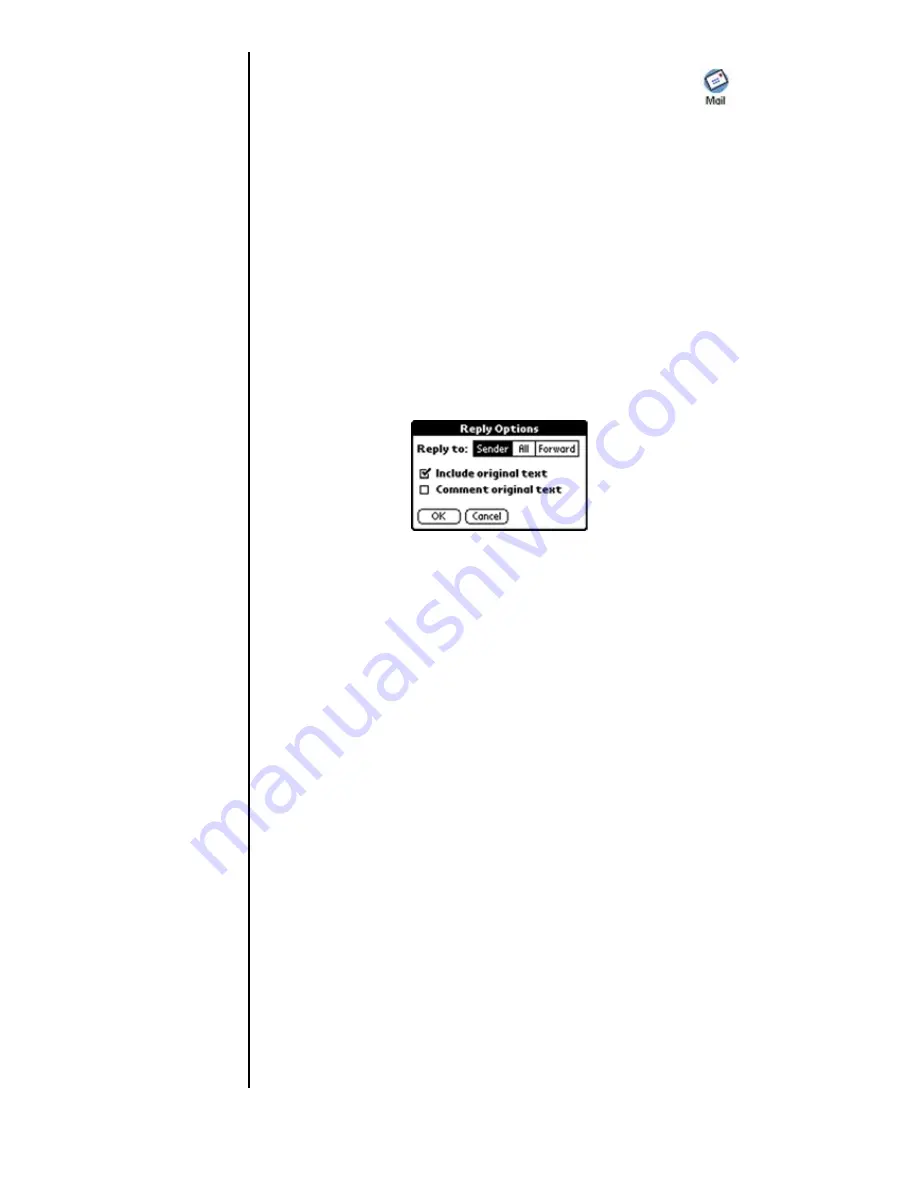
Section 13
162
Managing Mail
Replying to a Message
1.
From the Application main menu, tap the Mail icon.
.
2.
Tap the desired message from the list.
3.
Tap the “Reply” button.
4.
The “Reply Options” dialog box is displayed. Tap one of
the following options:
䊳
Sender
- This replies to only the sender of the message.
䊳
All
- This replies to all recipients that were sent the
message.
䊳
Forward
- This forwards a copy of the message to a new
recipient.
5.
Tap the check box to “Include the original text” in the
message.
6.
Tap the check box to “Comment original text”.
7.
Tap “OK”.
8.
Enter the reply text in the “Body” field.
Note:
If you are forwarding the
text to another recipient,
enter the correct e-mail
address in the “To” field.
9.
Tap the “Send” button. The message is moved top the
“Outbox”.
When the next HotSync operation is performed, the message is
sent via the desktop computer.
Summary of Contents for SPH-I300
Page 1: ...Document Number 010505D5 Sprint PCS The clear alternative to cellular SM ...
Page 3: ......
Page 5: ...2 Understanding Roaming Getting Started Understanding Roaming Getting Started Getting Started ...
Page 15: ...Getting to Know Your Sprint PCS Phone 12 Front View of Phone ...
Page 29: ...Section 1 26 Getting to Know Your Sprint PCS Phone ...
Page 39: ...Section 2 36 Getting to Know the Handheld Computer ...
Page 101: ...Section 7 98 Using Sprint PCS Service Features ...
Page 113: ...Section 8 110 Application Menus and Entering Text ...
Page 117: ...Section 9 114 Adjusting Volume ...
Page 157: ...Section 12 154 Date Book ...
Page 201: ...Section 15 198 Memo Pad ...
Page 215: ...Section 17 212 Calculator ...
Page 223: ...Section 18 220 Security ...
Page 237: ...Section 19 234 Experiencing Sprint PCS Wireless Web ...
















































