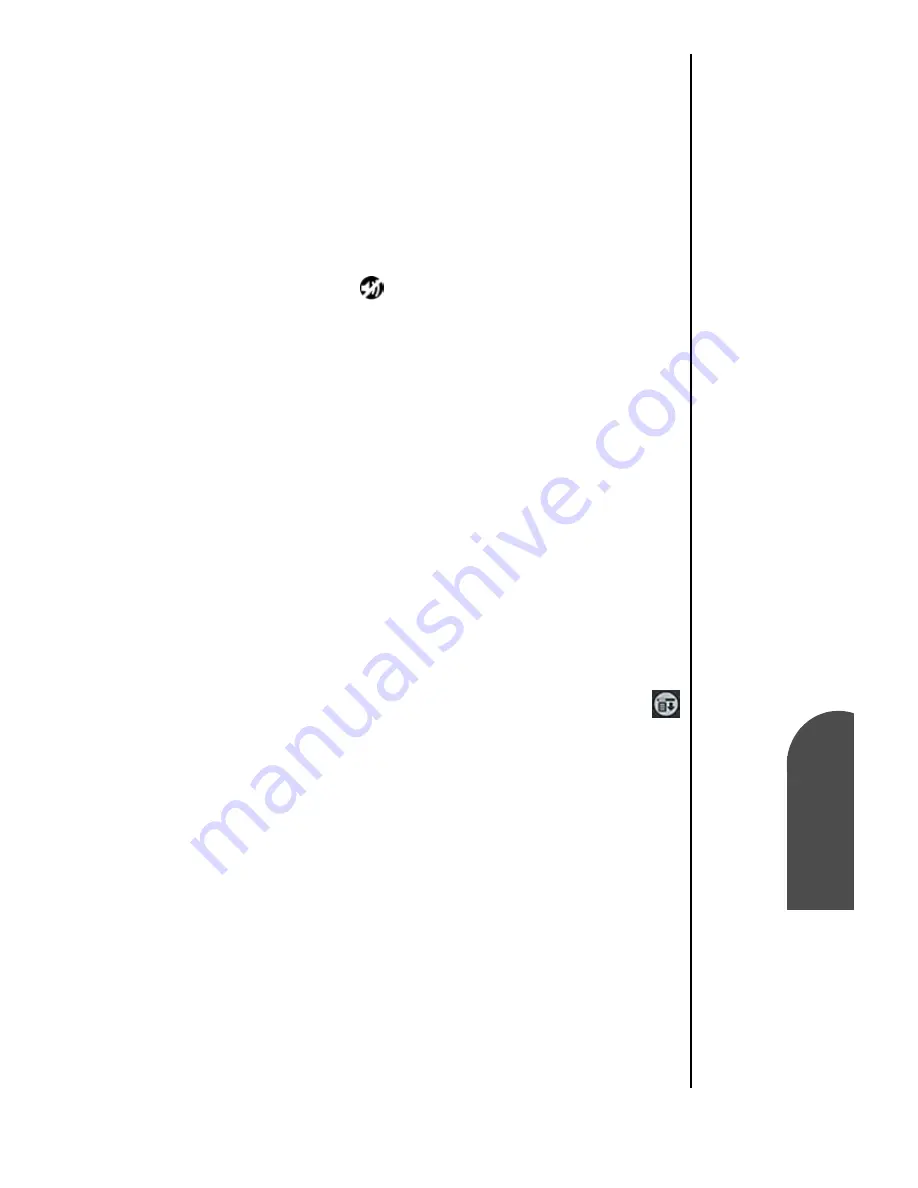
Adjusting Volume
113
Turning on the
Speakerphone
Ad
Adjusting
Volume
9
Turning on the
Speakerphone
Ad
9
Sprint PCS
Wireless Web
Ad
Adjusting Volume
Speakerphone
A speakerphone is also built into your phone. It allows you to
carry on a conversation without having the phone next to your
ear.
Note:
This option is also
available in the Voice
Memo function.
Turning on the Speakerphone
1.
Place a call or answer an incoming call as normal.
2.
A speaker icon
is displayed on the screen with a mark
crossing it out.
3.
Tap the speaker icon and the speakerphone is activated.
4.
Sound should be heard at a louder tone. Adjust the
volume settings to a comfortable level.
Muting a Call
At some point, it may be necessary to mute a caller to discuss
information that is either not relevant to the caller or
confidential. To accomplish this, you can mute the call. By
muting the call, you are turning off the microphone on your
phone.
To Mute During a Call
1.
From the phone main menu, tap the Menu Launcher.
2.
Select “Menu” and tap “(Un)Mute”.
To unmute the call, follow the steps listed above again.
Summary of Contents for SPH-I300
Page 1: ...Document Number 010505D5 Sprint PCS The clear alternative to cellular SM ...
Page 3: ......
Page 5: ...2 Understanding Roaming Getting Started Understanding Roaming Getting Started Getting Started ...
Page 15: ...Getting to Know Your Sprint PCS Phone 12 Front View of Phone ...
Page 29: ...Section 1 26 Getting to Know Your Sprint PCS Phone ...
Page 39: ...Section 2 36 Getting to Know the Handheld Computer ...
Page 101: ...Section 7 98 Using Sprint PCS Service Features ...
Page 113: ...Section 8 110 Application Menus and Entering Text ...
Page 117: ...Section 9 114 Adjusting Volume ...
Page 157: ...Section 12 154 Date Book ...
Page 201: ...Section 15 198 Memo Pad ...
Page 215: ...Section 17 212 Calculator ...
Page 223: ...Section 18 220 Security ...
Page 237: ...Section 19 234 Experiencing Sprint PCS Wireless Web ...






























