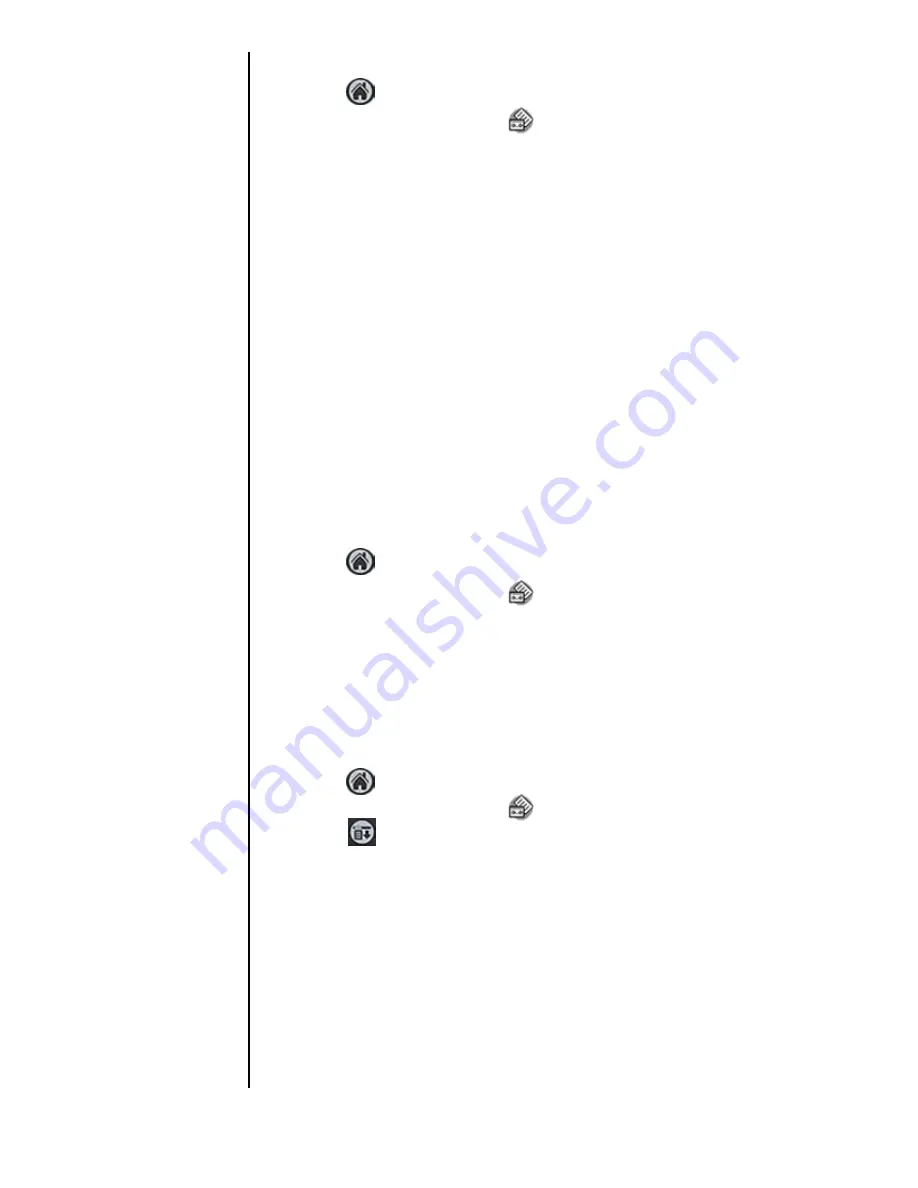
Section 6
74
Making and Answering Calls
Playing a Memo
1.
Tap
from the phone main menu.
2.
Tap the Voice Memo icon.
3.
The Voice Memo screen is displayed. Tap the desired
message from the list.
4.
The Voice Memo Play screen is displayed. Tap the Play
button.
Note:
You can also tap the speaker icon for speaker phone
operation. The voice memo is played at a higher volume that
can be heard without having to place the phone up to your
ear. The volume can also be controlled using the up and down
volume buttons located on the side of the phone.
5.
Tap the pause button to pause the message.
6.
Tap Done when finished.
Deleting a Memo
1.
Tap
from the main menu.
2.
Tap the Voice Memo icon.
3.
The Voice Memo screen is displayed. Tap the desired
message from the list.
4.
Tap the “Delete” button.
5.
Tap “Yes” to confirm.
Deleting all Memos
1.
Tap
from the phone main Menu.
2.
Tap the Voice Memo icon.
3.
Tap
to display the Voice Memo options.
4.
Tap “Delete All” from the “Records” menu.
Summary of Contents for SPH-I300
Page 1: ...Document Number 010505D5 Sprint PCS The clear alternative to cellular SM ...
Page 3: ......
Page 5: ...2 Understanding Roaming Getting Started Understanding Roaming Getting Started Getting Started ...
Page 15: ...Getting to Know Your Sprint PCS Phone 12 Front View of Phone ...
Page 29: ...Section 1 26 Getting to Know Your Sprint PCS Phone ...
Page 39: ...Section 2 36 Getting to Know the Handheld Computer ...
Page 101: ...Section 7 98 Using Sprint PCS Service Features ...
Page 113: ...Section 8 110 Application Menus and Entering Text ...
Page 117: ...Section 9 114 Adjusting Volume ...
Page 157: ...Section 12 154 Date Book ...
Page 201: ...Section 15 198 Memo Pad ...
Page 215: ...Section 17 212 Calculator ...
Page 223: ...Section 18 220 Security ...
Page 237: ...Section 19 234 Experiencing Sprint PCS Wireless Web ...
















































