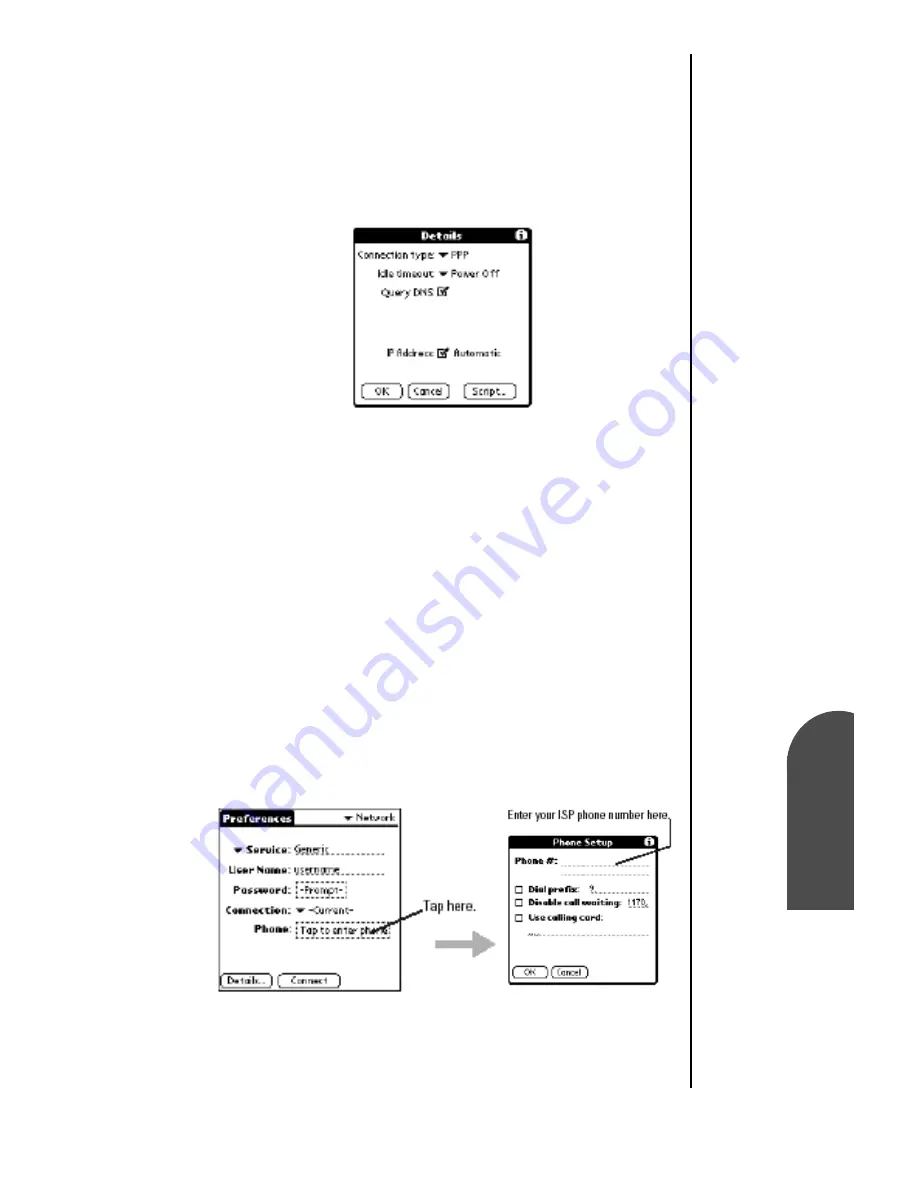
Making and Answering Calls
89
Setting Up Your
New Entry
M
Making and
Answering Calls
6
Setting Up Your
New Entry
M
6
Sprint PCS
Wireless Web
M
Maki
ng and
Answering Cal
ls
6.
Tap the drop down arrow next to the “Connection” field.
Select “Wireless CDMA Modem” from the list.
7.
Tap the “Details” button to display the advanced settings
for the connection protocol.
8.
Tap the “Connection Type” drop down list and select PPP,
SLIP, or CSLIP.
Note:
The first choice for
“Connection Type” should
be set to the default of
“PPP” for almost all ISP’s.
9.
Tap the “Idle Timeout” drop down menu and select
Immediate, 1, 2, or 3 minutes, or Power Off.
10.
Check the “Query DNS” box to verify the DNS (Domain
Naming System) numbers of a computer prior to
attempting a network connection.
11.
Tap
OK
to exit the “Details” dialog box.
Tip:
If you need
help deciding
which protocol
to use, contact
your ISP for
more
information.
12.
Tap the “Phone” field. Enter the telephone number that
connects to the ISP server or dial in.
Summary of Contents for SPH-I300
Page 1: ...Document Number 010505D5 Sprint PCS The clear alternative to cellular SM ...
Page 3: ......
Page 5: ...2 Understanding Roaming Getting Started Understanding Roaming Getting Started Getting Started ...
Page 15: ...Getting to Know Your Sprint PCS Phone 12 Front View of Phone ...
Page 29: ...Section 1 26 Getting to Know Your Sprint PCS Phone ...
Page 39: ...Section 2 36 Getting to Know the Handheld Computer ...
Page 101: ...Section 7 98 Using Sprint PCS Service Features ...
Page 113: ...Section 8 110 Application Menus and Entering Text ...
Page 117: ...Section 9 114 Adjusting Volume ...
Page 157: ...Section 12 154 Date Book ...
Page 201: ...Section 15 198 Memo Pad ...
Page 215: ...Section 17 212 Calculator ...
Page 223: ...Section 18 220 Security ...
Page 237: ...Section 19 234 Experiencing Sprint PCS Wireless Web ...
















































