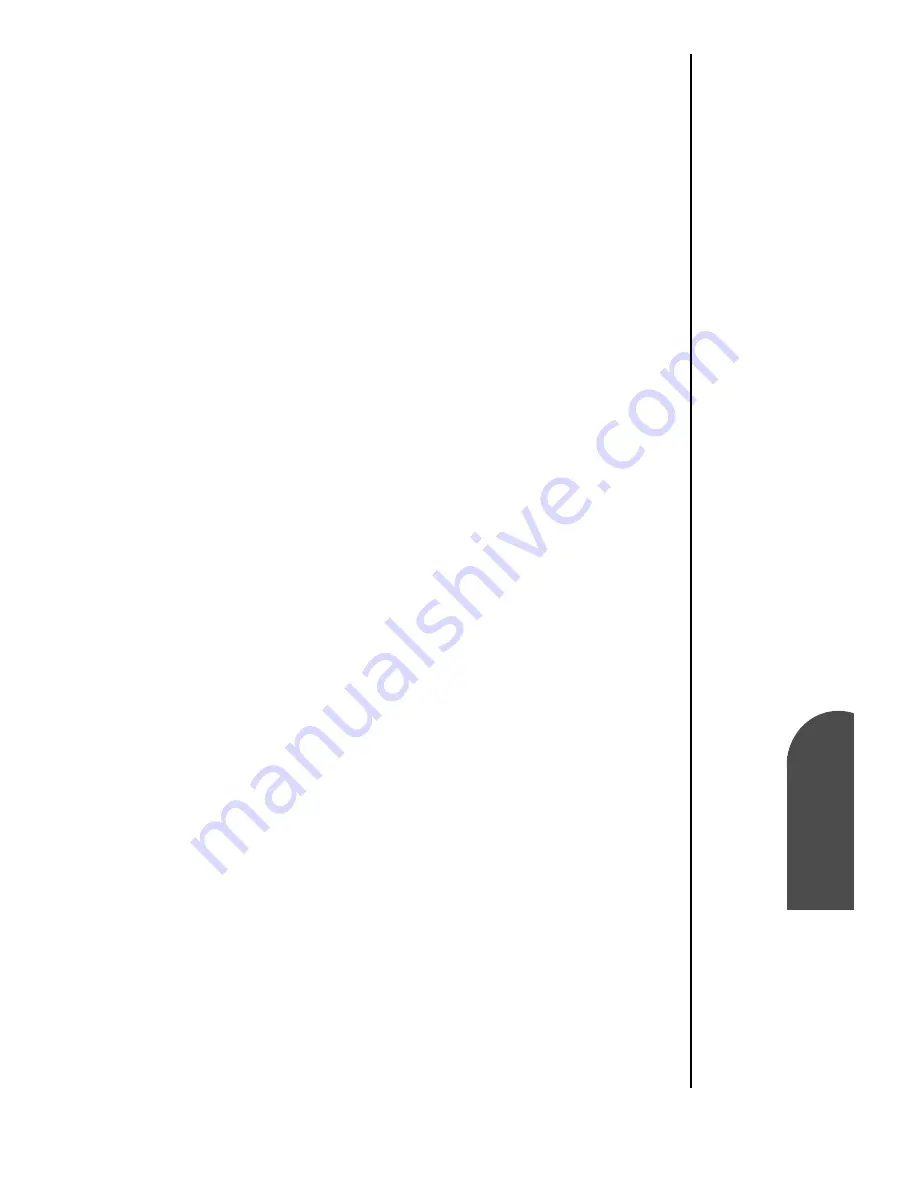
HotSync® Operations
261
To check the
ports used for
Ho
HotSync®
Oper
ations
22
To check the
ports used for
Ho
22
Sprint PCS
Wireless Web
Ho
HotSync® Operations
To check the ports used for infrared communication:
1.
In the Windows task bar, click “Start”, choose “Settings”,
and then “Control Panel”.
2.
Double-click “Infrared”.
3.
Click the “Options” tab.
4.
Select “Enable infrared communication”.
Note:
The COM port displayed in the drop-down box is the
port where your infrared device is attached. It should be
different from any port used by the HotSync Manager.
5.
Make a note of which port is listed as “providing
application support.” You need this information to
configure the HotSync Manager for infrared
communication.
6.
Deselect any other check boxes in the ”Options” tab.
7.
Click “Apply” and “OK” to exit.
Configuring HotSync Manager for infrared
communication
Next, you need to go to the HotSync Manager and specify the
simulated port used for infrared communication. To configure
HotSync Manager for infrared communication:
1.
Click the HotSync Manager icon in the Windows system
tray.
2.
Make sure “Local” is checked on the menu.
3.
Select “Setup”.
4.
Click the “Local” tab.
5.
In the Serial Port drop-down box, select the COM port that
was given as the simulated port in the “Options” tab of the
Infrared Monitor.
6.
Click “OK”.
Note:
The HotSync Manager is now communicating with the
simulated port defined for infrared communication. This
Summary of Contents for SPH-I300
Page 1: ...Document Number 010505D5 Sprint PCS The clear alternative to cellular SM ...
Page 3: ......
Page 5: ...2 Understanding Roaming Getting Started Understanding Roaming Getting Started Getting Started ...
Page 15: ...Getting to Know Your Sprint PCS Phone 12 Front View of Phone ...
Page 29: ...Section 1 26 Getting to Know Your Sprint PCS Phone ...
Page 39: ...Section 2 36 Getting to Know the Handheld Computer ...
Page 101: ...Section 7 98 Using Sprint PCS Service Features ...
Page 113: ...Section 8 110 Application Menus and Entering Text ...
Page 117: ...Section 9 114 Adjusting Volume ...
Page 157: ...Section 12 154 Date Book ...
Page 201: ...Section 15 198 Memo Pad ...
Page 215: ...Section 17 212 Calculator ...
Page 223: ...Section 18 220 Security ...
Page 237: ...Section 19 234 Experiencing Sprint PCS Wireless Web ...
















































