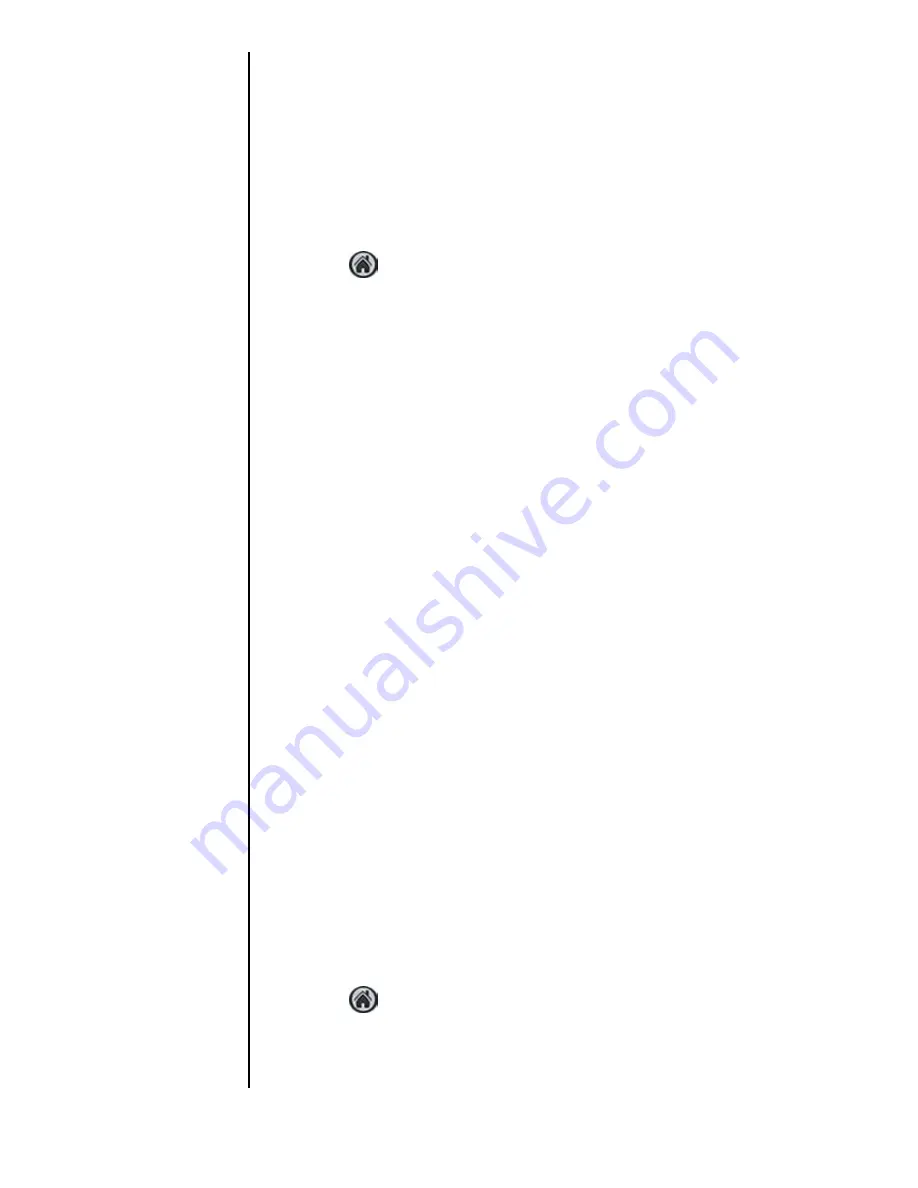
Section 8
100
Application Menus and Entering Text
Application Launcher
The Application Launcher displays the icons of the
applications loaded on your phone. If in the phone mode, the
application icon is located in the lower left hand corner.
Opening an Application
1.
Tap
from the phone main menu.
2.
Find the desired application icon on the screen. Use the
scroll bar on the right if needed.
Tip:
You can also use the up or
down arrows on the front
of the Sprint PCS Phone™
to scroll.
3.
Using the stylus, tap the icon.
4.
The application is started.
Tip:
All work is automatically
saved before the
application is exited.
Application Categories
The applications are stored in categories. Your phone is
defaulted with the following:
䊳
Games
䊳
Main
䊳
Palm.net
䊳
Phone
䊳
System
䊳
Utilities
䊳
Wireless Web
䊳
Unfiled
You can also create 6 custom application categories.
Categories are a good way of finding your applications quickly.
When a specific category is selected, only the application icons
associated with that category are displayed.
Creating a New Category
1.
Tap
from the phone main menu.
2.
Tap the drop down arrow in the upper right corner.
3.
Tap “Edit Categories”.
Summary of Contents for SPH-I300
Page 1: ...Document Number 010505D5 Sprint PCS The clear alternative to cellular SM ...
Page 3: ......
Page 5: ...2 Understanding Roaming Getting Started Understanding Roaming Getting Started Getting Started ...
Page 15: ...Getting to Know Your Sprint PCS Phone 12 Front View of Phone ...
Page 29: ...Section 1 26 Getting to Know Your Sprint PCS Phone ...
Page 39: ...Section 2 36 Getting to Know the Handheld Computer ...
Page 101: ...Section 7 98 Using Sprint PCS Service Features ...
Page 113: ...Section 8 110 Application Menus and Entering Text ...
Page 117: ...Section 9 114 Adjusting Volume ...
Page 157: ...Section 12 154 Date Book ...
Page 201: ...Section 15 198 Memo Pad ...
Page 215: ...Section 17 212 Calculator ...
Page 223: ...Section 18 220 Security ...
Page 237: ...Section 19 234 Experiencing Sprint PCS Wireless Web ...






























