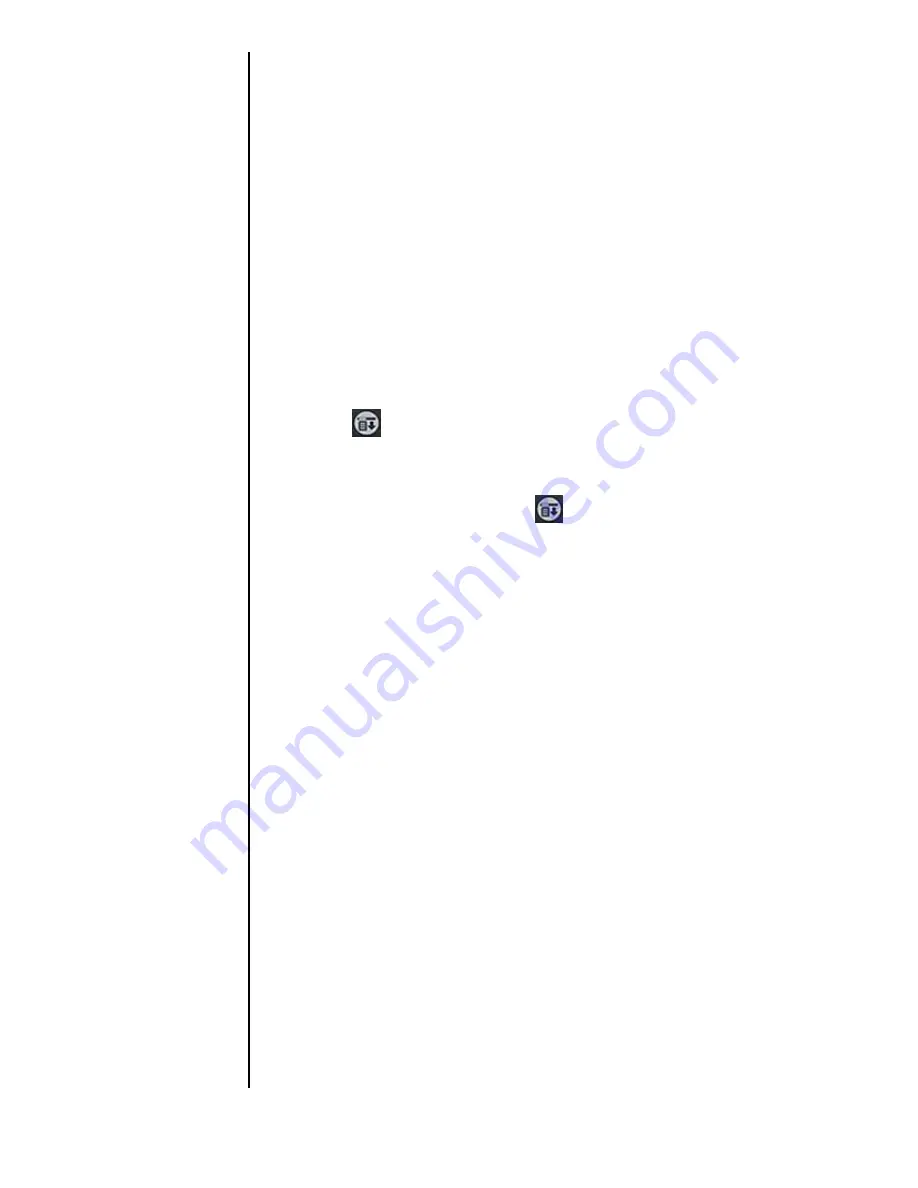
Section 10
122
Managing Messaging
5.
Tap “Yes” to confirm the deletion of the selected message.
Tap “No” to cancel.
Creating a Message Filter
Messages can be organized using filters. A filter automatically
moves incoming messages to a specific folder depending on
the filter settings. Before a filter is created, there must be
categories specified. For more information on creating
categories, see "Creating a New Category" on page 100.
Creating a Filter
1.
From the phone main menu, tap the Menu Launcher
icon.
2.
Select “Messages” and tap “Page/Text”.
3.
The SMS screen is displayed.
4.
Tap the Menu Launcher icon.
5.
Select “Filtering” and tap “Filter”.
6.
The “Filtering Option” screen is displayed.
7.
Use the drop down menus to select the desired settings.
8.
Add the filter text in the space provided.(The filter text is
what the application searches for when a new message is
received. When the words or phrase is found, the filter is
activated.)
9.
Tap “OK” to save and exit filter screen.
Summary of Contents for SPH-I300
Page 1: ...Document Number 010505D5 Sprint PCS The clear alternative to cellular SM ...
Page 3: ......
Page 5: ...2 Understanding Roaming Getting Started Understanding Roaming Getting Started Getting Started ...
Page 15: ...Getting to Know Your Sprint PCS Phone 12 Front View of Phone ...
Page 29: ...Section 1 26 Getting to Know Your Sprint PCS Phone ...
Page 39: ...Section 2 36 Getting to Know the Handheld Computer ...
Page 101: ...Section 7 98 Using Sprint PCS Service Features ...
Page 113: ...Section 8 110 Application Menus and Entering Text ...
Page 117: ...Section 9 114 Adjusting Volume ...
Page 157: ...Section 12 154 Date Book ...
Page 201: ...Section 15 198 Memo Pad ...
Page 215: ...Section 17 212 Calculator ...
Page 223: ...Section 18 220 Security ...
Page 237: ...Section 19 234 Experiencing Sprint PCS Wireless Web ...
















































