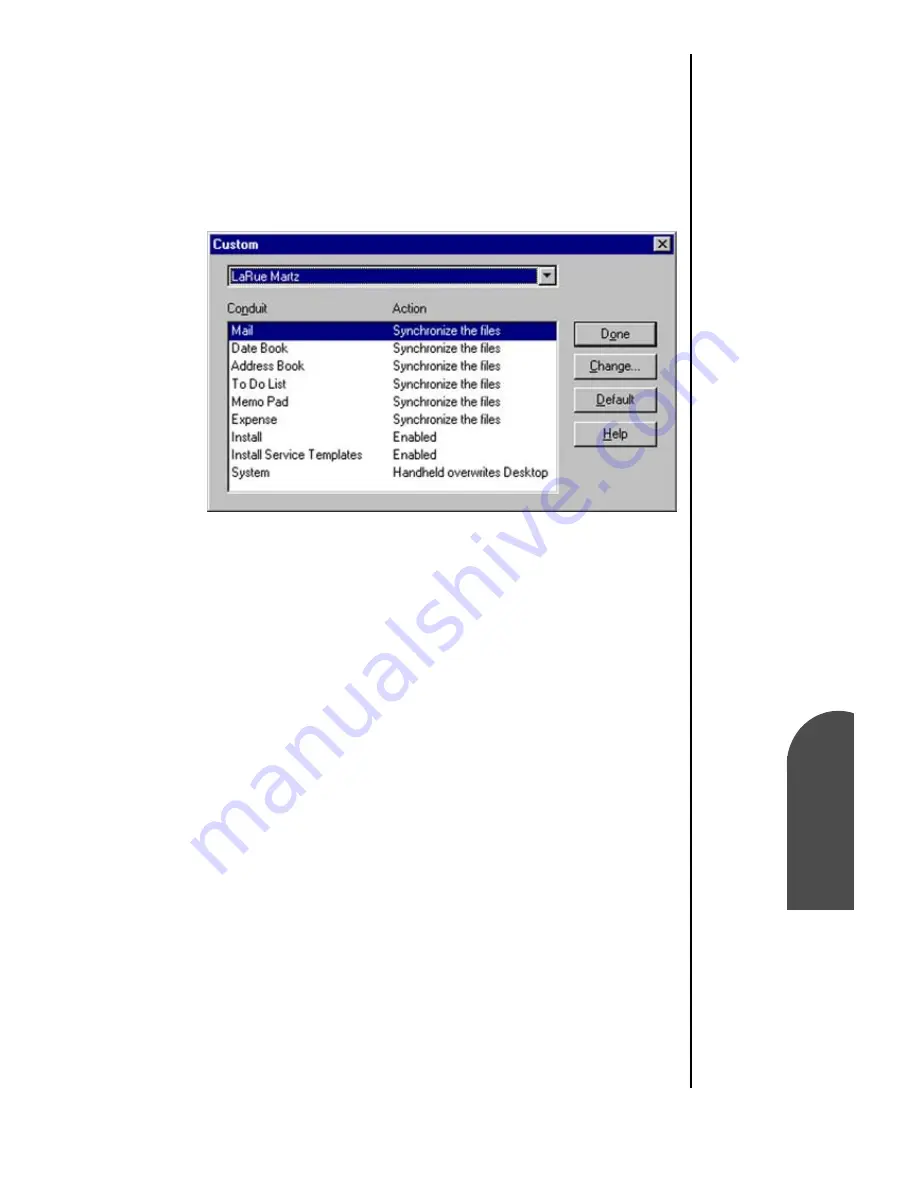
HotSync® Operations
257
Customizing
Settings
Ho
HotSync®
Oper
ations
22
Customizing
Settings
Ho
22
Sprint PCS
Wireless Web
Ho
HotSync® Operations
Customizing Settings
1.
Click the HotSync Manager icon in the Windows task bar
to open the HotSync Manager.
2.
From the HotSync Manager menu, click “Custom”.
3.
Select the desired “User” name from the list.
4.
Select the application from the “Conduit” list.
5.
Click “Change”.
6.
Select the desired changed information from the choices
listed in the dialog box.
7.
Choose the duration of the setting.
䊳
To have the setting affect only the next HotSync
operation, deselect “Set as Default”.
䊳
To have the setting remain permanently, click the “Set
as Default” setting.
8.
Click “Done” to activate the settings.
Summary of Contents for SPH-I300
Page 1: ...Document Number 010505D5 Sprint PCS The clear alternative to cellular SM ...
Page 3: ......
Page 5: ...2 Understanding Roaming Getting Started Understanding Roaming Getting Started Getting Started ...
Page 15: ...Getting to Know Your Sprint PCS Phone 12 Front View of Phone ...
Page 29: ...Section 1 26 Getting to Know Your Sprint PCS Phone ...
Page 39: ...Section 2 36 Getting to Know the Handheld Computer ...
Page 101: ...Section 7 98 Using Sprint PCS Service Features ...
Page 113: ...Section 8 110 Application Menus and Entering Text ...
Page 117: ...Section 9 114 Adjusting Volume ...
Page 157: ...Section 12 154 Date Book ...
Page 201: ...Section 15 198 Memo Pad ...
Page 215: ...Section 17 212 Calculator ...
Page 223: ...Section 18 220 Security ...
Page 237: ...Section 19 234 Experiencing Sprint PCS Wireless Web ...






























