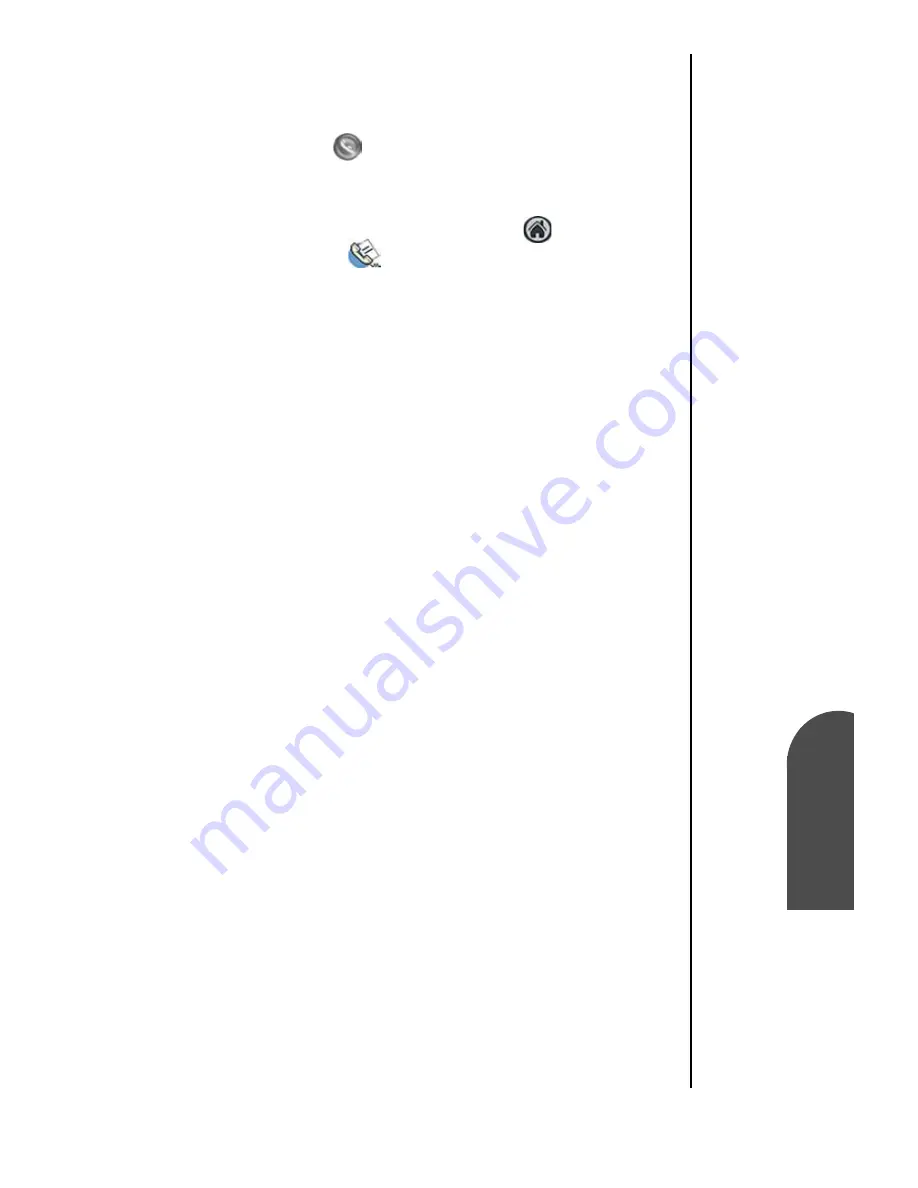
Address Book
127
Creating a New
Entry
Ad
Addr
ess B
o
ok
11
Creating a New
Entry
Ad
11
Sprint PCS
Wireless Web
Ad
Address Book
Creating a New Entry
1.
Choose one of the following options to launch the Address
Book application:
䊳
Press the
button on the front of the Sprint PCS
Phone™ to display the Address Book.
Or:
䊳
Tap the Applications Launcher Icon
. Tap the Address
Book icon.
2.
Tap “New”.
3.
Enter the Last name of the person in the space provided.
Tip:
You can enter the name
with the stylus or on-
screen keyboard. The first
letter is automatically
capitalized.
4.
Move to the next line by tapping on it.
5.
Enter the first name of the person.
6.
Enter the rest of the desired information in the spaces
provided.
7.
Use the drop down menus to select the proper label for the
phone numbers.
8.
To attach a note to the entry, tap the “Note” button. Tap
“Done”, when finished.
9.
Tap “Done” to save and exit.
Entering Pauses
If you are calling an automated system, you are required to
enter a series of numbers to gain access. These numbers can
automatically be entered as long as you allow the correct
amount of time between the entries. To solve this problem, you
can add pauses to programmed numbers to simulate your
waiting and entering the numbers when they are required.
The pauses are entered into the Address Book entry and the
number is dialed just like any other.
There are two different types of pauses. They are:
䊳
Hard Pause (P)
- When the number is called, the phone
pauses and waits at the hard pause. You must tap “Talk”
when the next set of programmed numbers is to be dialed.
Summary of Contents for SPH-I300
Page 1: ...Document Number 010505D5 Sprint PCS The clear alternative to cellular SM ...
Page 3: ......
Page 5: ...2 Understanding Roaming Getting Started Understanding Roaming Getting Started Getting Started ...
Page 15: ...Getting to Know Your Sprint PCS Phone 12 Front View of Phone ...
Page 29: ...Section 1 26 Getting to Know Your Sprint PCS Phone ...
Page 39: ...Section 2 36 Getting to Know the Handheld Computer ...
Page 101: ...Section 7 98 Using Sprint PCS Service Features ...
Page 113: ...Section 8 110 Application Menus and Entering Text ...
Page 117: ...Section 9 114 Adjusting Volume ...
Page 157: ...Section 12 154 Date Book ...
Page 201: ...Section 15 198 Memo Pad ...
Page 215: ...Section 17 212 Calculator ...
Page 223: ...Section 18 220 Security ...
Page 237: ...Section 19 234 Experiencing Sprint PCS Wireless Web ...
















































