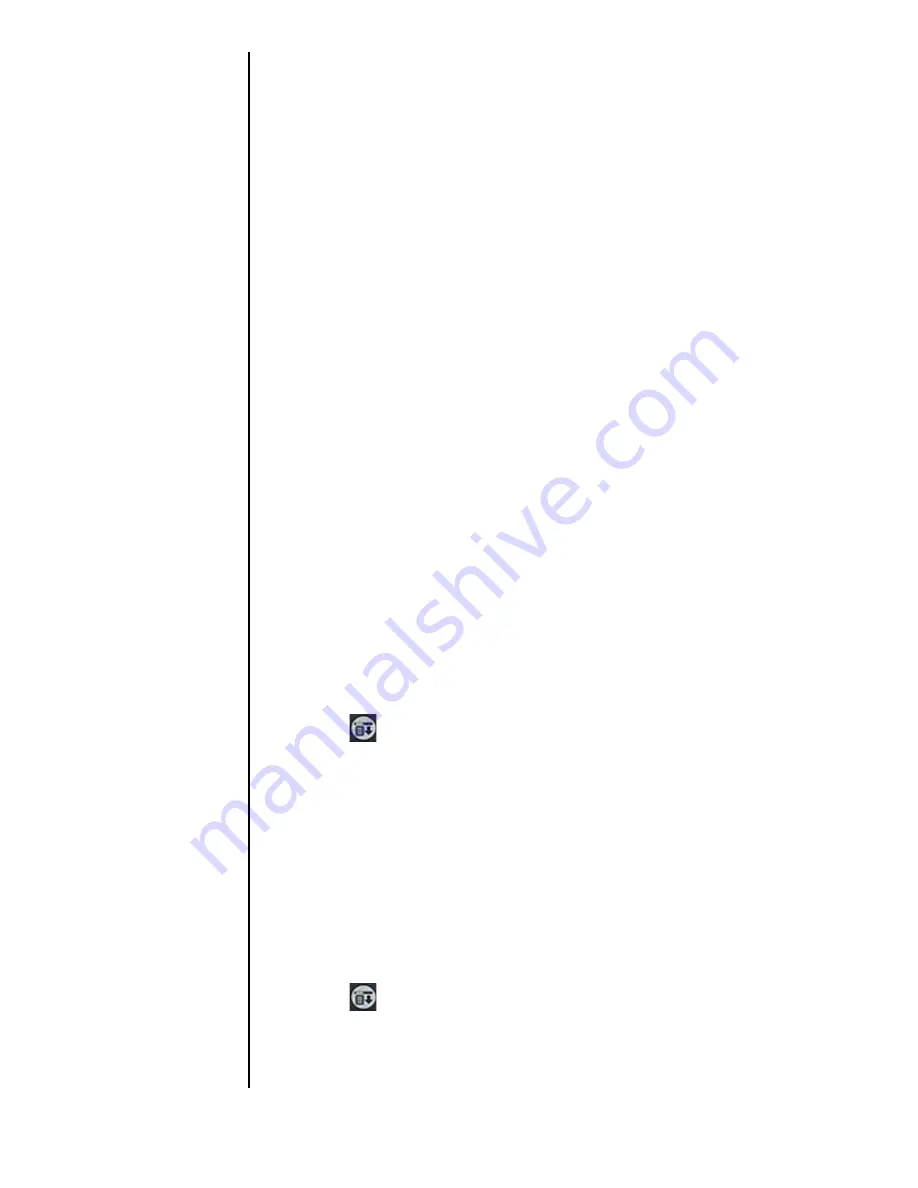
Section 13
168
Managing Mail
Editing a Draft
1.
From the New Message screen, tap “Draft” from the drop
down menu located in the upper right corner.
2.
Tap the draft message to edit.
3.
Tap the “Edit” button.
4.
Make the desired changes to the e-mail message.
5.
Choose from the following options:
䊳
To re-save the draft without sending, tap the Menu
Launcher icon, select “Message” and tap “Save Draft”.
䊳
To send and transfer the message to the Outbox, tap
“Send”.
Purging Deleted Messages
When e-mail messages are deleted, they are transferred to the
“Deleted” folder. When the next HotSync operation is
performed, the messages are deleted and removed from your
phone. If there is a long wait between HotSync operations, this
folder can become very large and take up space. To avoid this
problem, you can purge the messages from the deleted folder
and they are immediately removed from the device.
Purging messages
1.
From the New Messages screen, tap the Menu Launcher
icon.
2.
Select “options” and tap “Purge Deleted”.
Note:
Once the e-mails have
been purged, they cannot
be restored.
3.
Tap “Yes” to confirm the deletion.
To Display a Warning Prompt
You can display a warning prompt before the messages are
purged to remind yourself that they are being deleted.
1.
From the New Messages screen, tap the Menu Launcher
icon.
2.
Select “Options” and tap “Preferences”.
3.
Tap the “Confirm deleted message” check box.
Summary of Contents for SPH-I300
Page 1: ...Document Number 010505D5 Sprint PCS The clear alternative to cellular SM ...
Page 3: ......
Page 5: ...2 Understanding Roaming Getting Started Understanding Roaming Getting Started Getting Started ...
Page 15: ...Getting to Know Your Sprint PCS Phone 12 Front View of Phone ...
Page 29: ...Section 1 26 Getting to Know Your Sprint PCS Phone ...
Page 39: ...Section 2 36 Getting to Know the Handheld Computer ...
Page 101: ...Section 7 98 Using Sprint PCS Service Features ...
Page 113: ...Section 8 110 Application Menus and Entering Text ...
Page 117: ...Section 9 114 Adjusting Volume ...
Page 157: ...Section 12 154 Date Book ...
Page 201: ...Section 15 198 Memo Pad ...
Page 215: ...Section 17 212 Calculator ...
Page 223: ...Section 18 220 Security ...
Page 237: ...Section 19 234 Experiencing Sprint PCS Wireless Web ...






























