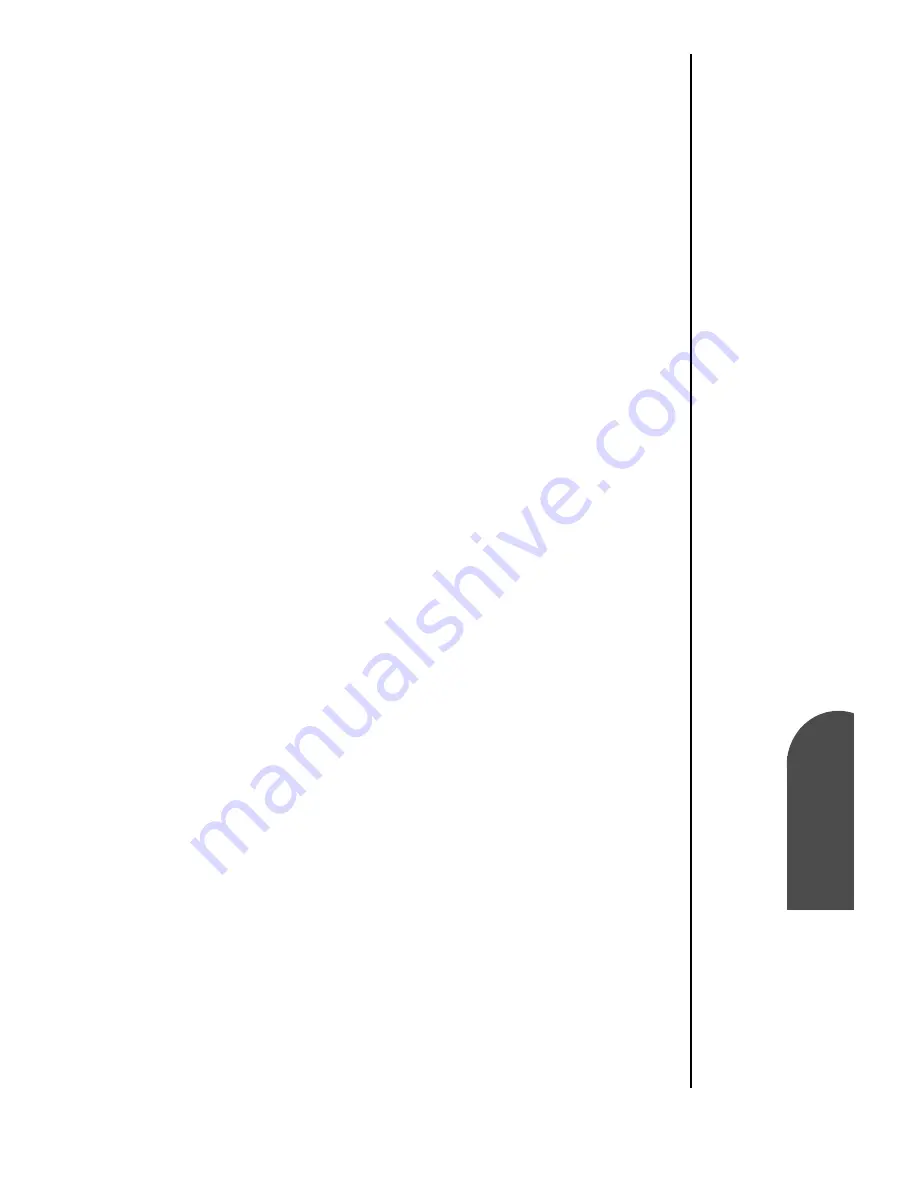
Memo Pad
195
Manually
Arranging the
M
Memo Pad
15
Manually
Arr
a
nging the
M
15
Sprint PCS
Wireless Web
M
Memo Pad
Manually Arranging the Memo List
If you select the “Manual” option, you can manually sort the
memos in the list. When the memos are rearranged, your
phone automatically saves the changes.
The manual setting is not transferred to the desktop during a
HotSync operation.
To rearrange the order:
1.
Select the Manual option in the “Preferences” dialog box.
2.
In the memo list screen, tap and drag the memo to a new
location in the list.
Deleting a Memo
There are three ways to delete a memo. The easiest way is
described below. They are:
䊳
Delete the complete text of a memo.
䊳
Use the Menu Command.
䊳
Use the Memo Details dialog box.
Delete a Memo with the Memo Details Dialog Box
1.
Tap the memo that you want to delete.
2.
Tap the “Details” button. The Memo Details Alert screen is
displayed.
3.
Tap the “Delete” button. The Delete Memo Alert screen is
displayed.
4.
Tap “OK” to confirm the deletion of the memo.
Summary of Contents for SPH-I300
Page 1: ...Document Number 010505D5 Sprint PCS The clear alternative to cellular SM ...
Page 3: ......
Page 5: ...2 Understanding Roaming Getting Started Understanding Roaming Getting Started Getting Started ...
Page 15: ...Getting to Know Your Sprint PCS Phone 12 Front View of Phone ...
Page 29: ...Section 1 26 Getting to Know Your Sprint PCS Phone ...
Page 39: ...Section 2 36 Getting to Know the Handheld Computer ...
Page 101: ...Section 7 98 Using Sprint PCS Service Features ...
Page 113: ...Section 8 110 Application Menus and Entering Text ...
Page 117: ...Section 9 114 Adjusting Volume ...
Page 157: ...Section 12 154 Date Book ...
Page 201: ...Section 15 198 Memo Pad ...
Page 215: ...Section 17 212 Calculator ...
Page 223: ...Section 18 220 Security ...
Page 237: ...Section 19 234 Experiencing Sprint PCS Wireless Web ...






























