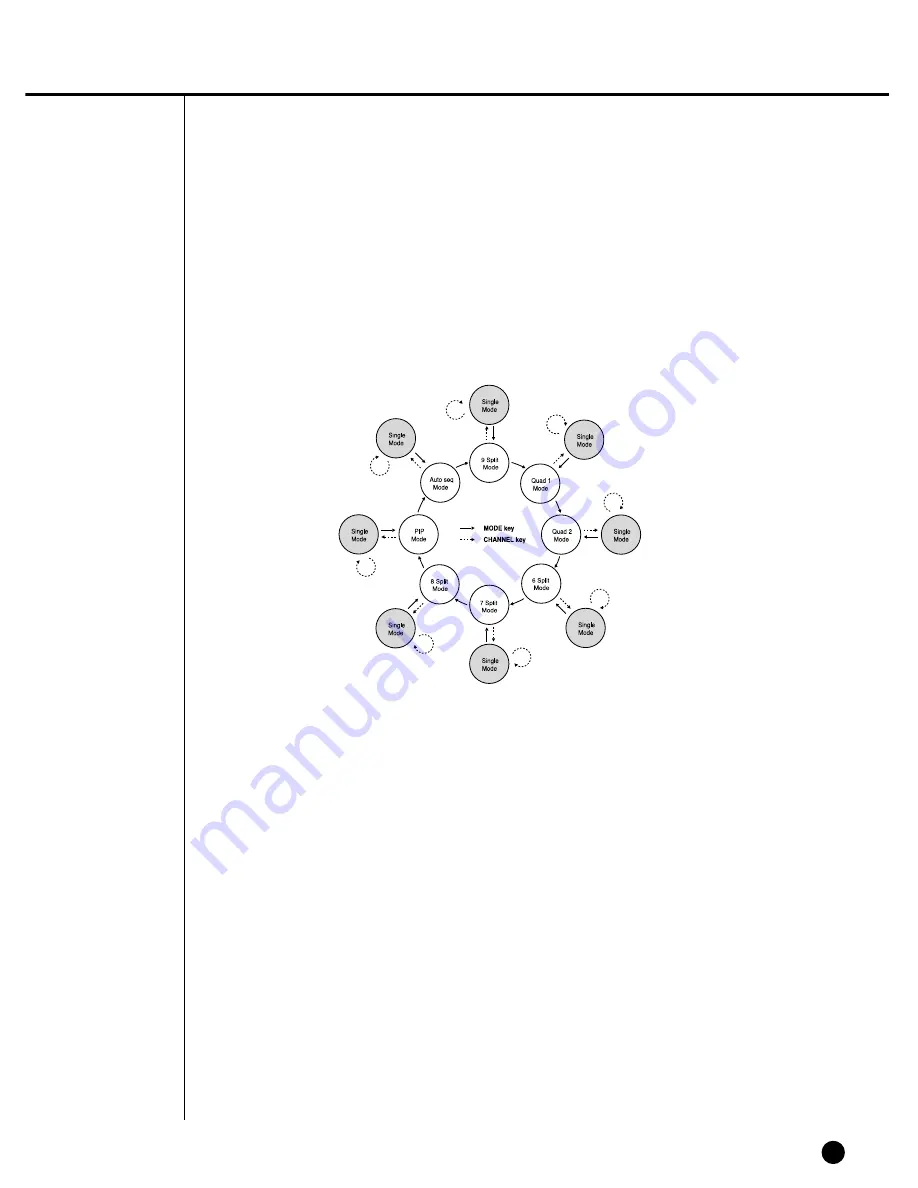
4-4
Selecting Live Screen Mode
Each mode may be selected by [MODE Button] and [CH1 ~ CH8 Button]. The follow-
ing figure shows Live Mode of SHR-4080P after converted.
●
The default is 9 Split Screen Mode.
●
The default of 4 Split Screen Mode is [4 Split 1] Mode to display [CH1 ~ CH4] or [4
Split 2] Mode to display [CH5 ~ CH8].
●
You are able to choose other modes than Full Screen Mode with [MODE Button] in
sequence. Whenever you press [MODE Button], the system will enter [9 Split]
➝
[4
Split 1]
➝
[4 Split 2]
➝
[6 Split]
➝
[7 Split]
➝
[8 Split]
➝
[PIP]
➝
[Auto sequence]
➝
[9 Split]
Mode one by one.
●
If you press [CH1~CH8 Button], you will be able to see the full screen of each
channel.
●
The MODE button is used to return to the previous split mode screen from a full
screen mode.
Summary of Contents for SHR-4080P
Page 1: ...Real Time DVR SHR 4080P User s Manual ...
Page 7: ...Chapter 1 Overview 1 ...
Page 13: ...Chapter 2 Installation 2 ...
Page 22: ...SHR 4080P USER S MANUAL 2 9 Please install the fan to be seen from the front view of the set ...
Page 23: ...2 10 Fixing the fan to the left ...
Page 24: ...Chapter 3 Connecting with Other Equipment 3 ...
Page 25: ...1Connecting Video Audio and Monitor 3 1 SHR 4080P USER S MANUAL ...
Page 31: ...SHR 4080P USER S MANUAL 3 7 ALARM IN OUT Connection ...
Page 33: ...Chapter 4 Live 4 ...
Page 42: ...Chapter 5 Menu Setup 5 ...
Page 71: ...Chapter 6 PTZ Camera Control 6 ...
Page 80: ...Chapter 7 Recording 7 ...
Page 85: ...Chapter 8 Search and Play 8 ...
Page 96: ...Chapter 9 Backup 9 ...
Page 100: ...Chapter 10 Smart Viewer 10 ...
Page 108: ...10 8 Click Next If you agree with Smart Viewer SDK License click Yes ...
Page 159: ...Appendix 11 ...
Page 164: ...SHR 4080P USER S MANUAL 3Outline Drawing 11 5 ...
Page 171: ...AB68 00451A Rev 01 ...
















































