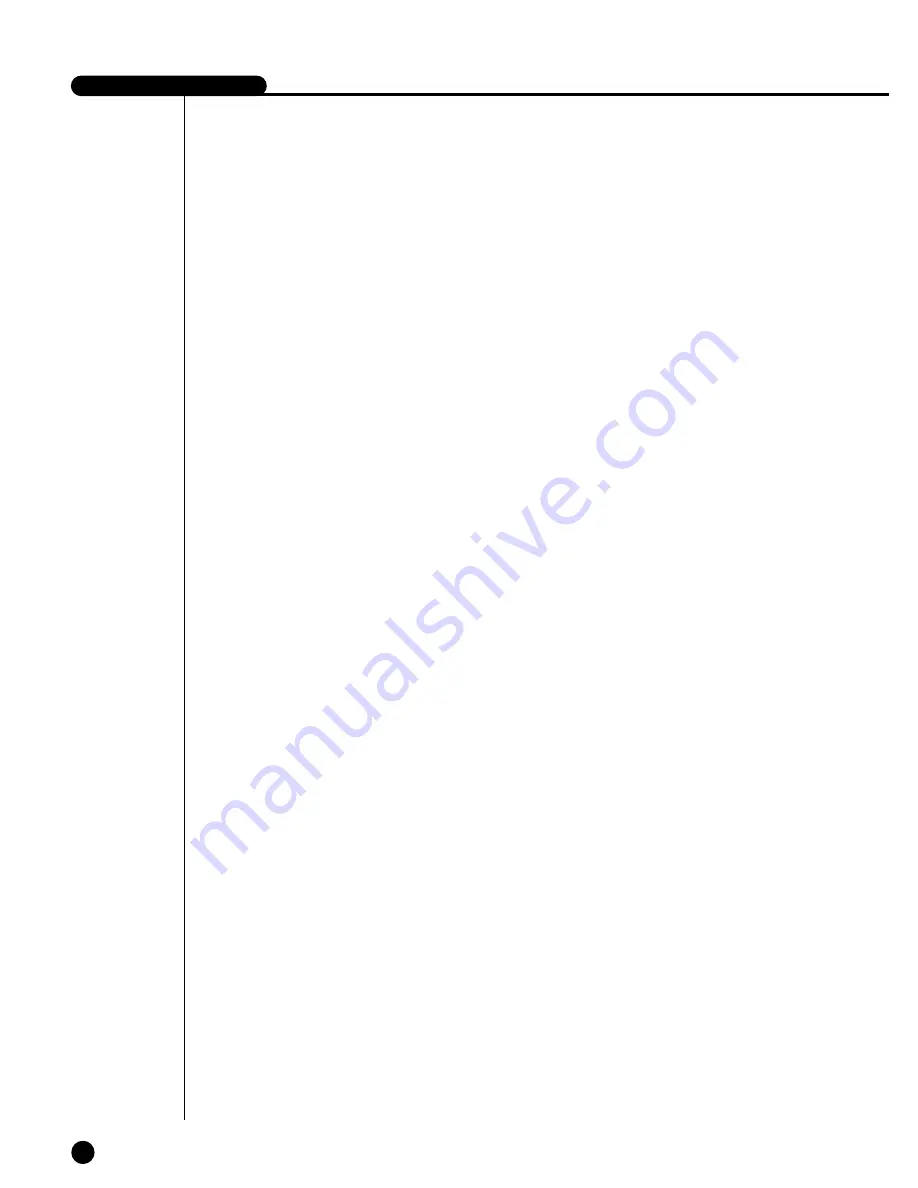
SHR-4080P USER’S MANUAL
11-11
13. Smart Viewer in operation is disconnected.
- If you change time, network setup, HDD format, Default Setup, or HDD attach-
ment or detachment for SHR-4080P DVR, the current Smart Viewer will be auto-
matically disconnected.
- Check network connection. Smart Viewer, if disconnected from Network, will try
reconnection up to 5 times. If it remains unconnected after 5 time trial, it will
automatically give up connection.
- As far as SHR-4080P DVR is connected to the ADSL network, you may be dis-
connected from Smart Viewer when the network conditions goes bad.
14. The Audio icon of Smart Viewer is left inactivated in the Live mode. Setting Audio
to On in the Camera menu of SHR-4080P DVR will make no difference.
- If your PC has no Audio driver or has some problem with Audio play of an Audio
driver, the Audio icon will be inactivated. Please check Audio driver installation
status.
15. When I select the channel which PTZ Camera is connected to in the Live mode of
Smart Viewer, click the "Menu Control" button among PTZ setup buttons to enter
the Function Menu mode in PTZ Camera, and return from the other channel, the
PTZ related buttons have been initialized.
- PTZ control is available in both Smart Viewer and SHR-4080P DVR. Other user
might control PTZ for SHR-4080P DVR to terminate the PTZ Camera Menu or
Auto Pan/Scan/Pattern motions while you select the other channel. This may
cause the initialization.
16. Smart Viewer cannot enter the Search mode after connected to SHR-4080P DVR.
- If you connected with Smart Viewer in the User capacity or through a site com-
posed of more than 2 SHR-4080P DVRs, your entrance into the Search mode is
prohibited.
- If you want your capacity from User to Admin, follow the procedure of Setup
❖
Site Setup
❖
DVR List and double-click the DVR item to change the connection
information.
17. No Time Bar in the Search
- Time Line can be converted into 2 modes, General(24 Hour Display) and
Extension(2 Hour Display). In the Extension mode, Time Bar may not be seen in
the current time. Please enter the General mode or click the LEFT or RIGHT
button to search Time Bar.
Summary of Contents for SHR-4080P
Page 1: ...Real Time DVR SHR 4080P User s Manual ...
Page 7: ...Chapter 1 Overview 1 ...
Page 13: ...Chapter 2 Installation 2 ...
Page 22: ...SHR 4080P USER S MANUAL 2 9 Please install the fan to be seen from the front view of the set ...
Page 23: ...2 10 Fixing the fan to the left ...
Page 24: ...Chapter 3 Connecting with Other Equipment 3 ...
Page 25: ...1Connecting Video Audio and Monitor 3 1 SHR 4080P USER S MANUAL ...
Page 31: ...SHR 4080P USER S MANUAL 3 7 ALARM IN OUT Connection ...
Page 33: ...Chapter 4 Live 4 ...
Page 42: ...Chapter 5 Menu Setup 5 ...
Page 71: ...Chapter 6 PTZ Camera Control 6 ...
Page 80: ...Chapter 7 Recording 7 ...
Page 85: ...Chapter 8 Search and Play 8 ...
Page 96: ...Chapter 9 Backup 9 ...
Page 100: ...Chapter 10 Smart Viewer 10 ...
Page 108: ...10 8 Click Next If you agree with Smart Viewer SDK License click Yes ...
Page 159: ...Appendix 11 ...
Page 164: ...SHR 4080P USER S MANUAL 3Outline Drawing 11 5 ...
Page 171: ...AB68 00451A Rev 01 ...


































