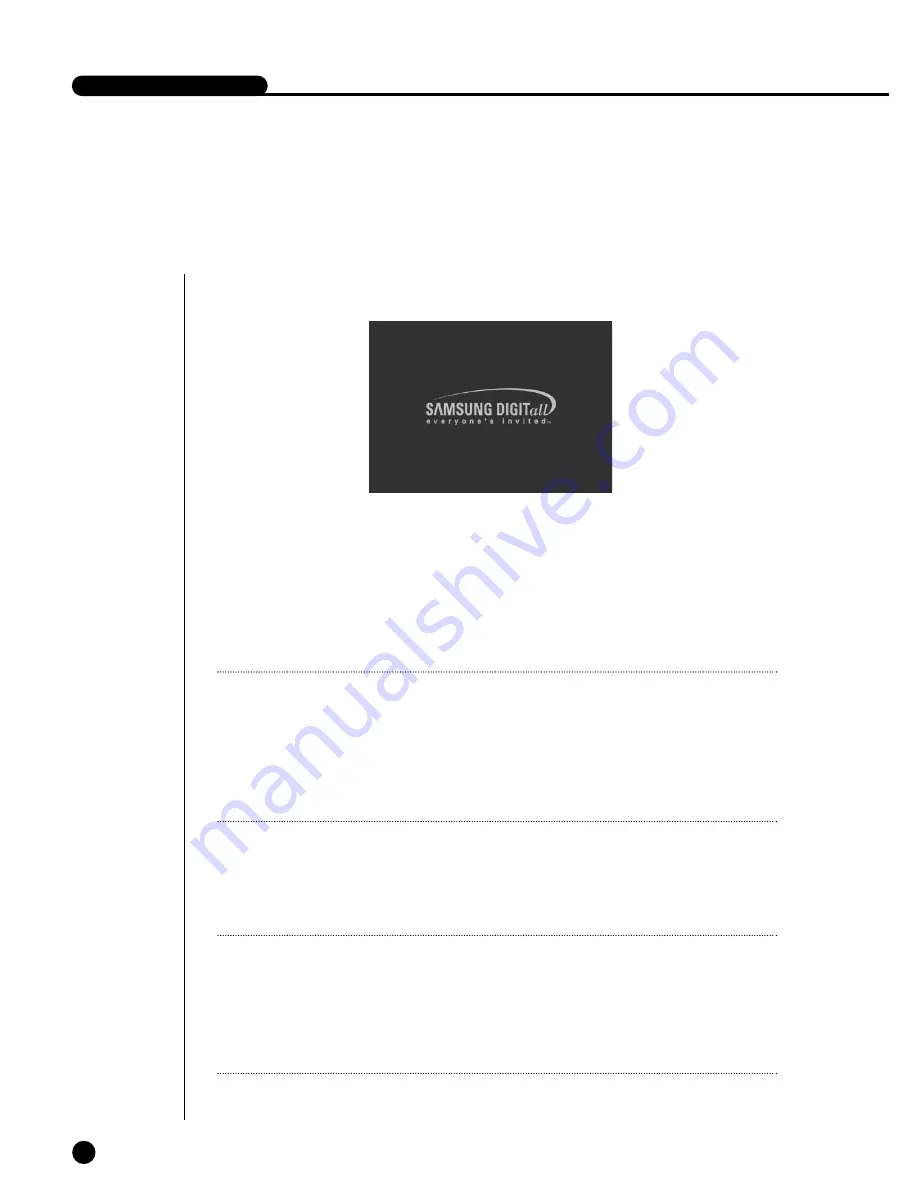
1
System Motion
4-1
SHR-4080P USER’S MANUAL
●
Turn the power on and the following LOGO screen pops up.
●
After the LOGO screen appears, the button in front of SHR-4080P blinks 6 times
to initialize the system for operation.
●
Upon completion of normal initialization, the Live screen appears accompanying a
beep sound.
●
It requires 30 to 40 seconds until the Live screen appears.
Note
Note
A new HDD may require more time for the initialization until the Live screen
appears due to the initialization period of the new HDD.
If the Live screen does not appear at all or the button in front of SHR-4080P repeats
blinking, please check the connection across the product body. If you find any error,
please ask the shop where you bought the product.
Note
Note
If you see no more Live screen, you shall check if video data comes out in Composite
mode or VGA mode.
If you whish to change the video output mode, you shall hold on to the MODE but-
ton in front of SHR-4080P and keep pressing the 0 button for 5 seconds. Then, the
front button will repeat on and off.
●
The Live screen does not affect the earlier MENU setup. If you reboot the system
after power-off during recording, the Live screen will appear, accompanying
recording.
Summary of Contents for SHR-4080P
Page 1: ...Real Time DVR SHR 4080P User s Manual ...
Page 7: ...Chapter 1 Overview 1 ...
Page 13: ...Chapter 2 Installation 2 ...
Page 22: ...SHR 4080P USER S MANUAL 2 9 Please install the fan to be seen from the front view of the set ...
Page 23: ...2 10 Fixing the fan to the left ...
Page 24: ...Chapter 3 Connecting with Other Equipment 3 ...
Page 25: ...1Connecting Video Audio and Monitor 3 1 SHR 4080P USER S MANUAL ...
Page 31: ...SHR 4080P USER S MANUAL 3 7 ALARM IN OUT Connection ...
Page 33: ...Chapter 4 Live 4 ...
Page 42: ...Chapter 5 Menu Setup 5 ...
Page 71: ...Chapter 6 PTZ Camera Control 6 ...
Page 80: ...Chapter 7 Recording 7 ...
Page 85: ...Chapter 8 Search and Play 8 ...
Page 96: ...Chapter 9 Backup 9 ...
Page 100: ...Chapter 10 Smart Viewer 10 ...
Page 108: ...10 8 Click Next If you agree with Smart Viewer SDK License click Yes ...
Page 159: ...Appendix 11 ...
Page 164: ...SHR 4080P USER S MANUAL 3Outline Drawing 11 5 ...
Page 171: ...AB68 00451A Rev 01 ...






























