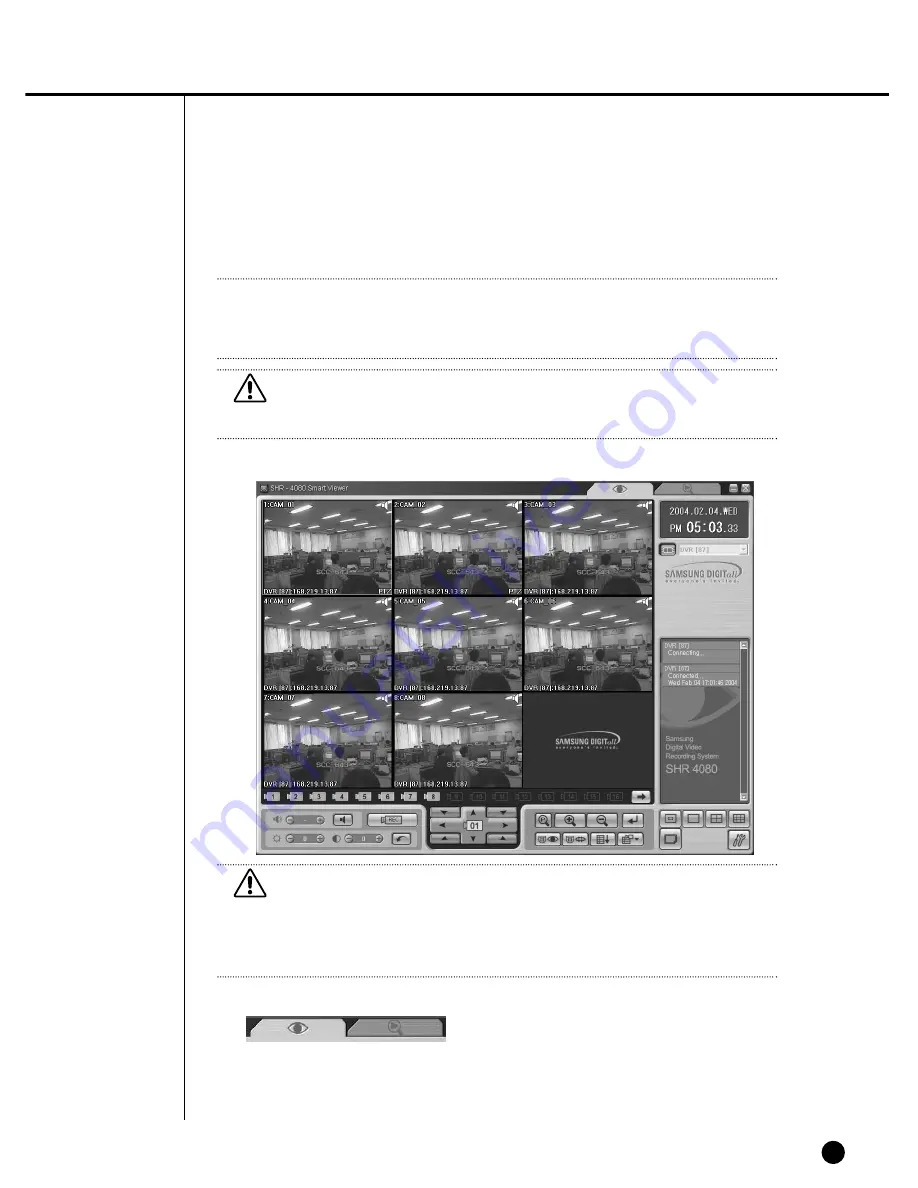
10-14
●
Monitoring Mode Connection Screen
●
Mode Conversion Button
- This button changes Monitoring Mode or Search Mode.
- Mode change is authorized with you only when connected as an Admin. autho-
rized user.
Note
Note
No more than 3 users, one Admin. authorized user and 2 User authorized users are
allowed to access SHR-4080P simultaneously.
Caution
Caution
Once occupied by 3 users, SHR-4080P does not permit more connection.
Caution
Caution
If you alter “Resolution” or “Color Quality” from the setup tab of [Display
Registration Information] while Smart Viewer is running, Smart Viewer will fall into
an unexpected condition.
You shall terminate Smart Viewer first to recover the condition.
Summary of Contents for SHR-4080P
Page 1: ...Real Time DVR SHR 4080P User s Manual ...
Page 7: ...Chapter 1 Overview 1 ...
Page 13: ...Chapter 2 Installation 2 ...
Page 22: ...SHR 4080P USER S MANUAL 2 9 Please install the fan to be seen from the front view of the set ...
Page 23: ...2 10 Fixing the fan to the left ...
Page 24: ...Chapter 3 Connecting with Other Equipment 3 ...
Page 25: ...1Connecting Video Audio and Monitor 3 1 SHR 4080P USER S MANUAL ...
Page 31: ...SHR 4080P USER S MANUAL 3 7 ALARM IN OUT Connection ...
Page 33: ...Chapter 4 Live 4 ...
Page 42: ...Chapter 5 Menu Setup 5 ...
Page 71: ...Chapter 6 PTZ Camera Control 6 ...
Page 80: ...Chapter 7 Recording 7 ...
Page 85: ...Chapter 8 Search and Play 8 ...
Page 96: ...Chapter 9 Backup 9 ...
Page 100: ...Chapter 10 Smart Viewer 10 ...
Page 108: ...10 8 Click Next If you agree with Smart Viewer SDK License click Yes ...
Page 159: ...Appendix 11 ...
Page 164: ...SHR 4080P USER S MANUAL 3Outline Drawing 11 5 ...
Page 171: ...AB68 00451A Rev 01 ...
















































