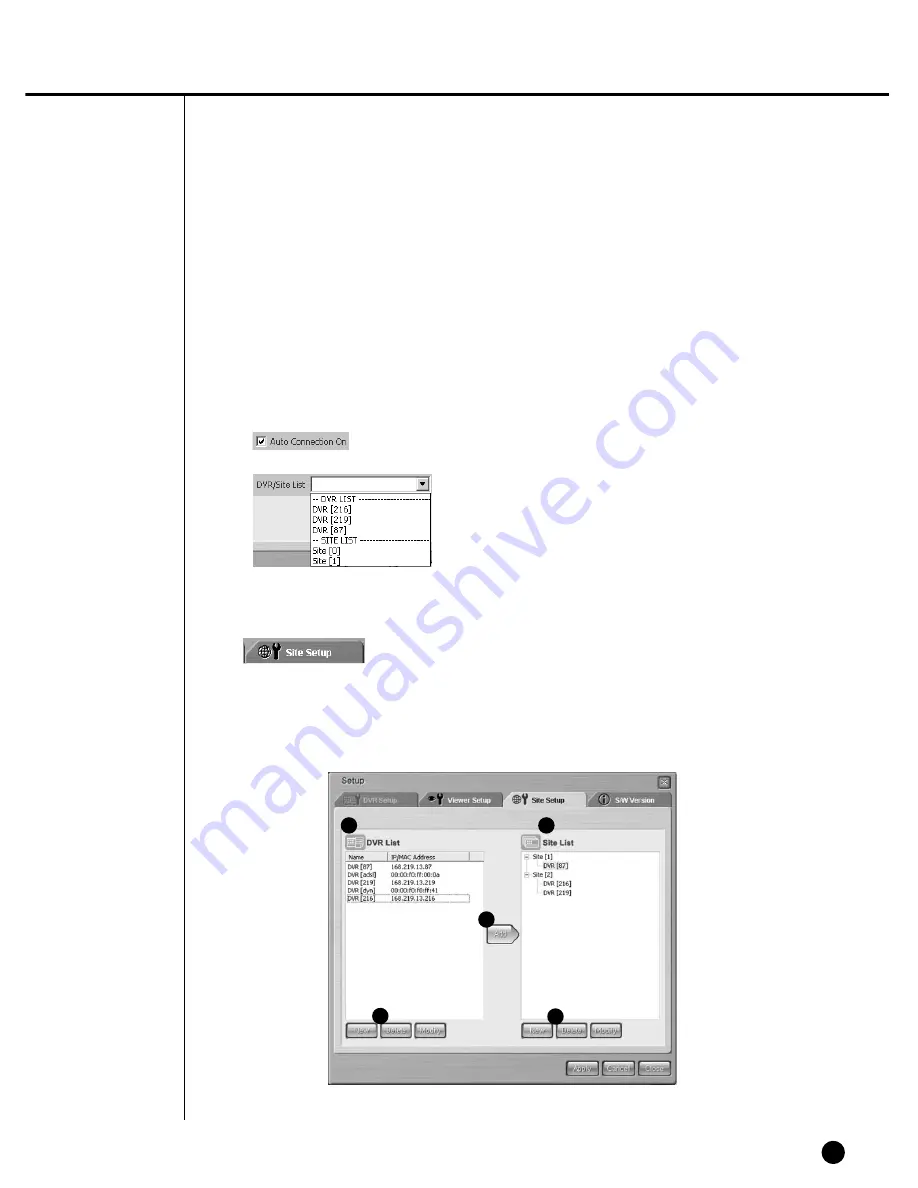
10-48
●
Auto Connection
- Determines if Smart Viewer shall be automatically connected to SHR-4080P or
Site as soon as it starts running.
- If you check “Auto Connection On”, the name of SHR-4080P and Sites that are
currently registered in DVR/Site List will be listed as follows and if you select one,
it will be automatically connected to the selected SHR-4080P or Site as soon as
Smart Viewer starts running.
Site Setup
- Click the [Site Setup] button for Site Setup.
- Site Setup sets up the information on DVR(SHR-4080P) or Site that you want to
contact by Smart Viewer.
- Smart Viewer allows you to contact DVR(SHR-4080P) or Site registered here.
1
3
5
2
4
Summary of Contents for SHR-4080P
Page 1: ...Real Time DVR SHR 4080P User s Manual ...
Page 7: ...Chapter 1 Overview 1 ...
Page 13: ...Chapter 2 Installation 2 ...
Page 22: ...SHR 4080P USER S MANUAL 2 9 Please install the fan to be seen from the front view of the set ...
Page 23: ...2 10 Fixing the fan to the left ...
Page 24: ...Chapter 3 Connecting with Other Equipment 3 ...
Page 25: ...1Connecting Video Audio and Monitor 3 1 SHR 4080P USER S MANUAL ...
Page 31: ...SHR 4080P USER S MANUAL 3 7 ALARM IN OUT Connection ...
Page 33: ...Chapter 4 Live 4 ...
Page 42: ...Chapter 5 Menu Setup 5 ...
Page 71: ...Chapter 6 PTZ Camera Control 6 ...
Page 80: ...Chapter 7 Recording 7 ...
Page 85: ...Chapter 8 Search and Play 8 ...
Page 96: ...Chapter 9 Backup 9 ...
Page 100: ...Chapter 10 Smart Viewer 10 ...
Page 108: ...10 8 Click Next If you agree with Smart Viewer SDK License click Yes ...
Page 159: ...Appendix 11 ...
Page 164: ...SHR 4080P USER S MANUAL 3Outline Drawing 11 5 ...
Page 171: ...AB68 00451A Rev 01 ...
















































