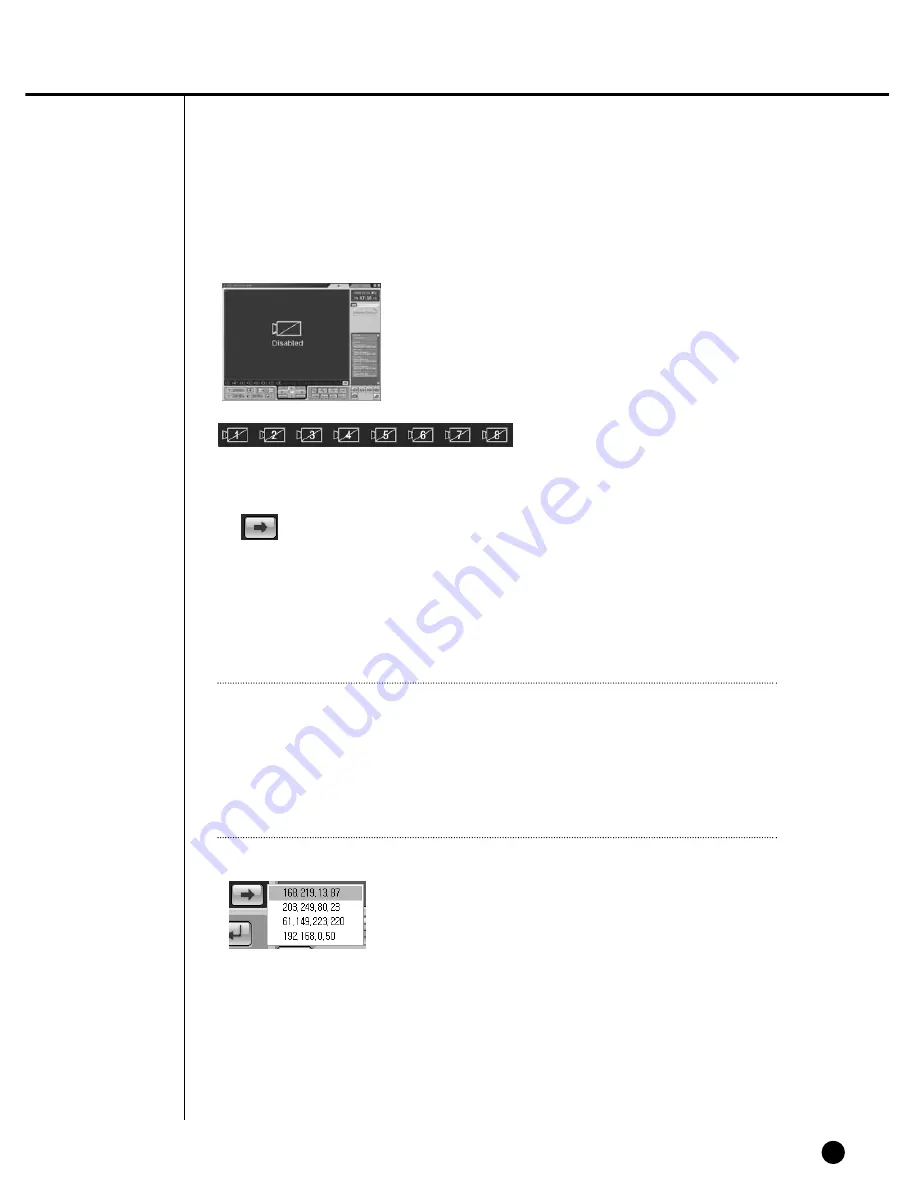
10-20
●
NEXT Button
- Click NEXT(Mouse Left Button) to see the channel next to the current channel.
- In Single Mode : 1
➝
2
➝
3
➝
4
➝
5
➝
6
➝
7
➝
8
➝
1 (CH)
- In Quad Mode : 1,2,3,4
➝
5,6,7,8
➝
1,2,3,4 (CH)
- In the event of connection with one SHR-4080P, this will not apply for Nine-split
Mode.
: Camera Off
Note
Note
If you connected with multi-DVRs(SHR-4080P) through a site, Sequence will operate
as follows.
- In Single Mode : DVR1:1CH
➝
...
➝
DVR1:8CH
➝
DVR2:1CH
➝
...
➝
DVR1:1CH
- In Quad Mode : DVR1:1,2,3,4CH
➝
...
➝
DVR2:1,2,3,4CH
➝
...
➝
DVR1:1,2,3,4CH
- In Nine-split Mode : DVR1:1,2,3,4,5,6,7,8CH
➝
DVR2:1,2,3,4,5,6,7,8CH
➝
...
- Press the NEXT button(Right Button) to display the current DVR list.
- Click a DVR in the list to change the DVR in monitoring.
Summary of Contents for SHR-4080P
Page 1: ...Real Time DVR SHR 4080P User s Manual ...
Page 7: ...Chapter 1 Overview 1 ...
Page 13: ...Chapter 2 Installation 2 ...
Page 22: ...SHR 4080P USER S MANUAL 2 9 Please install the fan to be seen from the front view of the set ...
Page 23: ...2 10 Fixing the fan to the left ...
Page 24: ...Chapter 3 Connecting with Other Equipment 3 ...
Page 25: ...1Connecting Video Audio and Monitor 3 1 SHR 4080P USER S MANUAL ...
Page 31: ...SHR 4080P USER S MANUAL 3 7 ALARM IN OUT Connection ...
Page 33: ...Chapter 4 Live 4 ...
Page 42: ...Chapter 5 Menu Setup 5 ...
Page 71: ...Chapter 6 PTZ Camera Control 6 ...
Page 80: ...Chapter 7 Recording 7 ...
Page 85: ...Chapter 8 Search and Play 8 ...
Page 96: ...Chapter 9 Backup 9 ...
Page 100: ...Chapter 10 Smart Viewer 10 ...
Page 108: ...10 8 Click Next If you agree with Smart Viewer SDK License click Yes ...
Page 159: ...Appendix 11 ...
Page 164: ...SHR 4080P USER S MANUAL 3Outline Drawing 11 5 ...
Page 171: ...AB68 00451A Rev 01 ...
















































