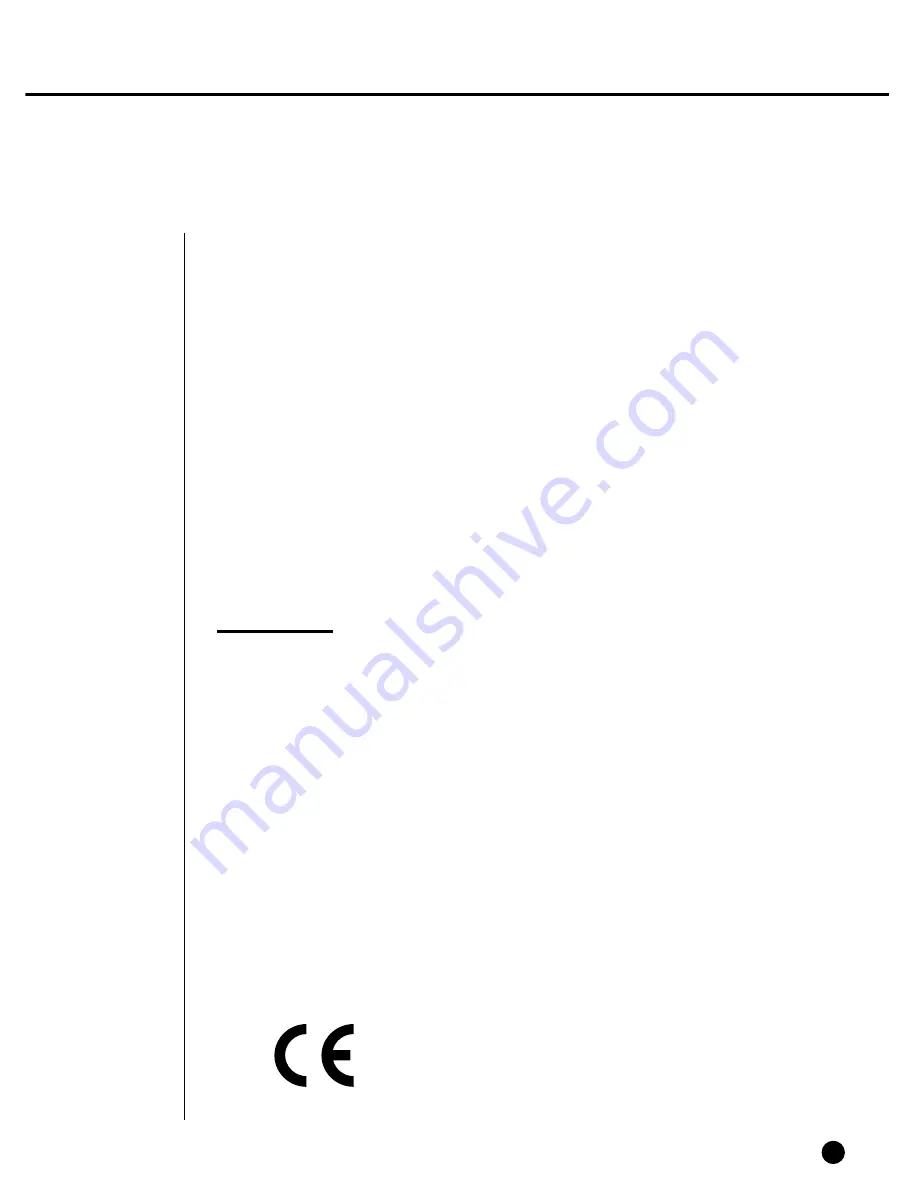
iii
WARNING
[Battery]
As wrong exchange of the battery in SHR-4080P may cause explosion, you shall use
the certified battery for SHR-4080P.
The battery specification is as follows.
-Normal Voltage: 3V
-Normal Capacity: 220mAh
-Continuous Standard Load: 0.2mA
-Operating Temperature: -30 ~ +60
˚C
[System Shutdown]
- Power-off without terminating the system in the System Shutdown menu may incur
improper motion like data loss and disk failure. Power-off shall be done in the
System Shutdown menu.
This User’s Manual describes the basic usage of SHR-4080P. This Manual contains
all the matters necessary for using SHR-4080P such as brief instruction, part name,
function, connecting other equipment, and menu setup of SHR-4080P.
- SEC retains the copyright on this User’s Manual.
- This User’s Manual cannot be copied without SEC’s prior written approval.
- We are not liable for any or all losses to the product incurred by your use of non-
standard product or violation of User’s Manual.
- If you want to open the system case to touch the inside, please consult with an
expert who works for the shop where you bought the product.
- You may download open source codes from the following website.
(See CCTV Part of http://www.samsung.com.)
Before we start
Code Certification
Summary of Contents for SHR-4080P
Page 1: ...Real Time DVR SHR 4080P User s Manual ...
Page 7: ...Chapter 1 Overview 1 ...
Page 13: ...Chapter 2 Installation 2 ...
Page 22: ...SHR 4080P USER S MANUAL 2 9 Please install the fan to be seen from the front view of the set ...
Page 23: ...2 10 Fixing the fan to the left ...
Page 24: ...Chapter 3 Connecting with Other Equipment 3 ...
Page 25: ...1Connecting Video Audio and Monitor 3 1 SHR 4080P USER S MANUAL ...
Page 31: ...SHR 4080P USER S MANUAL 3 7 ALARM IN OUT Connection ...
Page 33: ...Chapter 4 Live 4 ...
Page 42: ...Chapter 5 Menu Setup 5 ...
Page 71: ...Chapter 6 PTZ Camera Control 6 ...
Page 80: ...Chapter 7 Recording 7 ...
Page 85: ...Chapter 8 Search and Play 8 ...
Page 96: ...Chapter 9 Backup 9 ...
Page 100: ...Chapter 10 Smart Viewer 10 ...
Page 108: ...10 8 Click Next If you agree with Smart Viewer SDK License click Yes ...
Page 159: ...Appendix 11 ...
Page 164: ...SHR 4080P USER S MANUAL 3Outline Drawing 11 5 ...
Page 171: ...AB68 00451A Rev 01 ...




































