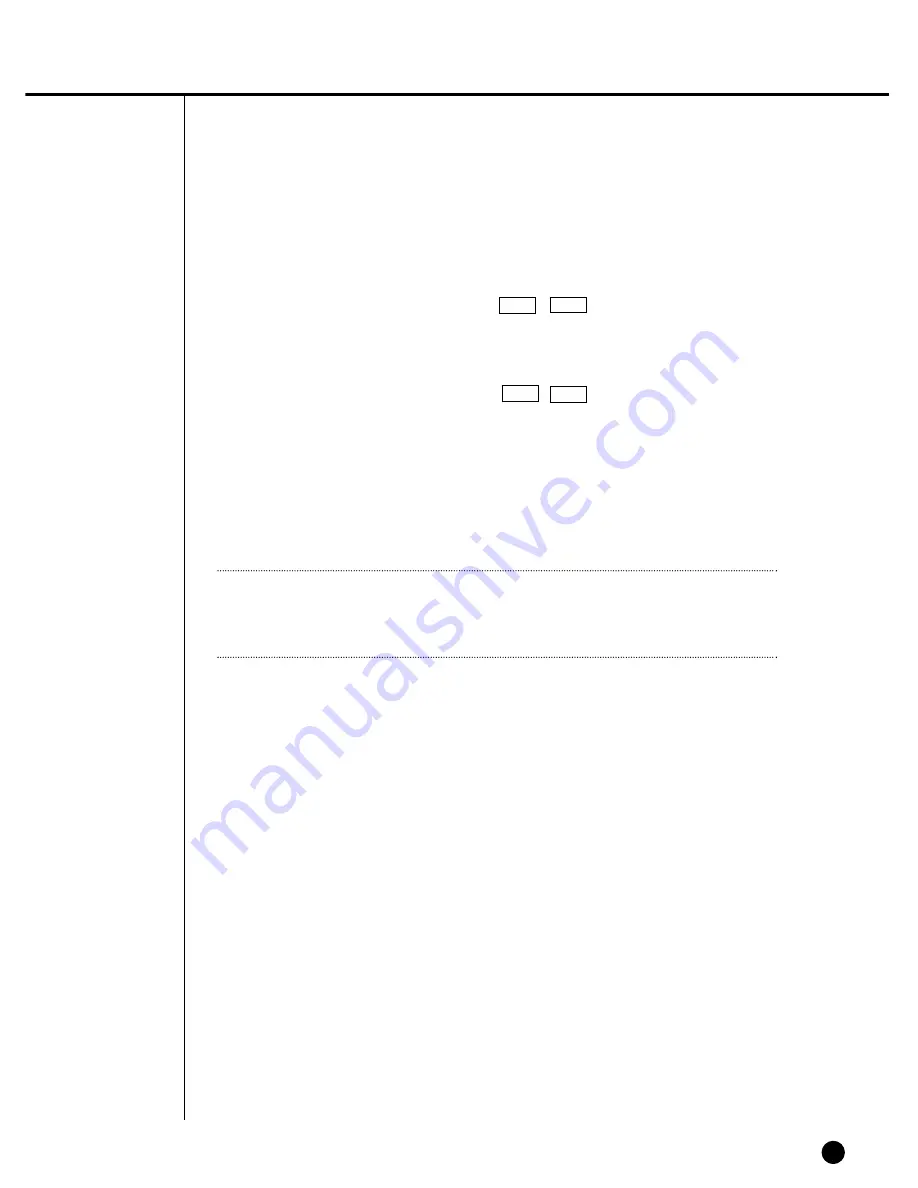
8-10
●
Play at Faster Speed
If you press the LEFT or RIGHT button( / ) or use the shuttle during
play, you will be able to see the screen at the x2, x4, x8, x16, x32, and x64 speed
either forwardly or reversely.
●
Viewing Still Screen
If you press the LEFT or RIGHT button( / ) or use the jog shuttle with
the system paused, you will be able to see still screens forwardly or reversely.
During reverse search, the interval between cuts varies depending on the record-
ing specification.
●
Audio On/Off
If you press the “0” button in other screen than 4 Split Screen(i.e. Single Screen,
PIP Screen, and 9 Split Screen), you will be able to turn Audio of the channel in
play on or off. In 4 Split Screen, Audio is not activated.
➛➛
➛➛
❿❿
❿❿
Note
Note
If Event Recording begins activating during Playback, Playback will be paused to
enter the Live mode.
Summary of Contents for SHR-4080P
Page 1: ...Real Time DVR SHR 4080P User s Manual ...
Page 7: ...Chapter 1 Overview 1 ...
Page 13: ...Chapter 2 Installation 2 ...
Page 22: ...SHR 4080P USER S MANUAL 2 9 Please install the fan to be seen from the front view of the set ...
Page 23: ...2 10 Fixing the fan to the left ...
Page 24: ...Chapter 3 Connecting with Other Equipment 3 ...
Page 25: ...1Connecting Video Audio and Monitor 3 1 SHR 4080P USER S MANUAL ...
Page 31: ...SHR 4080P USER S MANUAL 3 7 ALARM IN OUT Connection ...
Page 33: ...Chapter 4 Live 4 ...
Page 42: ...Chapter 5 Menu Setup 5 ...
Page 71: ...Chapter 6 PTZ Camera Control 6 ...
Page 80: ...Chapter 7 Recording 7 ...
Page 85: ...Chapter 8 Search and Play 8 ...
Page 96: ...Chapter 9 Backup 9 ...
Page 100: ...Chapter 10 Smart Viewer 10 ...
Page 108: ...10 8 Click Next If you agree with Smart Viewer SDK License click Yes ...
Page 159: ...Appendix 11 ...
Page 164: ...SHR 4080P USER S MANUAL 3Outline Drawing 11 5 ...
Page 171: ...AB68 00451A Rev 01 ...
















































