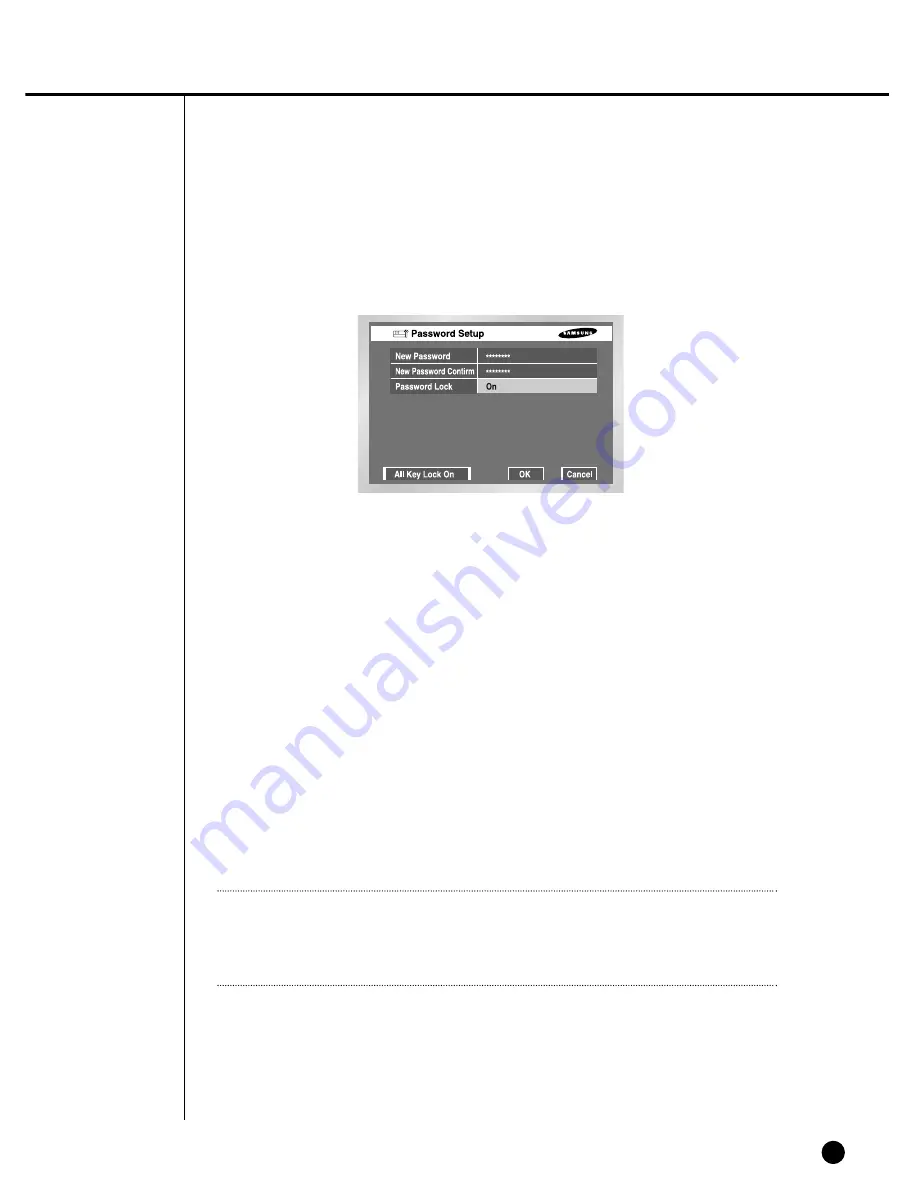
5-4
Password
●
The Default Password is 4321.
●
New Password
This is used to change the system password inside SHR-4080P. You are allowed
to create a password up to 8 digits. Press the “Enter” key and then a channel but-
ton from 0 ~ 9 on your left to finish input. If you press the “Enter” key after change,
the system will automatically turn to “New Password Confirm”.
●
New Password Confirm
This confirms a new password. You shall be obliged to input New Password in the
above row first. Without New Password input, New Password Confirm input has no
effect.
●
Password Lock
Pressing the “Menu” button while it is set to On, you will be asked by a pop-up
window of the password. Pressing the “Menu” button while it is set to Off, you will
enter Menu Mode immediately, not being asked of the password.
●
All Key Lock On
If you select this, the system will enter Live Mode immediately. If you press a but-
ton in the front, the Password window will pop up. Succeeding in Password input
will be followed by Key Lock cancellation after such a message window pops up.
Note
Note
[All Key Lock On]
If you select this, the system will enter Live Mode immediately and keys will be
locked.
Summary of Contents for SHR-4080P
Page 1: ...Real Time DVR SHR 4080P User s Manual ...
Page 7: ...Chapter 1 Overview 1 ...
Page 13: ...Chapter 2 Installation 2 ...
Page 22: ...SHR 4080P USER S MANUAL 2 9 Please install the fan to be seen from the front view of the set ...
Page 23: ...2 10 Fixing the fan to the left ...
Page 24: ...Chapter 3 Connecting with Other Equipment 3 ...
Page 25: ...1Connecting Video Audio and Monitor 3 1 SHR 4080P USER S MANUAL ...
Page 31: ...SHR 4080P USER S MANUAL 3 7 ALARM IN OUT Connection ...
Page 33: ...Chapter 4 Live 4 ...
Page 42: ...Chapter 5 Menu Setup 5 ...
Page 71: ...Chapter 6 PTZ Camera Control 6 ...
Page 80: ...Chapter 7 Recording 7 ...
Page 85: ...Chapter 8 Search and Play 8 ...
Page 96: ...Chapter 9 Backup 9 ...
Page 100: ...Chapter 10 Smart Viewer 10 ...
Page 108: ...10 8 Click Next If you agree with Smart Viewer SDK License click Yes ...
Page 159: ...Appendix 11 ...
Page 164: ...SHR 4080P USER S MANUAL 3Outline Drawing 11 5 ...
Page 171: ...AB68 00451A Rev 01 ...






























