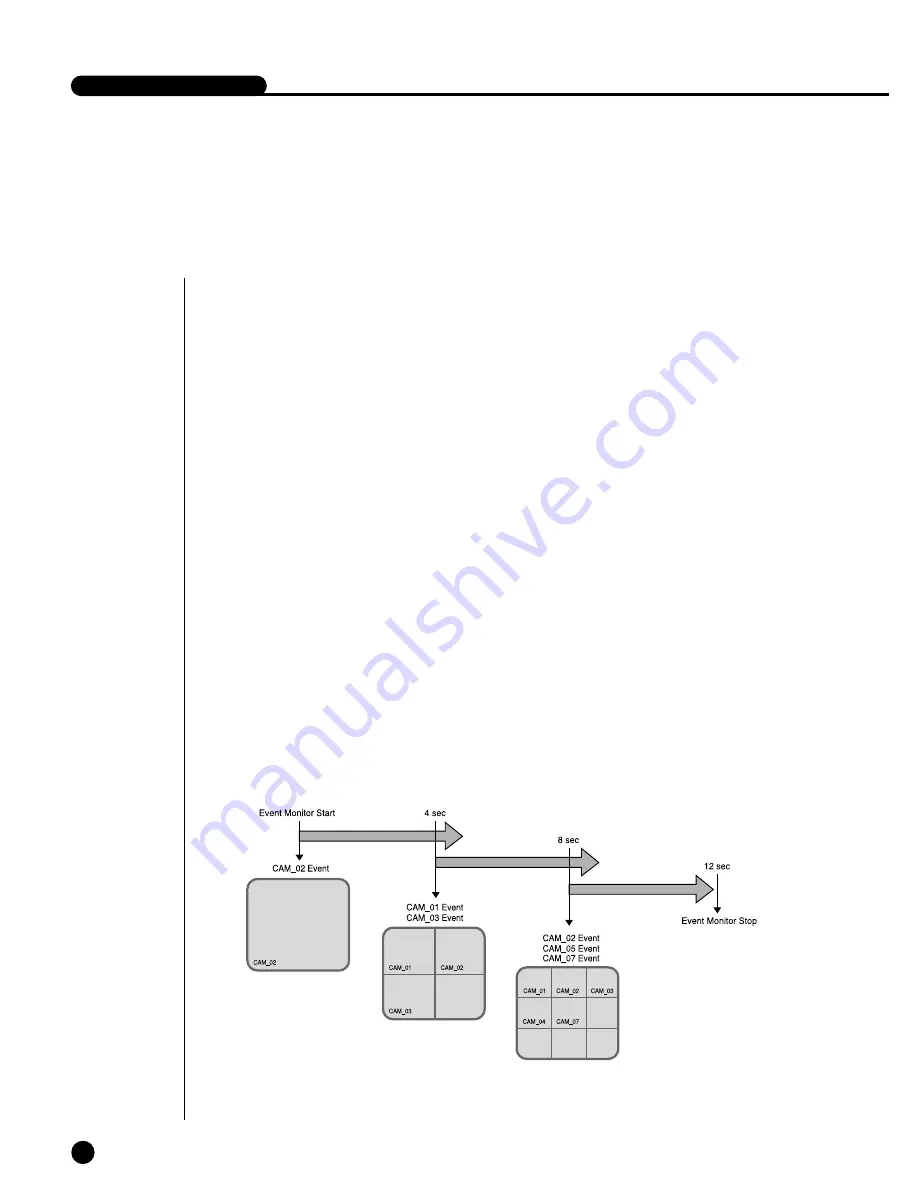
5
Event Monitoring
Event Monitoring displays the channel synchronized with a specific event
(Sensor/Motion/Video Loss) on the screen when it occurs. Event Monitoring On/Off
and Event Duration setup is available in [Menu]
➝
[Monitoring].
If you set the Event Monitoring interval to 5 seconds and an event occurs at CH2 in
the beginning as in the following figure, the system will display CH2 in the whole
screen for 5 second. Another event within 5 seconds will be displayed together with
the existing event. In the following figure, both CH1 and CH3 events occur within 5
seconds (for example, in 4 seconds) after the CH2 event, the three events are split
into 4 screens.
Likewise, CH2, CH5, and CH7 events within 5 seconds after both CH1 and CH3
events are integrated with the existing 2 events and all the 5 events are split into 9
screens. Without further event during Event Duration, the system will return to the pre-
vious Live Mode.
If you press [ALARM Button] during Event Duration, Event Monitoring will stop. On
sensing an event, [ALARM LED] is turned on. If you press [ALARM Button] now,
[ALARM LED] will go out.
Audio On/Off setup is also available during Event Monitoring and its default is set to
Audio On. In case of event occurrence at a certain channel, Audio of the channel is
On while the lowest channel Audio is on in case of simultaneous occurrence of more
than one event since the lowest channel has the first priority. You may use [CH0
Button] to alter the Audio On/Off setup condition, on the basis of which [CH0 LED] is
turned on or off.
SHR-4080P USER’S MANUAL
4-7
Summary of Contents for SHR-4080P
Page 1: ...Real Time DVR SHR 4080P User s Manual ...
Page 7: ...Chapter 1 Overview 1 ...
Page 13: ...Chapter 2 Installation 2 ...
Page 22: ...SHR 4080P USER S MANUAL 2 9 Please install the fan to be seen from the front view of the set ...
Page 23: ...2 10 Fixing the fan to the left ...
Page 24: ...Chapter 3 Connecting with Other Equipment 3 ...
Page 25: ...1Connecting Video Audio and Monitor 3 1 SHR 4080P USER S MANUAL ...
Page 31: ...SHR 4080P USER S MANUAL 3 7 ALARM IN OUT Connection ...
Page 33: ...Chapter 4 Live 4 ...
Page 42: ...Chapter 5 Menu Setup 5 ...
Page 71: ...Chapter 6 PTZ Camera Control 6 ...
Page 80: ...Chapter 7 Recording 7 ...
Page 85: ...Chapter 8 Search and Play 8 ...
Page 96: ...Chapter 9 Backup 9 ...
Page 100: ...Chapter 10 Smart Viewer 10 ...
Page 108: ...10 8 Click Next If you agree with Smart Viewer SDK License click Yes ...
Page 159: ...Appendix 11 ...
Page 164: ...SHR 4080P USER S MANUAL 3Outline Drawing 11 5 ...
Page 171: ...AB68 00451A Rev 01 ...
















































