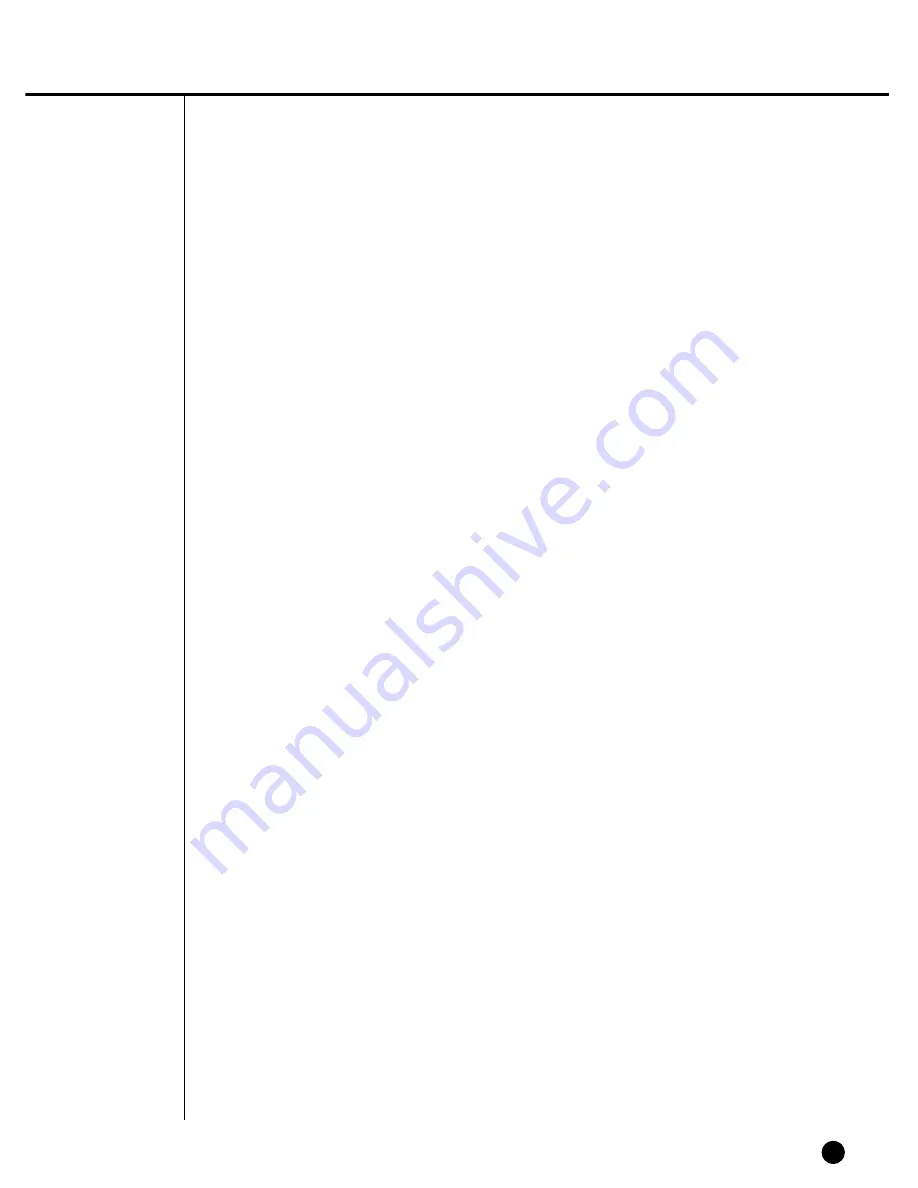
11-10
7. The channel button does not operate in Live.
- If the current screen is Event Monitoring, the channel button does not operate.
Then, press the Alarm button to terminate the current screen and select a chan-
nel.
8. The cursor cannot reach Start during Calendar Search.
- Please check both the channel and the date for play are left checked. Both shall
be checked for play with Start. The cursor cannot reach the unrecorded date.
9. Alarm, once issued, keeps being issued though you press the front Alarm button
for cancellation.
- Press the front Menu button to cancel Alarm as follows.
1) To cancel Event Monitoring Screen : Monitoring
❖
Event Monitoring Duration
Off
2) To cancel Buzzer : Event Record
❖
Alarm (Motion Detection/Video Loss)
❖
Alarm-Out.
3) To cancel Event : Event Record
❖
Alarm (Motion Detection/Video Loss)
❖
State Off.
10. Pressing the PTZ button in Live receives no response.
- Check the Protocol and other setup values through Menu
❖
Camera
❖
PTZ
Device match with the PTZ camera.
11. When you connect several IEEE1394 armored HDDs to SHR-4080P DVR through
Menu, SHR-4080P DVR cannot recognize all the HDDs.
- It requires time to recognize several armored HDDs. Please try again in a few
minutes. If retrial makes no improvement, HDD could be abnormal. Please
exchange the HDD.
12. You cannot connect to SHR-4080P DVR through Smart View.
- Check if 3 Smart Viewer users are in connection with SHR-4080P DVR. SHR-
4080P DVR allows no more than 3 users’ connection with Smart Viewer at a
time.
- Check the Network setup of SHR-4080P DVR.
- Check Network cable connection.
- When you use DHCP/ADSL(PPPoE) for connection, please check if you get the
right SHR-4080P DVR MAC Address.
- If SHR-4080P DVR is connected to the ADSL network, please check if Bandwidth
is set below 600 Kbps. If the Bandwidth for ADSL is set to high, the connection
with Smart Viewer may be instable due to the heavy network load as the ADSL
speed is low.
Summary of Contents for SHR-4080P
Page 1: ...Real Time DVR SHR 4080P User s Manual ...
Page 7: ...Chapter 1 Overview 1 ...
Page 13: ...Chapter 2 Installation 2 ...
Page 22: ...SHR 4080P USER S MANUAL 2 9 Please install the fan to be seen from the front view of the set ...
Page 23: ...2 10 Fixing the fan to the left ...
Page 24: ...Chapter 3 Connecting with Other Equipment 3 ...
Page 25: ...1Connecting Video Audio and Monitor 3 1 SHR 4080P USER S MANUAL ...
Page 31: ...SHR 4080P USER S MANUAL 3 7 ALARM IN OUT Connection ...
Page 33: ...Chapter 4 Live 4 ...
Page 42: ...Chapter 5 Menu Setup 5 ...
Page 71: ...Chapter 6 PTZ Camera Control 6 ...
Page 80: ...Chapter 7 Recording 7 ...
Page 85: ...Chapter 8 Search and Play 8 ...
Page 96: ...Chapter 9 Backup 9 ...
Page 100: ...Chapter 10 Smart Viewer 10 ...
Page 108: ...10 8 Click Next If you agree with Smart Viewer SDK License click Yes ...
Page 159: ...Appendix 11 ...
Page 164: ...SHR 4080P USER S MANUAL 3Outline Drawing 11 5 ...
Page 171: ...AB68 00451A Rev 01 ...



































