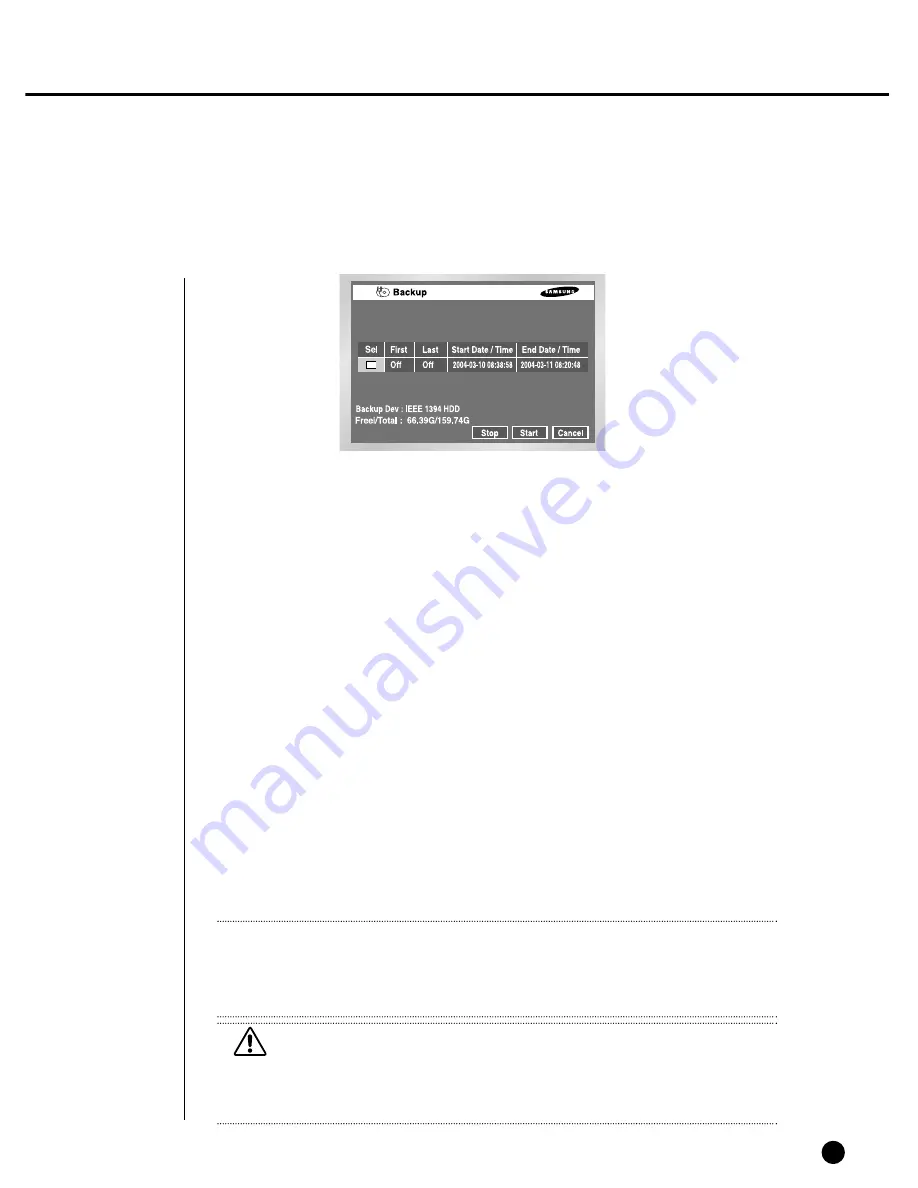
5-26
7
Backup
●
Sel Tap is not checked in the beginning.
Once checked, Sel Tap activates “Start” and free space is displayed in the Free
Space zone.
●
Set the date and time that you want to back up and press “Start” to start Backup.
When you change Start Date/Time or End Date/Time, free space keeps updated in
the Free Space zone.
●
Set to First On, Backup is set to the date of the initial data and the time is inactivated.
●
Set to First Off, Backup cancels Dim so that you can set a date on your own.
●
Set to Last On, Backup is set to the date of the initial data and the time becomes dim.
●
Set to Last Off, Backup cancels Dim so that you can set a date on your own.
●
Without Backup Device, Warning sign pops up.
Select and connect Backup Device in 5-8.HDD Setup of MENU and proceed with
Backup.
●
With more than 2 Backup Devices connected, Warning sign pops up.
More than one Backup Device is prohibited in Backup process.
Backup setup is allowed for either SCSI or IEEE1394 of 5-8.HDD Setup in MENU.
●
Press “Stop” to stop Backup.
●
Pressing Cancel during the Backup returns to the upper menu but this does not
affect Backup process.
Note
Note
[Backup Device]
Without Backup Device or with more than one Backup Device, Backup does not
start. Check if only Backup Device is connected before you proceed with Backup.
Caution
Caution
[In Backup Process]
Pressing Cancel returns to the upper menu but this does not affect Backup process.
Press Stop to suspend Backup. Backup may possibly slow the speed of the set.
Summary of Contents for SHR-4080P
Page 1: ...Real Time DVR SHR 4080P User s Manual ...
Page 7: ...Chapter 1 Overview 1 ...
Page 13: ...Chapter 2 Installation 2 ...
Page 22: ...SHR 4080P USER S MANUAL 2 9 Please install the fan to be seen from the front view of the set ...
Page 23: ...2 10 Fixing the fan to the left ...
Page 24: ...Chapter 3 Connecting with Other Equipment 3 ...
Page 25: ...1Connecting Video Audio and Monitor 3 1 SHR 4080P USER S MANUAL ...
Page 31: ...SHR 4080P USER S MANUAL 3 7 ALARM IN OUT Connection ...
Page 33: ...Chapter 4 Live 4 ...
Page 42: ...Chapter 5 Menu Setup 5 ...
Page 71: ...Chapter 6 PTZ Camera Control 6 ...
Page 80: ...Chapter 7 Recording 7 ...
Page 85: ...Chapter 8 Search and Play 8 ...
Page 96: ...Chapter 9 Backup 9 ...
Page 100: ...Chapter 10 Smart Viewer 10 ...
Page 108: ...10 8 Click Next If you agree with Smart Viewer SDK License click Yes ...
Page 159: ...Appendix 11 ...
Page 164: ...SHR 4080P USER S MANUAL 3Outline Drawing 11 5 ...
Page 171: ...AB68 00451A Rev 01 ...






























