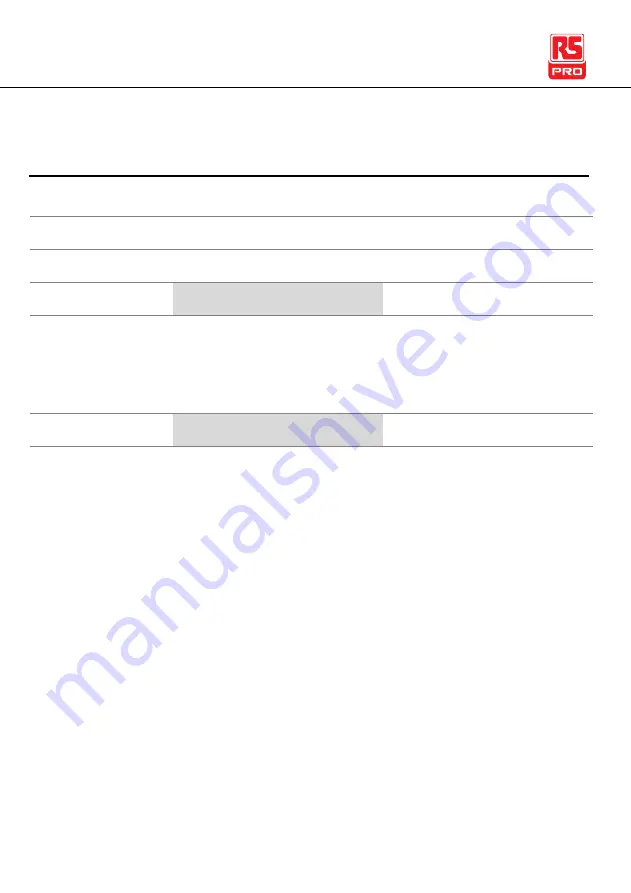
AFG-31000 Series Instruction Manual/English
274
22/11/2016 Version No. 002
SOURce[1]:FSKey:INTernal:RATE
Source Specific
Command
Description
Sets or queries the FSK rate for internal sources only.
Note
External sources will ignore this command.
Syntax
SOURce[1]:FSKey:INTernal:RATE {<rate in Hz> |MINimum|MAXimum}
Parameter
<rate in Hz>
2 mHz~100 kHz
Example
SOUR1:FSK:INT:RATE MAX
Sets the rate to the maximum (100kHz).
Query Syntax
SOURce[1]:FSKey:INTernal:RATE? [MINimum|MAXimum]
Return Parameter
<NR3>
Returns the FSK rate in Hz.
Example
SOUR1:FSK:INT:RATE? MAX
+1.0000E+05
Returns the maximum FSK rate allowed.
Summary of Contents for AFG-31000 Series
Page 1: ...Instruction Manual AFG 31000 Series Arbitrary Function Generator EN FR DE IT SP ...
Page 2: ......
Page 80: ...AFG 31000 Series Instruction Manual English 78 22 11 2016 Version No 002 ...
Page 112: ...AFG 31000 Series Instruction Manual English 110 22 11 2016 Version No 002 ...
Page 139: ...MODULATION 22 11 2016 Version No 002 137 ...
Page 149: ...SECONDARY SYSTEM FUNCTION SETTINGS 22 11 2016 Version No 002 147 ...
Page 157: ...SECONDARY SYSTEM FUNCTION SETTINGS 22 11 2016 Version No 002 155 ...
Page 167: ...ARBITRARY WAVEFORMS 22 11 2016 Version No 002 165 ...
Page 178: ...AFG 31000 Series Instruction Manual English 176 22 11 2016 Version No 002 ...
Page 181: ...ARBITRARY WAVEFORMS 22 11 2016 Version No 002 179 ...
Page 183: ...ARBITRARY WAVEFORMS 22 11 2016 Version No 002 181 ...
Page 185: ...ARBITRARY WAVEFORMS 22 11 2016 Version No 002 183 ...
Page 210: ...AFG 31000 Series Instruction Manual English 208 22 11 2016 Version No 002 ...
Page 219: ...REMOTE INTERFACE 22 11 2016 Version No 002 217 ...
Page 339: ...REMOTE INTERFACE 22 11 2016 Version No 002 337 ...
Page 360: ...AFG 31000 Series Instruction Manual English 358 22 11 2016 Version No 002 Warning symbol 4 ...
















































