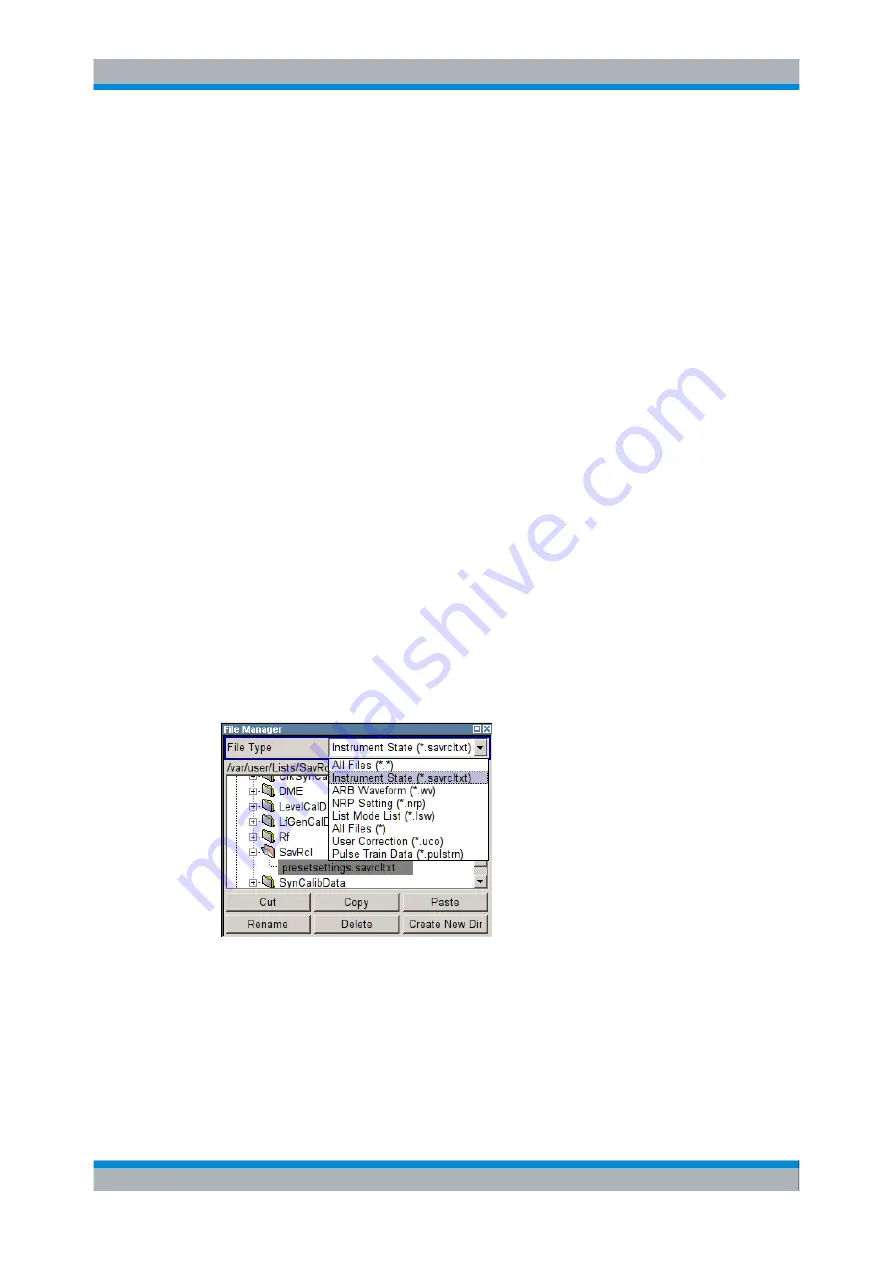
Manual Operation
R&S
®
SMC100A
71
Operating Manual 1411.4060.32 ─ 04
is displayed. When a file is saved or created, its name is user-selectable; the extension
is assigned automatically and cannot be entered. The file is saved to the selected path.
In addition to the files saved by the user, some menus also offer files containing prede-
fined contents. These files are saved to a specific directory on system drive; for this rea-
son, this directory cannot be chosen from the "File Select" menu.
Working with the File Select dialog
1. Access the "File Select" dialog (see
"Accessing files with user data"
2. Navigate in the "File Select" dialog.
3. Load an existing file.
In the "Recall Settings" dialog, mark a file and press the "Select" button.
4. Save a file.
In the "Save Settings" dialog, enter file name in the "File Name:" field.
Select the directory to which the file is to be saved and then select the "Save" button.
5. Create a new file.
To create a new file, use the "Save Settings" functionality, i.e. specify file name and
directory and save the file.
The created file is empty; it must be filled with the necessary values in the individual
editor.
4.7.2 File Manager
The "File Manager" allows general file management such as copying, shifting, renaming
and deleting files as well as generating new directories.
Use the "File Type" to select a file type form the list. This can be used to process either
all files (all files (
*
) selection) or a specific selection of files. See
, on page 72 for an overview of the supported file extensions. The
available drives and directories and the files of the selected directory are displayed. The
currently selected path is displayed above the windows. If the area is opened several
times, the path last selected is displayed. Unlike the "File Select" window, the "File Man-
ager" displays the full file names including extensions.
File Management
















































