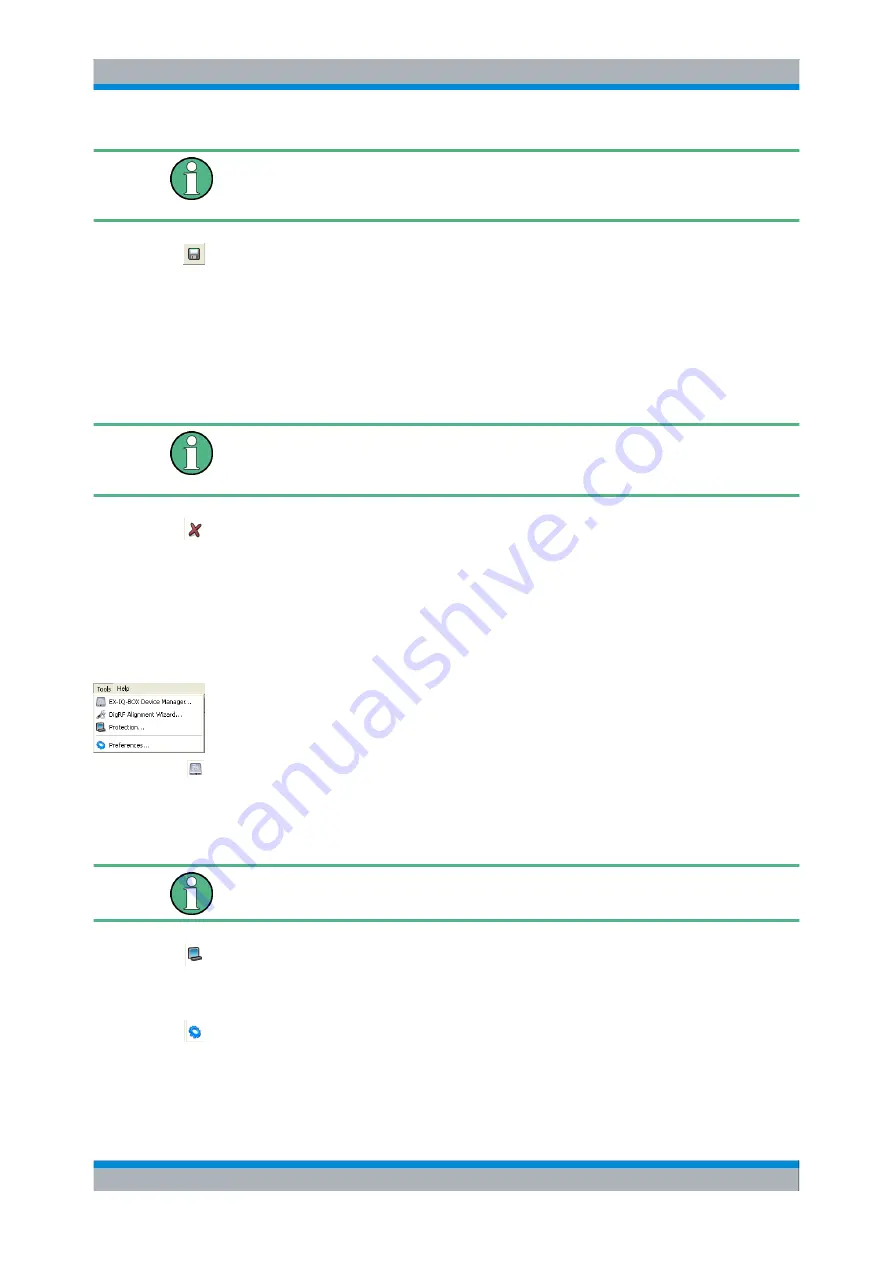
R&S EX-IQ-BOX Configuration
R&S
®
EX-IQ-BOX
59
User Manual 1409.5570.32 ─ 05
R&S instruments or programs generally store settings files with the extension *.savrcl.
Therefore the suffix is preset in the field
Files of type
and only files with this extension
are listed.
File > Save
Store the current settings in a file. If it is a previously loaded file the settings are stored
in the same file without confirmation. If it is a new configuration the settings are stored
with "Save as".
File > Save as...
Store the current settings in a selected file. Assign a file name and choose the directory
to save the settings file.
The extension of a settings file is *.savrcl and cannot be changed. By default settings files
are stored in the R&S
DigIConf application directory, for example %Program
Files%
\RohdeSchwarz\DigIConf\... .
File > Exit
Quits the R&S
DigIConf.
The current settings of the R&S
DigIConf session are saved and loaded by default when
starting R&S
DigIConf again.
6.1.2.2
Tools Menu
The
Tools
menu contains functions for R&S
EX-IQ-BOX devices and protection.
Tools > EX-IQ-BOX Device Manager
Displays information about the connected R&S
EX-IQ-BOX devices, e.g. serial or part
number and a list of installed options. Fields and parameters of this dialog are described
in
chapter 6.1.6.1, "EX-IQ-BOX Device Manager"
For installing options refer to Installing
chapter 4.6, "Installing R&S EX-IQ-BOX
Tools > Protection...
Opens the protection dialog, which is described under
Tools > Preferences...
Opens the preferences dialog, covering the default settings directory and displays the
SCPI server port. See chapter
chapter 6.1.6.3, "Preferences"
R&S DigIConf Configuration Software
Summary of Contents for EX-IQ-BOX
Page 147: ...Protocol Settings R S EX IQ BOX 132 User Manual 1409 5570 32 05 CPRI...
Page 391: ......






























