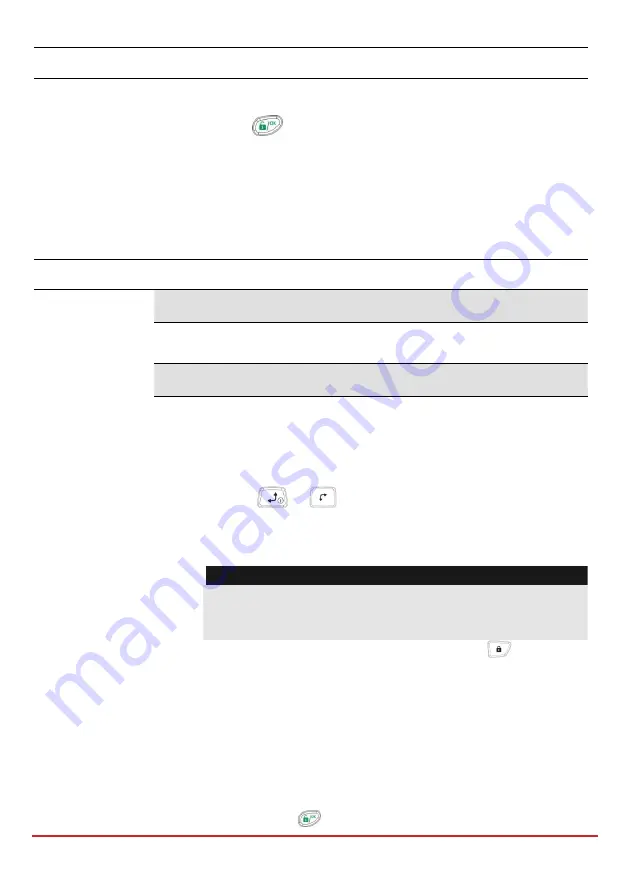
Engineer Programming
Page
161
Quick Keys
Parameter
Default
Range
for each one). If a device does not appear, ensure that you
have given it a unique ID.
3.
Press
to accept what is being displayed, to progress
through configuration screens and to advance on to the next
device found.
4.
Repeat steps 2 and 3 until the presence of all devices has been
confirmed and all parameters configured.
Bus Devices: Manual Setting
Quick Keys
Parameter
Default
Range
Manual
Use this option to manually add or remove a Bus accessory in the
system.
Keypad
STEP 1: To choose/modify a keypad type:
1.
Through the menu selection, the following display appears:
KEYPADS:
ID=01 TYPE=
2.
Use the
or
keys to position the cursor over the
keypad ID number for which you want to assign (or delete) a
keypad. The first keypad must be assigned to the first ID
number, which is
01
Note:
Make sure that the keypad's physical ID number has been "dip
switch" programmed as described in
3.
Place the cursor on the
TYPE
field and use the
key to
toggle between the options provided to select the keyboard
type, as follows:
NONE
LCD, LCDP (Model RP128KP / RP128KPP)
LCDI , LCDPI ( Model RP432KP / RP432KP)
WLKP (1-Way Wireless keypad)
STEP 2: To Assign a Partition:
4.
After pressing
to store your keypad choice. The following
















































