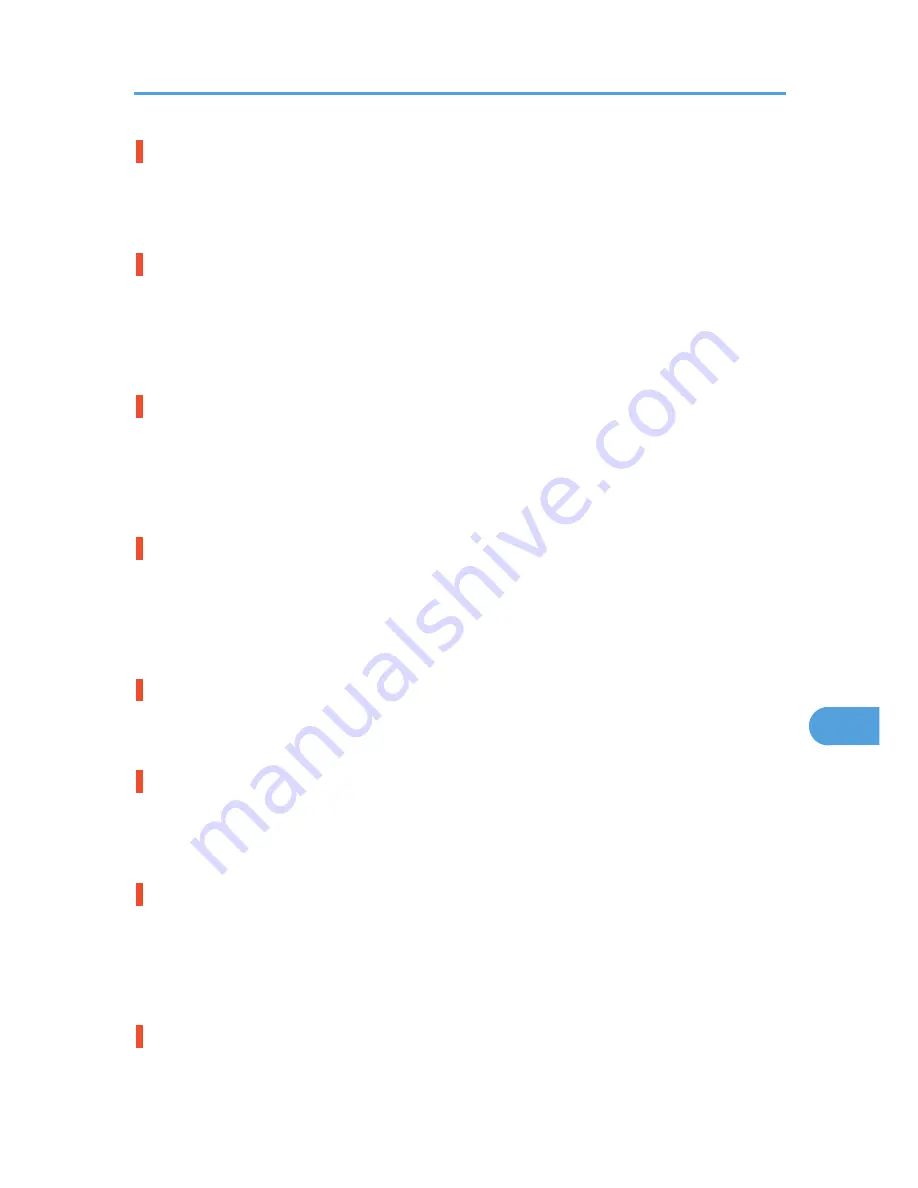
Hardware Problem Ethernet
The printer detected an ethernet error.
• Turn the power off, and then on. If the message appears again, contact your sales or service
representative.
Hardware Problem HDD
The printer identified a HDD Board error.
• Turn the power off, and then on. Remove and re-install the HDD board correctly. If the message
appears again, contact your sales or service representative.
• See p.27 "Attaching Hard Disk Drive Type 2650".
Hardware Problem Option RAM
The printer detected an optional RAM error.
• Turn the power off, and then on. Remove and re-install the optional RAM. If the message appears
again, contact your sales or service representative.
• See p.29 "Attaching Memory Unit Type C 128MB/256MB (SDRAM Module)".
Hardware Problem Parallel I/F
The printer identified a parallel interface error.
• Check the correct interface cable being used.
• Turn the power off, and then on. If the message appears again, contact your sales or service
representative.
Hardware Problem Printer font
The printer identified a printer font file error.
• It is necessary to replace the printer font module.
Hardware Problem USB
The printer identified a USB I/F Board error.
• Turn the power off, and then on. If the message appears again, contact your sales or service
representative.
Hardware Problem Wireless Board
Access to the IEEE 802.11b board is possible, but an error was detected.
• Check that the board is installed correctly. If the message appears again, contact your sales or service
representative.
• See p.33 "Attaching IEEE 802.11b Interface Unit".
Hardware Problem Wireless Card
Access to the IEEE 802.11b interface unit is possible, but an error was detected.
Error & Status Messages on the Control Panel
147
9
Summary of Contents for LP131n
Page 6: ...Options 192 INDEX 197 4 ...
Page 18: ...1 Guide to the Printer 16 1 ...
Page 48: ...2 Installing Options 46 2 ...
Page 53: ... p 37 Attaching Gigabit Ethernet Board Type A USB Connection 51 3 ...
Page 76: ...4 Configuration 74 4 ...
Page 130: ...6 Replacing Consumables and Maintenance Kit 128 6 ...
Page 140: ...7 Cleaning the Printer 138 7 ...
Page 198: ...11 Appendix 196 11 ...
Page 201: ...MEMO 199 ...
Page 202: ...MEMO 200 GB GB EN USA G176 ...
Page 203: ...Copyright 2006 ...
















































