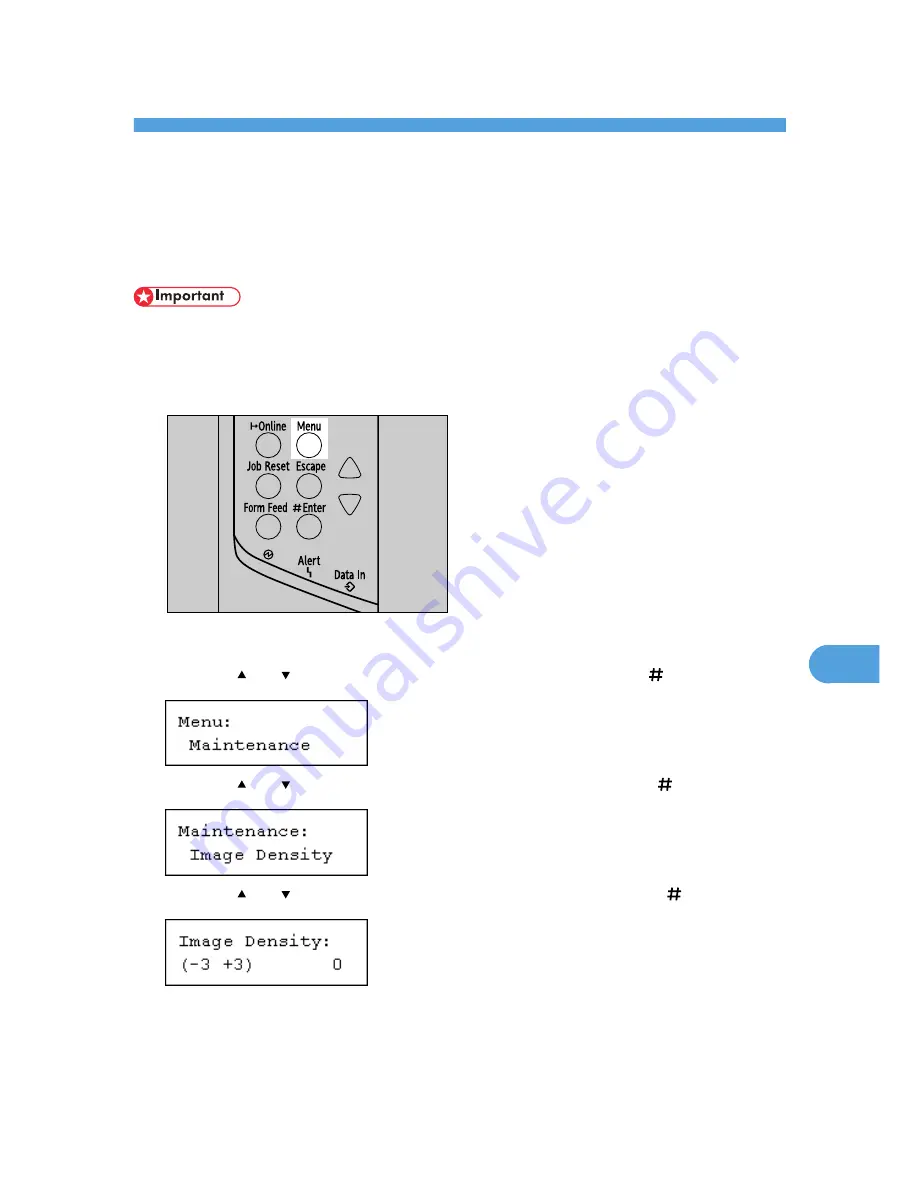
8. Adjusting the Printer
Adjusting the Image Density
You can adjust the image density using the control panel if the image density is not appropriate.
• Extreme settings may create printouts that appear dirty.
• Image Density settings should be made from the application or the printer driver whenever possible.
1.
Press the [Menu] key.
AUB051S
The [Menu] screen appears.
2.
Press the [ ] or [ ] key to display [Maintenance], and then press the [ Enter] key.
3.
Press the [ ] or [ ] key to display [Image Density], and then press the [ Enter] key.
4.
Press the [ ] or [ ] key to specify the image density, and then press the [ Enter] key.
You can specify the image density in the range of -3 to +3.
5.
Press the [Online] key.
The initial screen appears.
139
8
Summary of Contents for LP131n
Page 6: ...Options 192 INDEX 197 4 ...
Page 18: ...1 Guide to the Printer 16 1 ...
Page 48: ...2 Installing Options 46 2 ...
Page 53: ... p 37 Attaching Gigabit Ethernet Board Type A USB Connection 51 3 ...
Page 76: ...4 Configuration 74 4 ...
Page 130: ...6 Replacing Consumables and Maintenance Kit 128 6 ...
Page 140: ...7 Cleaning the Printer 138 7 ...
Page 198: ...11 Appendix 196 11 ...
Page 201: ...MEMO 199 ...
Page 202: ...MEMO 200 GB GB EN USA G176 ...
Page 203: ...Copyright 2006 ...






























