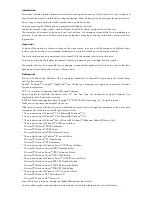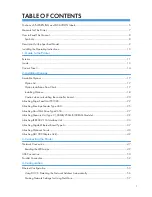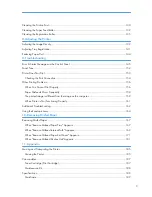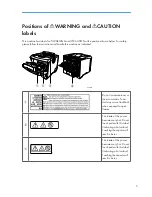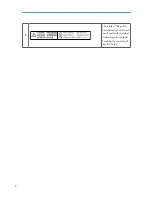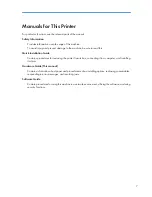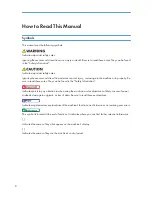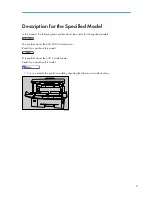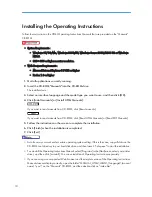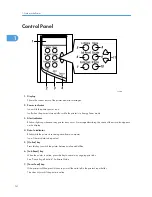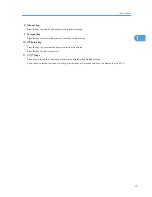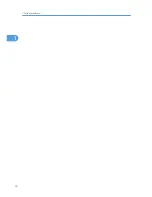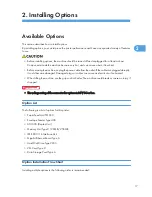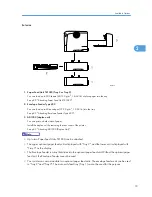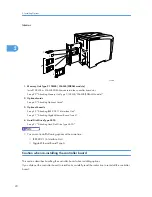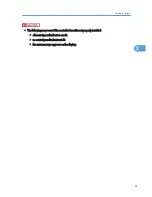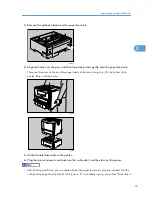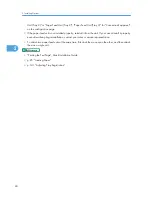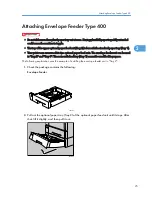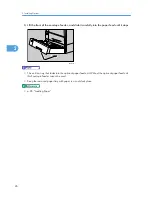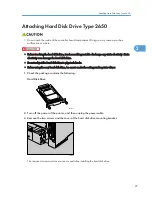6. Output Tray (Standard Tray)
Stacks printed output with the print side facing down.
7. Paper Exit Cover
Open this cover to remove misfed paper.
8. Ventilator
Helps to keep components inside the printer from overheating.
Do not block or obstruct this hole. A malfunction may occur due to overheating.
9. Front Cover Release Button
Use this button to open the front cover.
10. Power Switch
Use this switch to turn the printer power on and off.
11. Paper Tray (Tray 1)
Loads up to 500 sheets of plain paper (80 g/m
2
, 20 lb.) into this tray for printing.
The paper tray is displayed with "Tray 1" on the display.
12. Friction pad
This is provided to feed one sheet of paper at a time. Clean the friction pad when more than one sheet of paper
is fed into the printer. Also, replace the friction pad when the message "Replace Maintenance Kit", appears.
13. Paper Tray Cover
Prevents paper inside the tray from getting dirty.
14. Power Port
Connect the power cable to this port and the other end of the cable to the outlet.
15. Rear Cover
Remove this cover to install the optional duplex unit or to replace the fusing unit.
16. Ventilators
Help to keep components inside the printer from overheating.
Do not block or obstruct these holes. A malfunction may occur due to overheating.
17. Controller Board
Slide it out to install the optional memory unit.
Plug cables such as the ethernet cable, USB cable and parallel interface cable and into their connectors.
1. Guide to the Printer
12
1
Summary of Contents for LP131n
Page 6: ...Options 192 INDEX 197 4 ...
Page 18: ...1 Guide to the Printer 16 1 ...
Page 48: ...2 Installing Options 46 2 ...
Page 53: ... p 37 Attaching Gigabit Ethernet Board Type A USB Connection 51 3 ...
Page 76: ...4 Configuration 74 4 ...
Page 130: ...6 Replacing Consumables and Maintenance Kit 128 6 ...
Page 140: ...7 Cleaning the Printer 138 7 ...
Page 198: ...11 Appendix 196 11 ...
Page 201: ...MEMO 199 ...
Page 202: ...MEMO 200 GB GB EN USA G176 ...
Page 203: ...Copyright 2006 ...