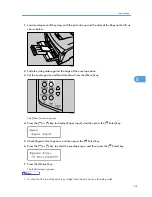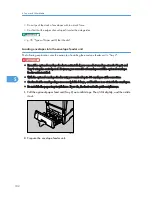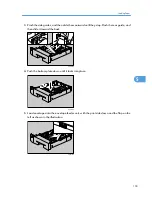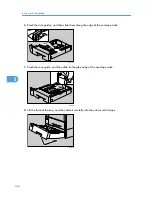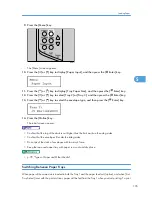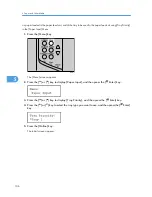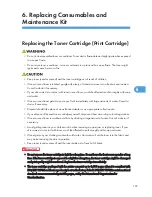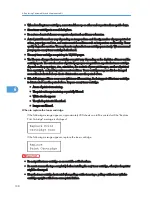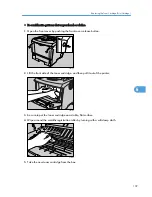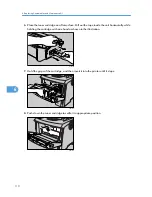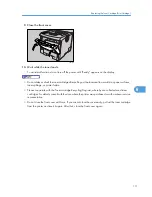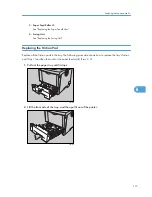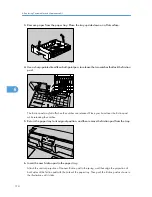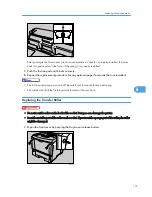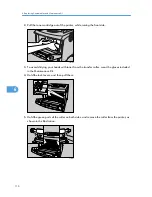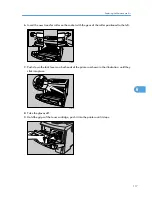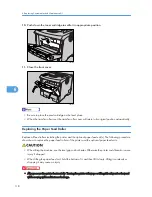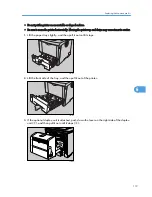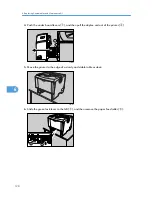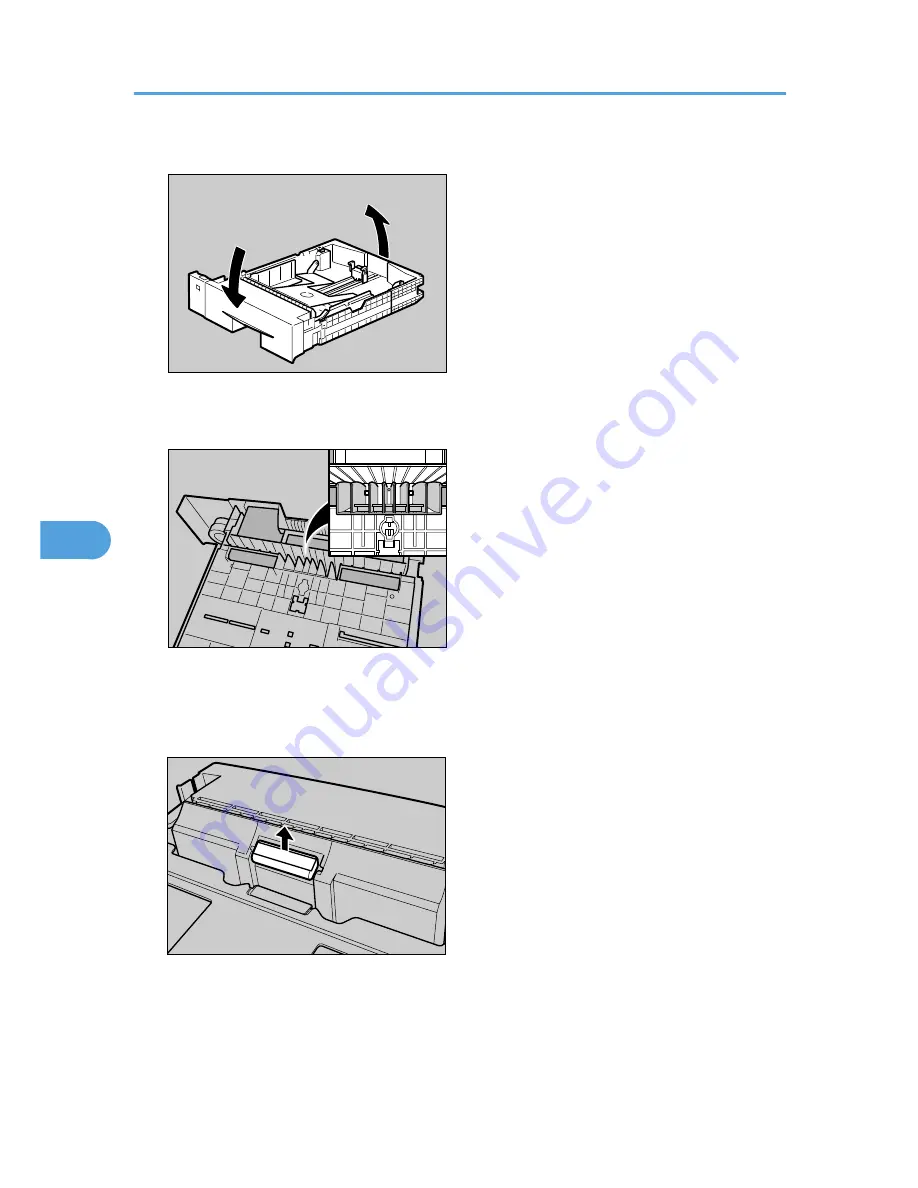
3.
Remove paper from the paper tray. Place the tray upside down on a flat surface.
AUB321S
4.
Use a sharp-pointed item like a ball-point pen, to release the two catches that lock the friction
pad.
AUB301s
The friction pad may fall off when the catches are released. Place your hand over the friction pad
while releasing the catches.
5.
Return the paper tray to its original position, and then remove the friction pad from the tray.
AUB302S
6.
Insert the new friction pad in the paper tray.
Attach the central projection of the new friction pad to the spring, and then align the projection of
both sides of the friction pad with the holes of the paper tray. Then push the friction pad as shown in
the illustration until it clicks.
6. Replacing Consumables and Maintenance Kit
114
6
Summary of Contents for LP131n
Page 6: ...Options 192 INDEX 197 4 ...
Page 18: ...1 Guide to the Printer 16 1 ...
Page 48: ...2 Installing Options 46 2 ...
Page 53: ... p 37 Attaching Gigabit Ethernet Board Type A USB Connection 51 3 ...
Page 76: ...4 Configuration 74 4 ...
Page 130: ...6 Replacing Consumables and Maintenance Kit 128 6 ...
Page 140: ...7 Cleaning the Printer 138 7 ...
Page 198: ...11 Appendix 196 11 ...
Page 201: ...MEMO 199 ...
Page 202: ...MEMO 200 GB GB EN USA G176 ...
Page 203: ...Copyright 2006 ...