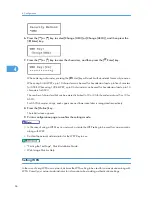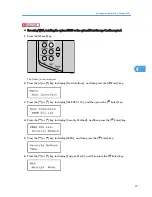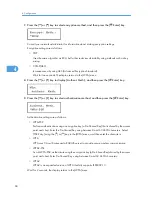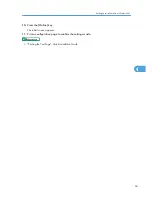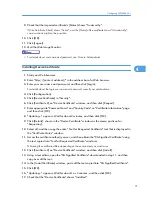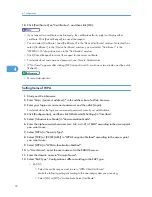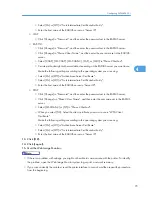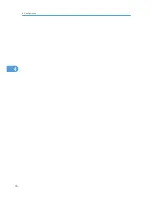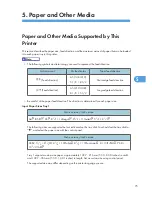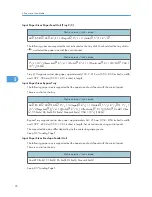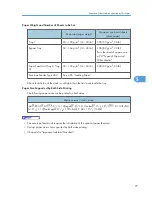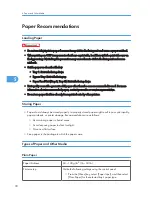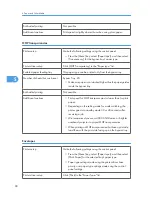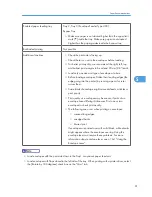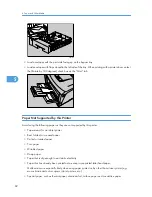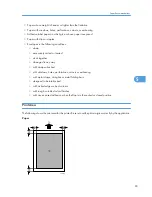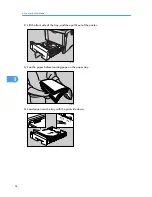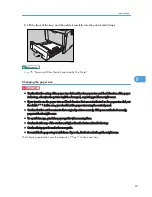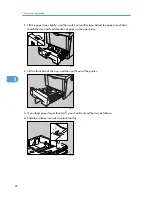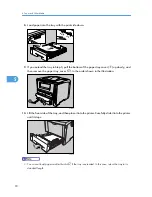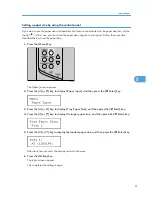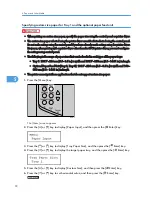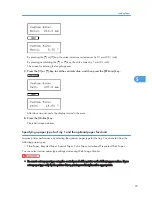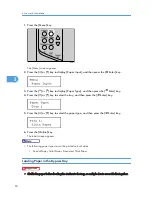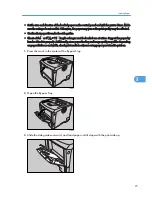Both-sided printing
Not possible
Additional cautions
Print speed is slightly slower than when using plain paper.
OHP transparencies
Printer setup
Make the following settings using the control panel:
• Press the [Menu] key, select [Paper Input], and then select
[Transparency] for the bypass tray's paper type.
Printer driver setup
Click [OHP Transparency] in the "Paper type:" list.
Enabled paper feeding tray
This paper type can be printed only from the bypass tray.
Number of sheets that can be set
Bypass Tray: 20
• Make sure paper is not stacked higher than the paper guides
inside the bypass tray.
Both-sided printing
Not possible
Additional cautions
• Print speed for OHP transparencies is slower than for plain
paper.
• Depending on the setting made for mode switching, the
printer goes into standby mode 30 or 40 seconds after
receiving a job.
• We recommend you use a 4000 ANSI lumen or brighter
overhead projector to project OHP transparencies.
• When printing on OHP transparencies that have a print side,
load them with the print side facing up on the bypass tray.
Envelopes
Printer setup
Make the following settings using the control panel:
• Press the [Menu] key, select [Paper Input], and then select
[Thick Paper] for the selected tray's paper type.
• Paper type settings made using the printer driver have
priority over paper type settings made using the control
panel settings.
Printer driver setup
Click [Thick] in the "Paper Type:" list.
5. Paper and Other Media
80
5
Summary of Contents for LP131n
Page 6: ...Options 192 INDEX 197 4 ...
Page 18: ...1 Guide to the Printer 16 1 ...
Page 48: ...2 Installing Options 46 2 ...
Page 53: ... p 37 Attaching Gigabit Ethernet Board Type A USB Connection 51 3 ...
Page 76: ...4 Configuration 74 4 ...
Page 130: ...6 Replacing Consumables and Maintenance Kit 128 6 ...
Page 140: ...7 Cleaning the Printer 138 7 ...
Page 198: ...11 Appendix 196 11 ...
Page 201: ...MEMO 199 ...
Page 202: ...MEMO 200 GB GB EN USA G176 ...
Page 203: ...Copyright 2006 ...