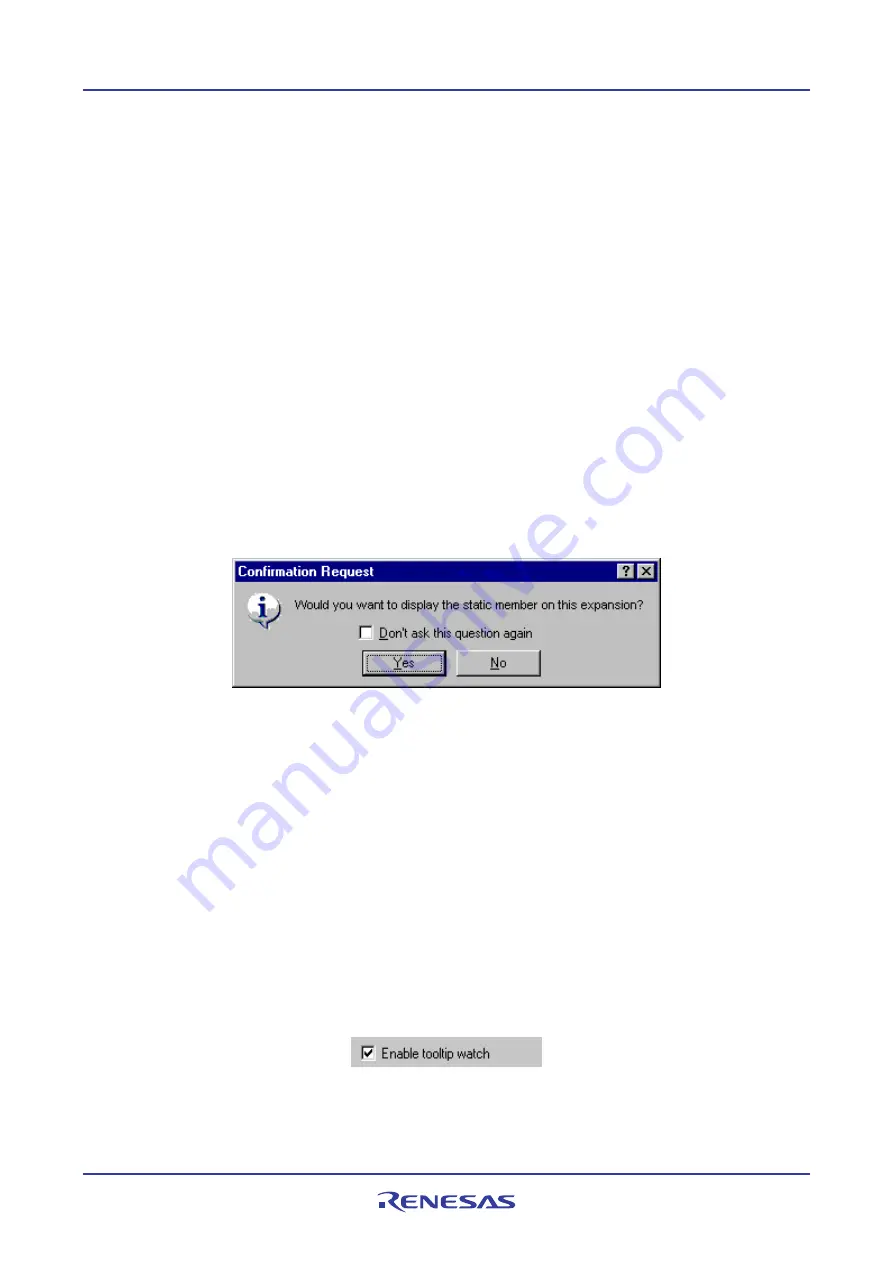
High-performance Embedded Workshop
17. Using the Debugger
REJ10J1837-0100 Rev.1.00 Nov. 16, 2008
363
Note:
Within the address range used by the
Overlay
function, the debugging information for the section specified in the
Overlay
dialog box is referred to. Therefore, the same section of the currently loaded program must be selected in the
Overlay
dialog box.
17.17.3 Looking at variables
This section describes how you can look at variables in the source program.
If you are debugging ELF/DWARF2 load modules created by using Renesas’ SHC or H8S compiler, static member
variables can be displayed together with other member variables when structures are expanded in the
Watch
or
Locals
window. However, it will take time to display the variables if the window contains a large amount of debugging
information.
To select not to display static member variables when structures are expanded in the Watch or Locals window
1.
Select [
Setup -> Options
] to open the
Options
dialog box.
2.
Select the
Confirmation
tab.
3.
Select the
Display static member on the variable expansion in the Watch/Locals
checkbox. By default, this
checkbox is not selected.
4.
A confirmation dialog box appears. Select
No
.
The static member variables are hidden even when structures are expanded and this will save time taken for display.
(Even after you have selected
No
, it is still possible to view the static member variables by adding them to the
Watch
window.)
17.17.3.1 Tooltip
watch
Use this function to know the value of a variable defined in the source program. Open the editor window or disassembly
window (in source mode) to view the source program and rest the mouse cursor over the variable name that you want to
examine. A tooltip (pop-up window) will appear showing the watch information.
To use Tooltip watch
1.
Select [
Setup -> Options
]. The
Options
dialog box opens.
2.
Select the
Editor
tab.
3.
Check the
Enable tooltip watch
check box.
4.
Click OK.
















































