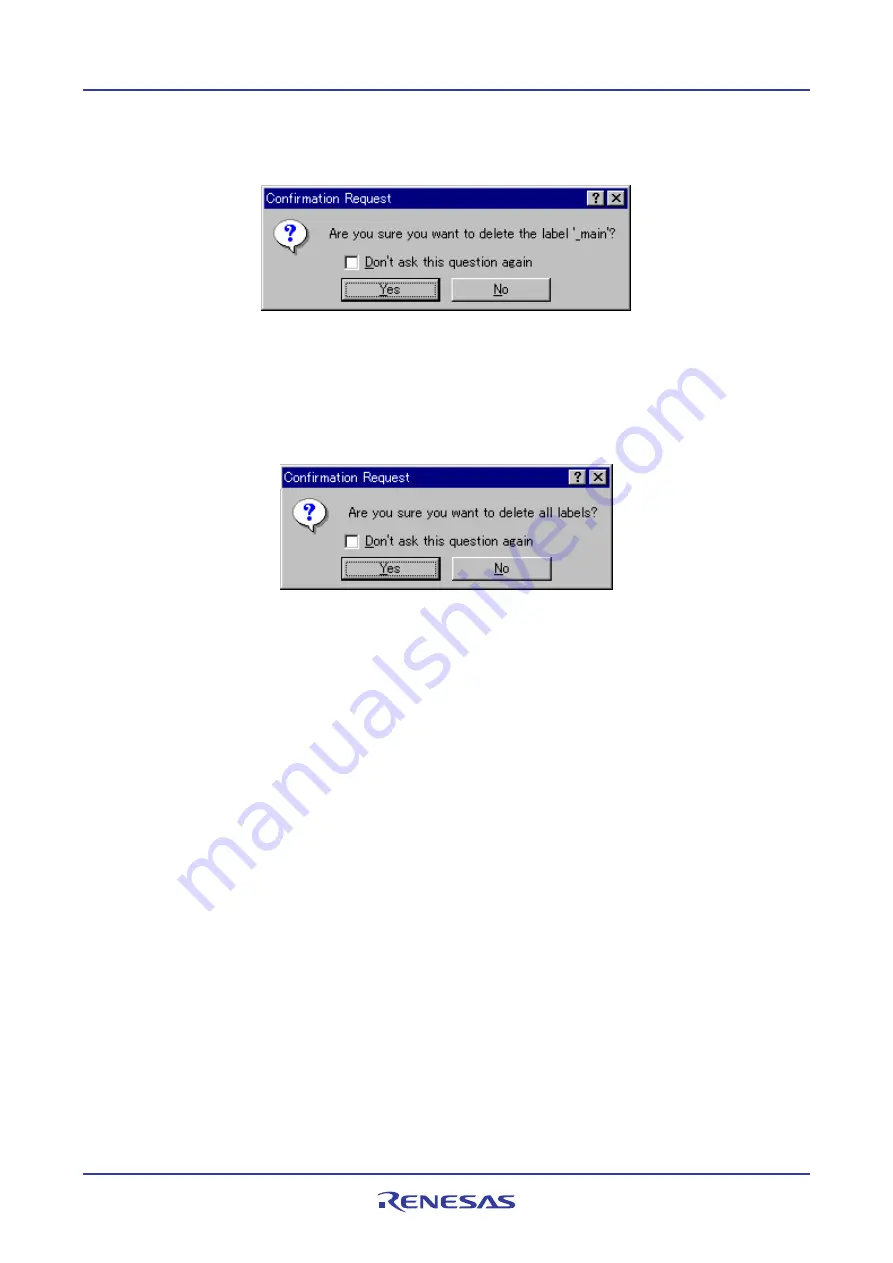
High-performance Embedded Workshop
17. Using the Debugger
REJ10J1837-0100 Rev.1.00 Nov. 16, 2008
358
17.17.1.4 Deleting a label
To delete a label, select the label and choose
Delete
from the pop-up menu. A confirmation message box appears:
If you click OK, the label is removed from the list and the window display is updated. If the message box is not
necessary then check the
Don’t ask this question again
check box.
17.17.1.5 Deleting all labels
To delete all the labels from the list, choose
Delete All
from the pop-up menu. A confirmation message box appears:
If you click OK, all the labels are removed from the High-performance Embedded Workshop system’s symbol table
and the list display will be cleared. If the message box is not necessary then check the
Don’t ask this question again
check box.
17.17.1.6 Loading labels from a file
A symbol file can be loaded and merged into the High-performance Embedded Workshop's current symbol table.
Choose
Load
from the pop-up menu to open the load symbols dialog box:
The dialog box operates like a standard Windows
®
Open file dialog box; select the file and click
Open
to start loading.
The standard file extension for symbol files is “.sym”.
17.17.1.7 Saving labels into a file
Choose
Save As
from the pop-up menu to open the save symbols dialog box. The save symbols dialog box operates like
a standard Windows
®
Save As dialog box. Enter the name for the file in the
File name
field and click
Save
to save the
High-performance Embedded Workshop's current label list to a symbol file. The standard file extension for symbol files
is “.sym”.
See Reference 7, Symbol File Format, for symbol file format.
Once a file is specified by the
Save As
menu, the current symbol table can be saved in the same symbol file just by
choosing
Save
from the pop-up menu.






























