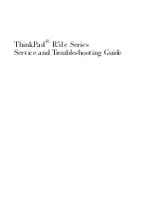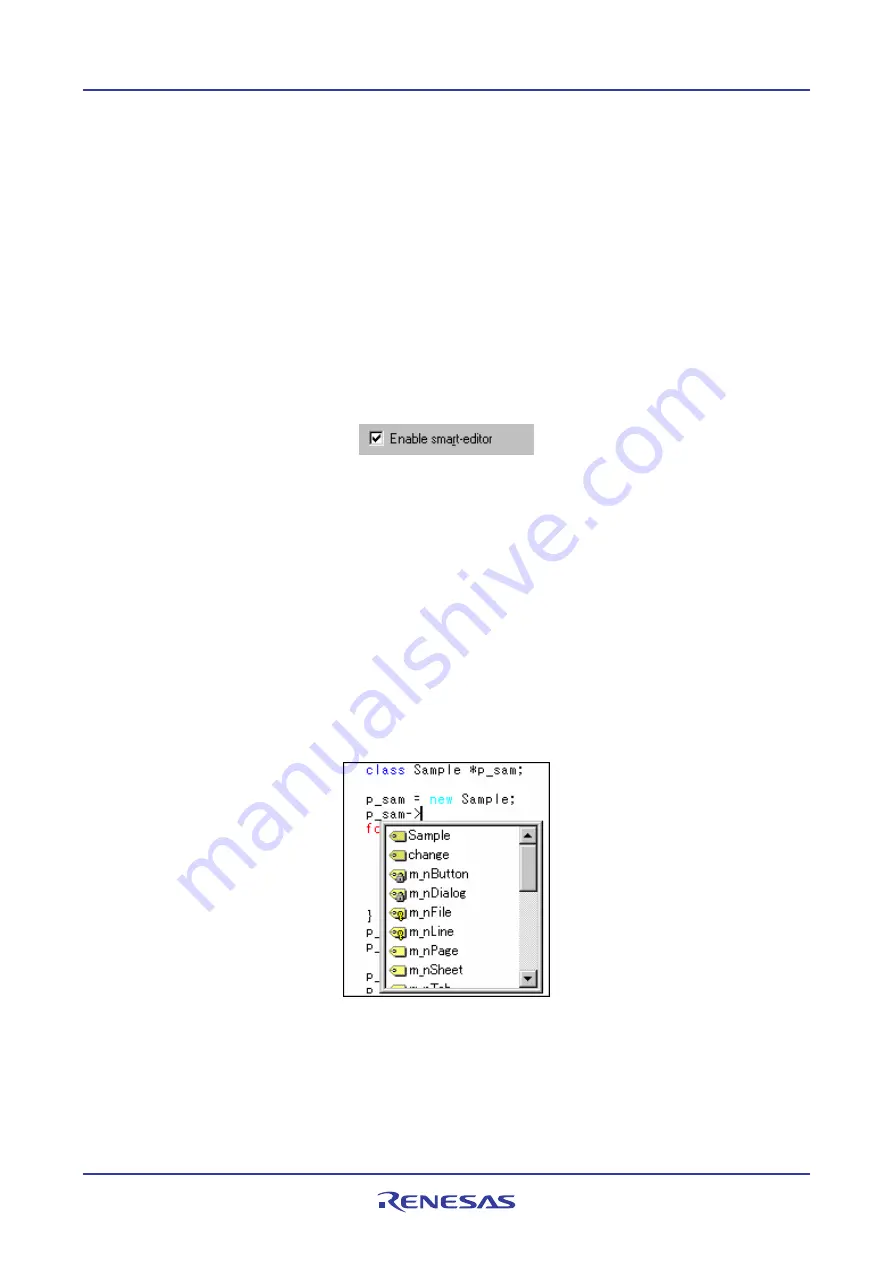
High-performance Embedded Workshop
12. Navigation Facilities
REJ10J1837-0100 Rev.1.00 Nov. 16, 2008
187
12.5
Smart edit capability
Another feature of the High-performance Embedded Workshop is its smart edit facility. This is enabled by default for
all C++ source files. This feature allows the High-performance Embedded Workshop editor to access C++ navigation
information and provide auto-completion help when using C functions, #defines, C++ classes, and member functions.
The High-performance Embedded Workshop editor accesses C functions, #defines, and C++ navigation information
and shows the smart editor’s list in a pop-up window.
To use the Smart edit facilities
1.
Select [
Setup -> Options
]. The
Options
dialog box opens.
2.
Select the
Editor
tab.
3.
The
Enable Smart-edit
should be checked.
4.
Click OK.
With this option switched on if you are working on C or C++ file the smart-edit capability should be enabled.
Note:
When the navigation category
C Defines
,
C Functions
, or
C++ Classes
is unchecked in the Navigation tab of the
workspace window, the High-performance Embedded Workshop’s smart editor function is disabled.
During normal usage the following editor operations will make the smart edit facilities visible.
•
If you are using an object and are trying to access the members using the ‘.’ or ‘->’. If you do this a pop-up window
will be displayed which may help you select the correct member more efficiently than typing. Whilst typing the
pop-up window will keep track of the keys you have pressed to help your selection. If you press return then the
currently selected member will be added. This pop-up window is also used when using the ‘::’ method and it is
displayed in figure below. Pressing CTRL+SPACE displays the pop-up window. This pop-up window disappears
when a member is added.
•
If you are trying to use C or C++ functions then the pop-up window in Figure below is displayed when the first
open bracket is entered. This pop-up window allows you to see what functions are available for the current object.
Selecting the function automatically enters the remaining parameters for you. Pressing CTRL+SHIFT+SPACE
opens this pop-up window, which is visible until a closing bracket is entered.