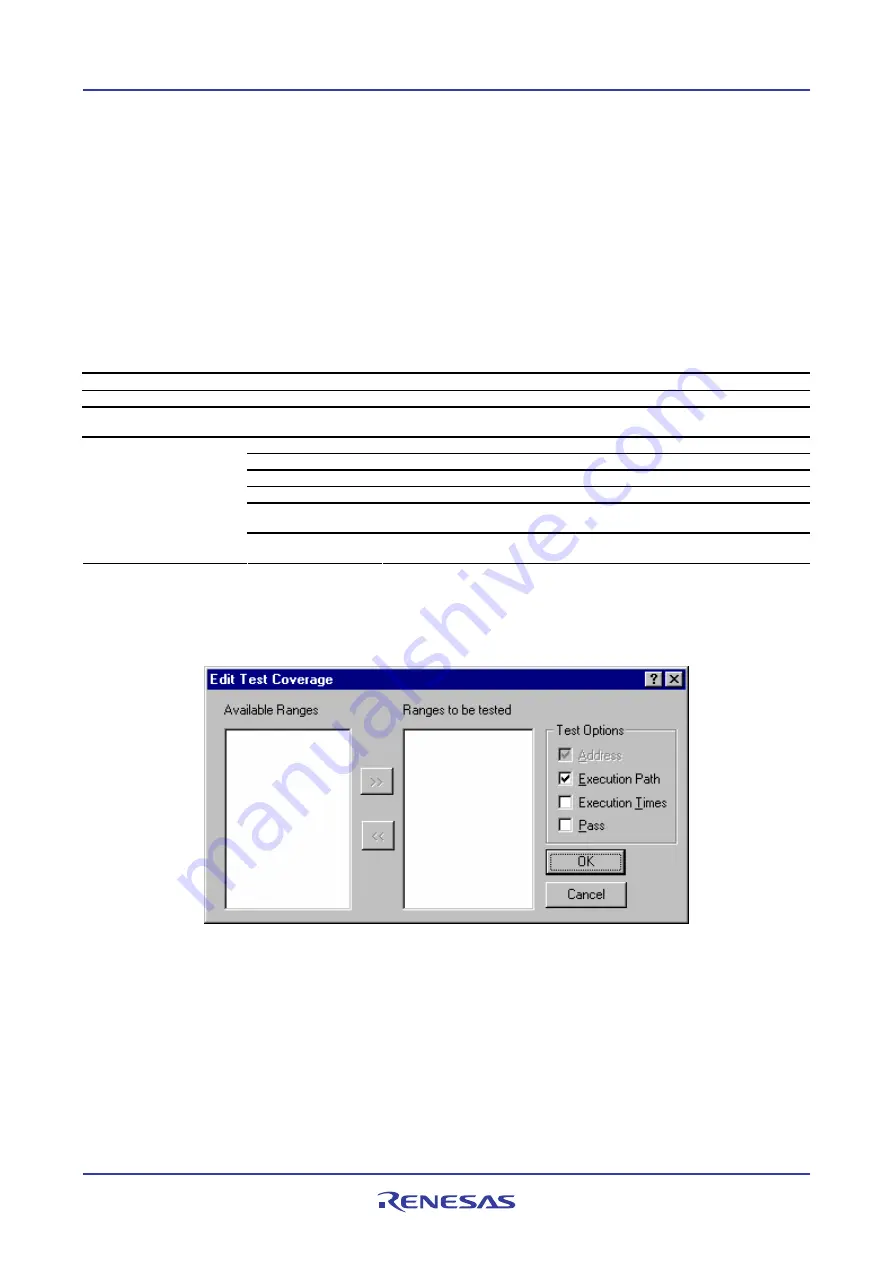
High-performance Embedded Workshop
16. Using the Test Support Facility
REJ10J1837-0100 Rev.1.00 Nov. 16, 2008
252
•
To remove a simulated I/O range
1.
Click the
Remove
button on the
Edit Test Simulated I/O
dialog box. The simulated I/O range selected in the
Simulated I/O
list will be removed. Only one simulated I/O range is selectable in the list.
Then click OK.
16.6.2.6 Code-Coverage (Coverage window)
The following table shows information on the test-image data to be saved into test-image files and test results (not
matched).
Test group name
Code
Test item name
Coverage
Test-image data to be
saved into test-image files
Values set as detailed information and the range of data in the
Coverage
window acquired with this
setting. No test range is specified by default.
Range
Coverage range
Instruction Execution
Unmatched test option
mismatch at
Unmatched address
Image
Content of the test-image file
System
Data in the current High-performance Embedded Workshop system or in
another test-image file to be compared with
Test result details
Example
Range
DemoSH4.c:
Instruction Execution
Time
mismatch at
0x20E4 --
Image
: 1
System
: 0
To make detailed setting
If you double-click on a test item in the Create New Test Image dialog box, a further dialog box for detailed setting
opens.
1.
The
Available Ranges
list shows the coverage ranges that are currently available.
2.
If you select coverage ranges in the
Available Ranges
list and click the "
>>
" button, these coverage ranges
then appear in the
Ranges to be tested
list.
3.
The
Address
checkbox among test options is always ON because addresses must be saved whenever coverage
ranges are saved into test-image files (users cannot control this selection). To set other test options
Execution
Path
,
Execution Times
, and
Pass
, select the check boxes for these options. The
Execution Path
checkbox is
selected by default. Other check boxes are not selected by default.
4.
Click OK.






























