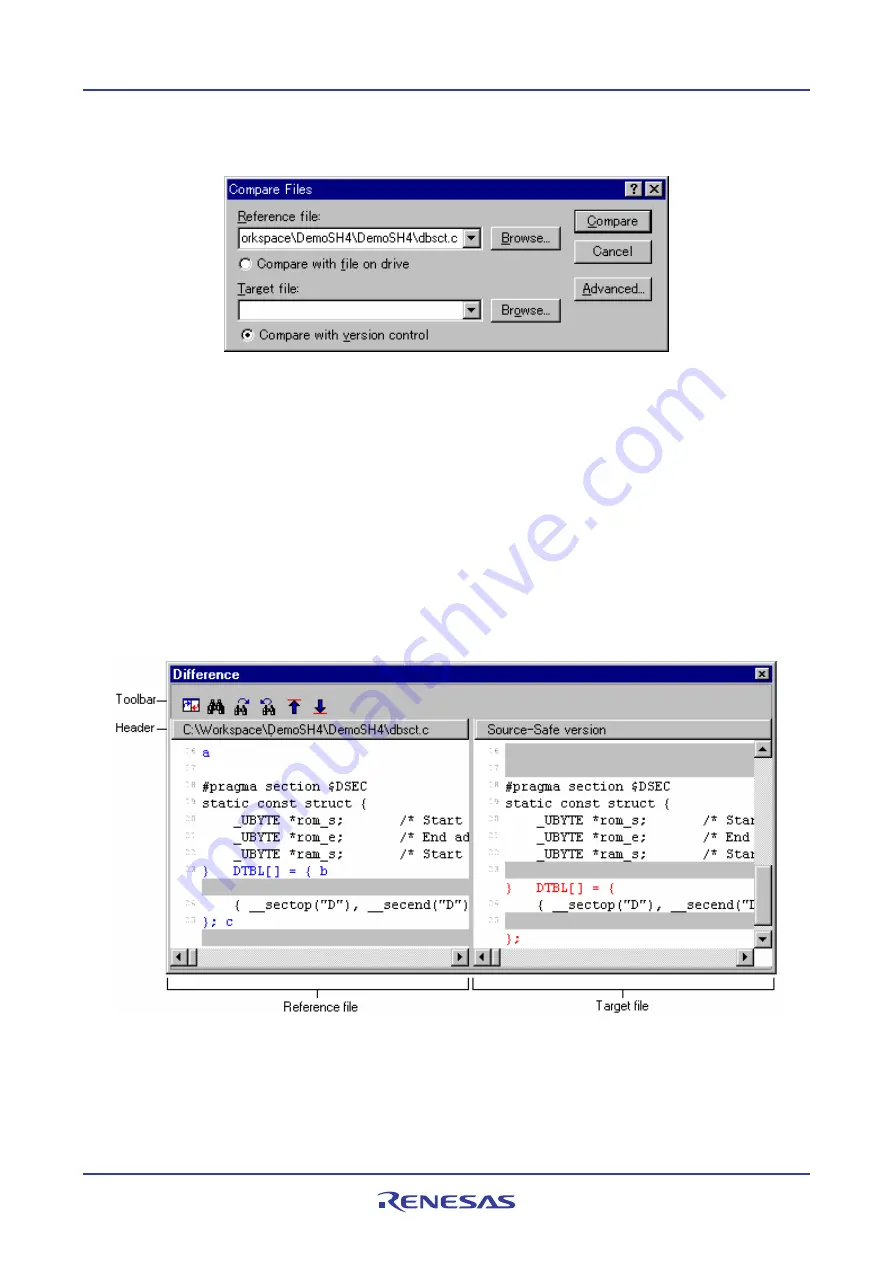
High-performance Embedded Workshop
11. Comparing Files
REJ10J1837-0100 Rev.1.00 Nov. 16, 2008
179
•
Select [
View -> Differences
]. Right-click within the window to open a pop-up menu. Select
Compare
.
3.
The
Compare Files
dialog box opens.
4.
Click the
Compare with version control
radio button. This radio button is selectable if the High-performance
Embedded Workshop has been connected to the Visual SourceSafe system.
5.
Enter the name of a file to be compared to in
Reference file
. If you have opened the
Compare Files
dialog
box via the workspace window at step 2, the file name is already entered in
Reference file
. Select a previously
used file from the drop-down list box or click the
Browse
button to browse a file.
6.
Clicking the
Advanced
button displays the
Compare Files - Advanced Options
dialog box. This allows you
to perform the difference comparison without taking white space into account. Click OK when you are
finished with this options dialog.
7.
Click
Compare
.
The
Difference
window is displayed.
Window configuration
•
In the Difference window, the left and right panes respectively show the files to be compared.
•
Their names are at the header of each pane.
•
If you hover the mouse cursor on the boundary of the two panes, the cursor turns into a double-sided arrow. To
adjust the widths of the panes, drag the mouse to a desirable position.
















































