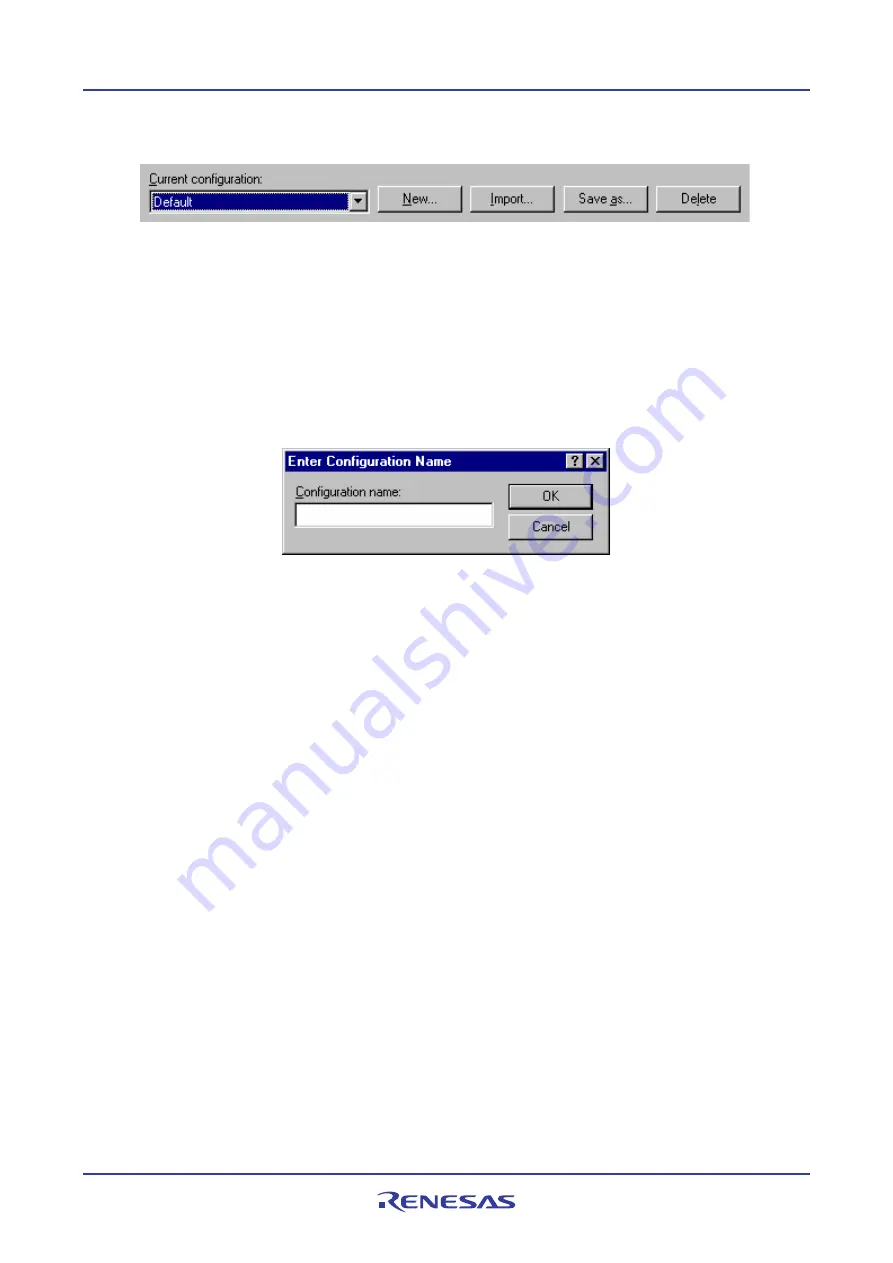
High-performance Embedded Workshop
18. Synchronized Debugging
REJ10J1837-0100 Rev.1.00 Nov. 16, 2008
377
18.1.1
Managing configurations
The Current configuration drop list
The drop list at the top of the Synchronized debug dialog will have an entry for each configuration file in the Sync
directory. In order to change the settings on the dialog to a previously saved configuration you should select the
configuration in the drop list. When you select a configuration the current settings will automatically be saved to the file
of the previously selected configuration.
To create new configurations
To create a new empty configuration use the following method.
1.
Click the
New
button.
2.
Enter a name for the configuration. You can only enter characters which are valid in a file name. You are
limited to 100 characters.
3.
Click OK.
A “.SDO” file will automatically be created for the new configuration and stored in the “Sync” directory. The new
configuration will be added to the configuration drop list and become selected as the current configuration. All other
controls on the dialog will be reset to the default state.
To save an existing configuration to a different filename
This is the equivalent of a “Save As” file operation. To save the current dialog settings to a new configuration use the
following method:
1.
Click the
Save as
button.
2.
Enter a new unique name for the configuration file.
3.
Click
Save
.
If the configuration was saved to the Sync directory then the configuration will be added to the drop list and selected
exactly as it would for a completely new configuration, except that the dialogs controls will not be reset to default.
However the file can also be saved to a different location (for example a network drive so that it can be shared with
other High-performance Embedded Workshop users) in which case the configuration will not be added to the drop list.
To import configurations
In order to import a configuration into High-performance Embedded Workshop, copy the configuration’s SDO file into
the Sync directory (before opening the Synchronized Debug dialog box) or follow the following method on the dialog
box:
1.
Click the
Import
button.
2.
Browse to the configuration file you want to import.
















































