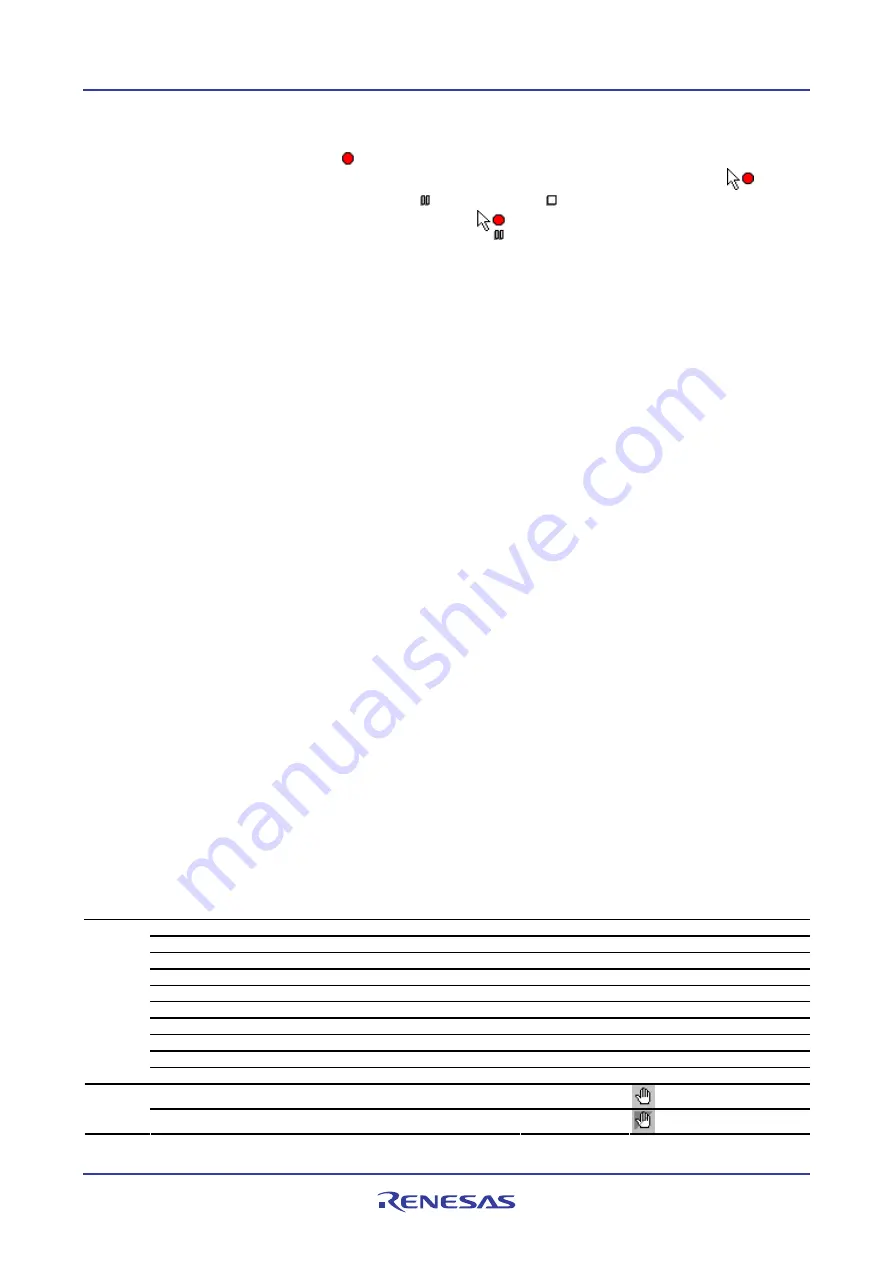
High-performance Embedded Workshop
15. Using the Macro-Recording Support Facility
REJ10J1837-0100 Rev.1.00 Nov. 16, 2008
217
To record a macro from the toolbar or menu
1.
Click the
Record Macro
button ( ) or menu option on the
Macros
toolbar or the
Tools
menu. To indicate
that a recording operation is taking place the mouse cursor is modified to include the record icon (
). When
the macro is being recorded the Pause Macro ( ) and Stop Macro ( ) buttons and menus are enabled. When
the macro is being recorded the pause and stop buttons (
) and menus are enabled.
2.
If you are using a debugger that does not support the macro facility a warning is displayed that states the
following "Warning: The target does not support macros. Recording will be limited. Do you wish to
continue?". If you click yes the record operation will continue.
3.
Recording will continue until you click
Stop Macro
. For details, see section 15.5, Functions that can be
recorded into macro files.
4.
When
Stop Macro
is clicked a dialog is displayed that allows you to enter the macro name.
5.
Clicking OK saves the name and adds it to the current macro file. Clicking cancel dismisses the dialog box
and loses the macro recording.
Another method is to launch the recording process via the Macro dialog box.
To record a macro from the macro dialog box
1.
Select [
Tools -> Macros
]. The
Macro
dialog box opens.
2.
Click the
Record
button. The Macro dialog box is dismissed and the recording operation begins.
15.5
Functions that can be recorded into macro files
High-performance Embedded Workshop is not capable of recording all operations in the High-performance Embedded
Workshop system into macro files as scripts. For the operations that can be recorded, “Record Macro” in the menu list
shows a macro record icon. This indicates that the operation can be recorded into a macro file.
•
Recordable functions (common to all High-performance Embedded Workshop products)
•
Recordable functions (dependent on the debugger)
15.5.1
Recordable functions (common to all High-performance Embedded Workshop products)
Recordable functions common to all High-performance Embedded Workshop products included in tool packages are
listed in the table below.
•
Handling menu options, shortcut keys, and toolbar buttons
While a macro is being recorded, if you handle a menu option, shortcut key, or toolbar button of those listed below or
make any setting in a dialog box opened, these operations will be recorded into a macro file.
Menu
Menu Option
Shortcut Key
Toolbar Button
Open Workspace
-
-
Save Workspace
-
-
Close Workspace
-
-
New Session
-
-
Import Session
-
-
Save Session
-
-
Refresh Session
-
-
Download A New Module
*2
-
-
Recent Workspaces
-
-
File
Recent Downloaded Modules
-
-
Toggle Breakpoint
F9
Edit
Enable/Disable Breakpoint
CTRL+F9






























