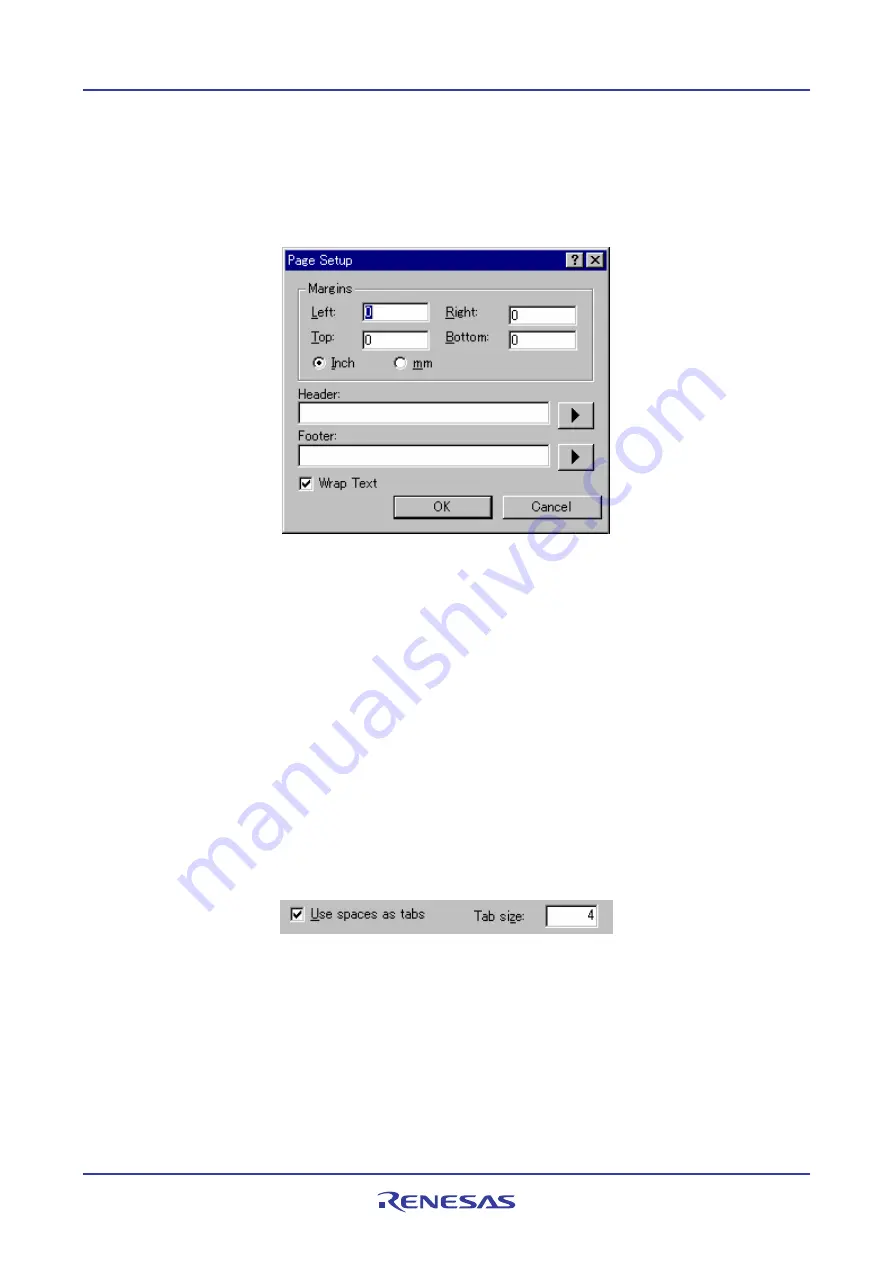
High-performance Embedded Workshop
4. Using the Editor
REJ10J1837-0100 Rev.1.00 Nov. 16, 2008
97
To set up the page margins
1.
Select [
File -> Page Setup
]. The
Page Setup
dialog box opens.
2.
Enter the width of the margins required into the
Left
,
Right
,
Top
and
Bottom
fields.
3.
Set the
Inch
or
mm
option accordingly.
4.
Click the OK button for the new settings to take effect.
To set up the header and footer information
1.
Select [
File -> Page Setup
]. The
Page Setup
dialog box opens.
2.
Enter into the
Header
and
Footer
edit fields the text required to be displayed. All normal placeholders are
available along with page numbering, text justification and date fields. These are all expanded before the page
is to be printed.
3.
Click the OK button for the new settings to take effect.
To set up print wrapping
1.
Select [
File -> Page Setup
]. The
Page Setup
dialog box opens.
2.
Click the
Wrap Text
check box. This switches on the wrap text facility when printing so no text is truncated
and everything is visible.
3.
Click OK for the new settings to take effect.
4.7.2
Changing tabs
To change tab size
1.
Select [
Setup -> Options
]. The
Options
dialog box opens.
2.
Select the
Editor
tab.
3.
Enter into
Tab Size
the number of desired tabs.
4.
Click the OK button for the new tab settings to take effect.
When the TAB key is pressed in the editor a tab character is usually stored in the file. However, sometimes it is
preferable to store spaces instead. The representation of tab characters can be controlled via the
Options
dialog box.






























