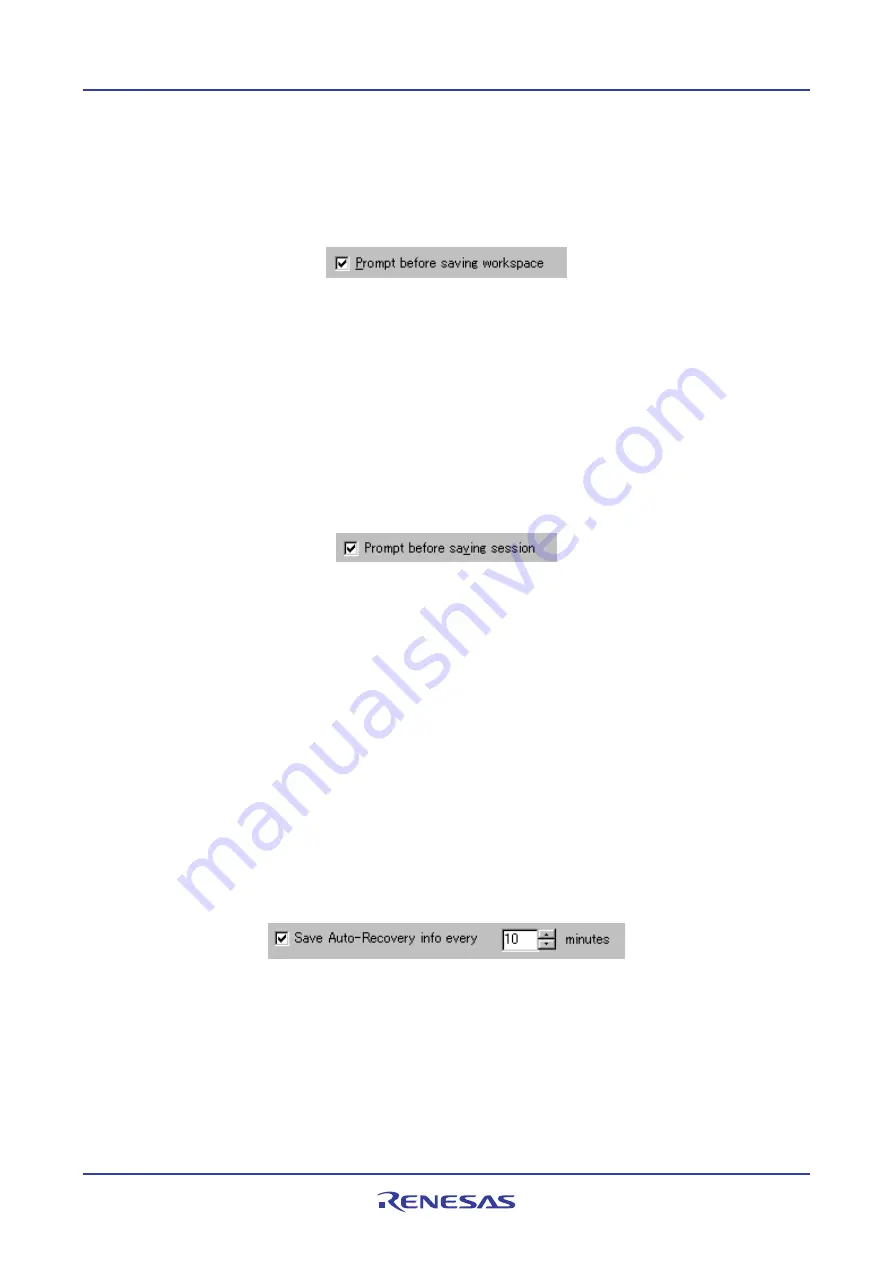
High-performance Embedded Workshop
6. Customizing the Environment
REJ10J1837-0100 Rev.1.00 Nov. 16, 2008
128
To display a prompt before saving the workspace
1.
Select [
Setup -> Options
]. The
Options
dialog box opens.
2.
Select the
Workspace
tab.
3.
Select the
Prompt before saving workspace
checkbox.
4.
Click the OK button.
6.8.6
Prompting before saving a session
Checking this option will force the High-performance Embedded Workshop into displaying a prompt before the session
is saved to disk.
To display a prompt before saving the session
1.
Select [
Setup -> Options
]. The
Options
dialog box opens.
2.
Select the
Workspace
tab.
3.
Select the
Prompt before saving session
checkbox.
4.
Click the OK button.
6.8.7
Enabling auto-backup facilities
The High-performance Embedded Workshop supports the facility to backup the workspace, project and session files at
regular intervals. This means that if your application or development system should fail you will not lose so much
work. Any changes you have made will be saved to temporary files.
When re-opening the workspace you will be prompted and asked if you wish to auto-recover the files that were not
saved during your last session.
To enable auto-file backup facilities
1.
Select [
Setup -> Options
]. The
Options
dialog box opens.
2.
Select the
Workspace
tab.
3.
Select the
Save Auto-Recovery info
checkbox as necessary.
4.
Select the number of minutes you wish the auto-backup facility to be launched.
5.
Click the OK button.
Restoring your files
If you open your workspace and the following dialog is displayed it means that the last time the workspace was used
problems were encountered.
















































